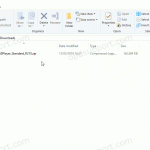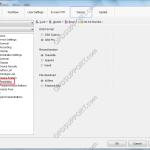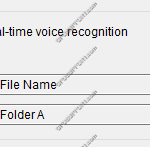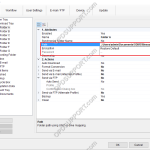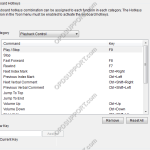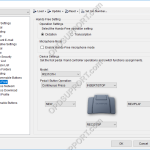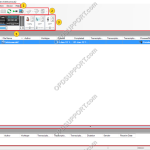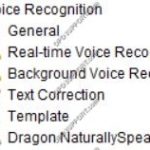Mapping folders provide a means for an author to send dictations to typists over a network. A shared folder structure is required. Go to Tools > Options. In Folder Design select a folder to redirect and click “…” button to change the path. Then locate the network server and select a folder for the dictations […]
Webmaster
DSS Player Standard Software Installation Guide
This article details how to install the DSS Player Standard Release 2 software you will have received with a DS-2600/DS-2500 recorder or AS-2400 transcription kit. Download and save the software here Click on Compressed Folder Tools menu and click Extract all Once extracted open the folder, then run the Launcher application Select the language and […]
Administrative Recording Settings
This guide takes you through the more advanced recording settings specific to the professional range mobile recorders such as recording format, recording function and file download that are found under the Administrative Settings Recording Menu. The ODMS Dictation Module or the Device Customisation Program is required in order to configure the advanced recording settings To […]
Real-time Voice Recognition Settings
This article details how to configure Real-time voice recognition. Note: You must have a Dragon Profile configured with ODMS for this to work please follow the guide here Open ODMS Dictation module and click Tools > Options > Workflow tab > Real-time Voice Recognition from the menu on the side. The options on this window […]
Folder Mapping (ODMS)
Dictation can be shared over a network by mapping folders in ODMS so that the files are downloaded directly into the network location. Click Tools > Options > Folder Design. Select the folder that will be re-mapped. Click into the Path field and paste/type the network path in to here or click the Drop-down Arrow. […]
How to use the Logging Function in ODMS
The logging function provides a basic output of user actions. Whilst the feature is not a complete workflow-level log. It can provide information such as file movement and changes made to a dictation. To enable logging, follow the instructions below: Tools > Option > Workflow > Logging To output a users actions, tick the Specify […]
Keyboard Hotkeys in ODMS
In ODMS it is possible to control certain features such as playback and direct recording through the use of Hotkeys. Enable/Disable Hotkeys Tools > Hotkeys On/Off Assign a function to a key Tools > Options > User Settings > Keyboard. Click on the command, enter the new key and click Assign. Individual hot-keys can […]
Hands Free Recording Settings
Hands free recording can be useful so you are able to record without the need to operate your digital voice recorder. By using a docking station and a foot pedal this will allow you to free at least one hand and improve productivity. ODMS R7 ODMS R6 ODMS R7 The hands-free recording settings can be […]
ODMS GUI Overview
This document will detail the overview of the Graphical User Interface of the Olympus (R6) ODMS Dictation and Transcription Module software and explain what each button and section is for. Dictation Module Transcription Module Dictation Module Overview Contents Drop-down Menus Toolbars Playback Control Panel Dictation Tree Content List View Device Manager Document List Drop-down Menus […]
Voice Recognition Settings in ODMS
The ODMS Dictation Module supports Background and Real-time voice recognition. This guide aims to demonstrate the settings available. Note: Dragon Naturally Speaking must be installed with a trained dragon profile. It is recommended that training is completed in full to ensure maximum accuracy. Voice Recognition Modes Real-time Voice Recognition: This mode is used for recording […]