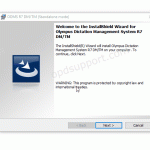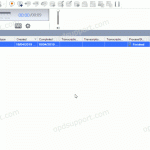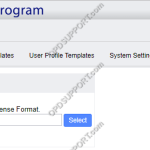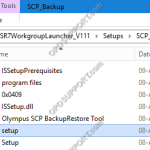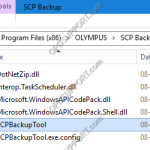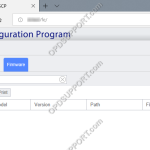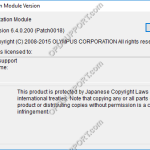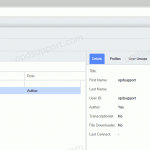This article details how to install ODMS R8/R7 in trial mode. You are able to install the ODMS R8/R7 software in a 30 day trial mode by following the instructions below: Firstly you will need to download the corresponding software. Now you can follow the installation guide. When the software asks for a license key […]
ODMS R8/R7/R6
ODMS R7 Software is at the heart of an Olympus Dictation Solution. Scalable for small and large offices using standalone or workgroup modes.
Enabling Typed Comments
How to enable comments in the ODMS software. Open the software. Press the In-Line Edit button in the top right of the Olympus software highlighted in the image. Alternatively you can click on View then click on In-Line Edit. Now double click on the comment box to make your comment.
Enabling Job Data Settings
This guide goes through how to enable the Job Data Settings, so this lets you review and edit the file properties before downloading them into the software. This setting is only available in the professional range software and can be enabled in Dictation Module and Transcription Module. Click on Tools then Options Click on Workflow […]
Deploying ODMS silently with a volume license
This guide goes through how to deploy ODMS silently in standalone mode with a volume license. Prerequisites The latest ODMS Standalone software which can be downloaded here A license.dat file A network share for storing the ODMS software and license.dat file for software deployment. Process Place the ODMS Standalone software in the network share so it […]
Registering the SCP license
This guide goes through how to register the SCP license file. Note: To obtain or update your SCP license file you must contact your Olympus reseller first to arrange this. Once you have received the SCP license via email please follow the steps below. Access the System Configuration Program via a web browser. Click on […]
SCP Backup Tool installation
This guide goes through the steps for installing the SCP Backup Tool found in the ODMS R7 Workgroup Launcher. Run the setup application to begin. Click Next. Accept the license agreement and click Next. Specify the location to store the backup files by clicking on Browse. Browse for the folder or […]
How to use SCP Backup Tool
This guide goes through how to use the SCP Backup/Restore Tool. Note: If you haven’t installed the SCP Backup/Restore Tool then please follow the guide here. To open the tool browse to the location C:Program File(x86)OlympusSCP Backup and double click SCPBackupTool. + – Backup Click to collapse In the Backup menu you can do the […]
Deploying firmware updates via the SCP
This article goes through how to deploy the firmware updates via the SCP. Note: It is possible to deploy the firmware updates via WiFi to the DS-9500 to do this, you must have the Wireless Communication Service installed and configured for device management please click here for more details. First register the firmware update in the […]
How to use the SCP Migration Tool
This article goes through how to use the SCP Migration Tool to allow you to manage the ODMS R6 users in the R7 SCP, so they can continue using the ODMS R6 software or switch the R6 user profiles over to R7 user profiles. If you want the users to continue using the R6 software […]
Using Network Paths in SCP
This article goes through how to use the new feature Network Paths in SCP. Changing a folder location for a group or user has now changed in the R7 SCP. You must first register the folder location before you can assign the location. To register a Network Path. Click on System menu. On the left […]