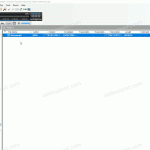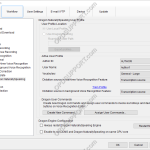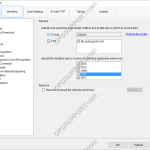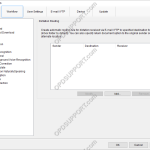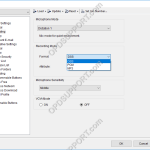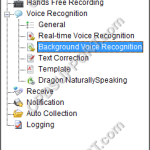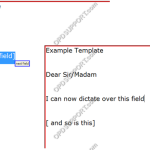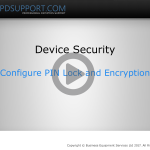This article will take you through how to configure an Author ID in the Standard Release 2 Dictation Module. Click on Tools -> Options -> Device In the Author ID box type in the author name Click Update -> Only this page Click OK to the device setting update prompt.
Configuration
Dragon NaturallySpeaking settings
This guide goes through the Dragon NaturallySpeaking setting in the ODMS Dictation and Transcription Module. Note: You must have a trained Dragon profile and have enabled the voice recognition feature in order to configure the ODMS software to use your Dragon Profile. Click here for a guide on how to enable the voice recognition feature. […]
How to Lock Pedals on a Foot Switch
This article will document how you can lock pedals on a RS-31(H) Foot Switch. Lockable Pedals on RS-31(H) Foot Switch You are able to lock either the top or the centre pedal on an RS-31(H) foot switch. On the back of the foot switch there is a lock. Slide up to lock the top pedal […]
Automatically Receive Dictation via Email or FTP
When files are sent to a typist by email or FTP , the files will arrive at their email inbox or the FTP server. In order for the files to be imported into the Transcription Module automatically, the Dictation Receive function must be enabled. Note: This function requires a working email/FTP profile to be configured […]
Dictation routing received via Email/FTP
Dictations received via E-mail/FTP can be routed to particular folders to help manage your files. You can also setup a document return function, to automatically send the document to the sender once transcription is completed. Please note, for this function to work you must have the ODMS software setup with either E-mail or FTP in […]
Recording Format
This guide details how to change the recording format. This requires the Dictation Module or the Device Customisation Program to be installed in order to make these changes. ODMS R7 ODMS R6 ODMS R7 Open the Dictation Module or the Device Customisation Program. Connect the recorder to the PC. Click on Device -> Device Settings. […]
Background Voice Recognition Settings
This guide goes through how to configure the background voice recognition settings. Note: You must have a Dragon Profile configured with ODMS for this to work please follow the guide here Open the Dictation Module or the Transcription Module Click on Tools > Options > Workflow tab Click Background Voice Recognition. Enable the two options […]
Document Templates
This guide details how to add and associate document templates to dictations. Adding a Document Template Document templates can be used to speed up the dictation and document workflow. ODMS Real-time voice recognition supports RTF templates so that it is possible to dictate straight into a custom template and then export to another format e.g. […]
Using Fields
Fields are used in document templates to make voice recognition quicker and easier. Fields are always shown in square brackets on the document template. There are two types of fields for use with speech recognition: Custom Field: This is any field that you might add to the template in order to fill it in […]
Device Security
This guide will take you through how to configure PIN lock, encryption and Data Loss Prevention (DLP) to ensure security of the device and the recordings. PIN lock prevents unauthorized entry to the device by prompting the user to enter a four digit pin. Encryption prevents users from playing the file on a computer by […]