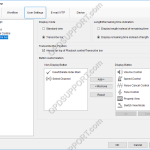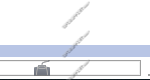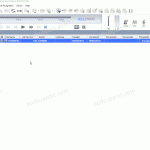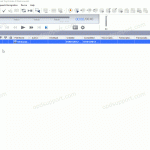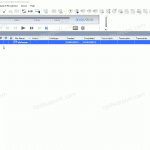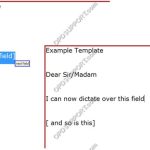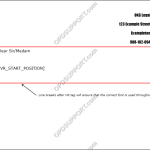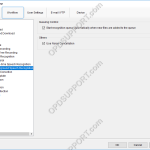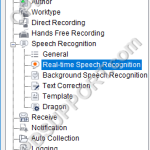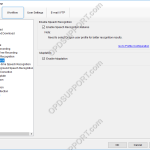This article details how to the Transcribe Bar can be customised. The Transcribe Bar settings can be customised to allow for greater flexibility and functionality. Settings such as Display mode, Length/Remaining time indication and Button customisation can be all be configured in the options. ODMS R7 ODMS R6 SR2 ODMS R7 How to customise […]
Configuration
Changing Foot Switch Settings in Transcription Module
This article will detail how to change foot switch settings in Transcription Module. ODMS R7 ODMS R6 SR2 ODMS R7 Customising foot switch Plug in the foot switch into the PC and open the ODMS Transcription Module software. You can check to see if the foot switch is recognised in the software by an icon […]
Automatic Download (ODMS R7)
The software can be configured to automatically download dictation files when an Olympus recorder is connected to the PC. How to enable Auto-download Click Tools > Options > Folder Design. Select the folder to apply the setting to. Note: Selecting Download Tray will automatically apply the setting to Folders A-G. This can save time configuring […]
Automatic Deletion after Download (ODMS R7)
The automatic delete feature can be enabled to automatically delete dictations from the recorder once they have downloaded into the software. How to setup Auto Delete Click Tools > Options > Workflow > Download Tick the “After downloading file(s), delete the original file(s)” box. Tick the Display confirmation dialog if you wish to have the […]
Advanced Download (ODMS R7)
The advanced download feature can be customised so that all dictations are downloaded into a specific folder or they are routed to different folders based on the Author ID or Worktype ID. How to setup the Advanced Download Option Go to Tools > Options > Workflow > Advanced Download. Tick the Download all dictations to… […]
Using Fields (ODMS R7)
Fields are used in document templates to make voice recognition quicker and easier. Fields are always shown in square brackets on the document template. There are two types of fields for use with speech recognition: Custom Field: This is any field that you might add to the template in order to fill it in more […]
Document Templates (ODMS R7)
This guide details how to add and associate document templates to dictations. Note: You must have a Dragon Profile configured with ODMS for this to work please follow the guide here on configuring the Dragon NaturallySpeaking settings. Adding a Document Template Document templates can be used to speed up the dictation and document workflow. ODMS […]
Background Speech Recognition Settings (ODMS R7)
This guide goes through how to configure the background voice recognition settings. Note: You must have a Dragon Profile configured with ODMS for this to work please follow the guide here on configuring the Dragon NaturallySpeaking settings. Open the Dictation Module or the Transcription Module Click on Tools > Options > Workflow tab Click Background Voice […]
Real-time Speech Recognition Settings (ODMS R7)
This article details goes through the Real-time Speech recognition settings. Note: You must have a Dragon Profile configured with ODMS for this to work please follow the guide here on configuring the Dragon NaturallySpeaking settings. Open ODMS Dictation module and click Tools > Options > Workflow tab > Real-time Speech Recognition from the menu on […]
Speech Recognition General Settings (ODMS R7)
This guide goes through how to configure the General settings such as enabling the speech recognition features. Open the software then click on Tools > Options > Workflow > Speech Recognition > General Enable Speech Recognition Features: Tick the box “Enable Speech Recognition Features” this will allow you to configure and use the speech recognition […]