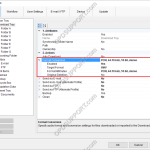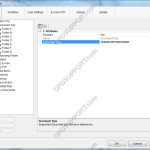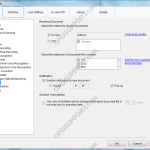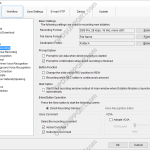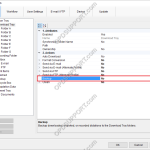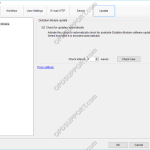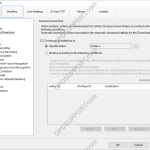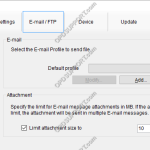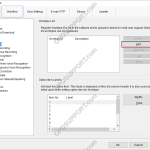The software can be set up to automatically convert a file to a different format, once it has been downloaded. Formats a user can convert to using this feature: DSS, DS2, WAV & WMA. How to enable Auto Convert Go to Tools > Options > Folder Design > Select a folder to enable the feature […]
Configuration
How to add a document format
ODMS is capable of displaying various types of document in the document tray. It is also possible to configure ODMS to support additional file formats for enhanced compatibility with different file-types and word processors. How to add a document format Click on Tools > Options > Folder Design > Document Tray. Click in the Document […]
How to enable the Document Receive function
The Document Receive function automatically imports transcribed documents received via e-mail or FTP into the Dictation Module’s Document Tray folder to manage documents.For this function to work you must have either E-mail or FTP profile configured with the Dictation Module. Please click here to configure E-mail or click here to configure FTP. How to enable […]
Direct Recording Settings
Direct Recording settings can be customised to allow for greater flexibility and functionality. Settings such as the recording format, folder and filename format can all be customised. How to configure Direct Recording Click Tools > Options > Workflow > Direct Recording Recording Format To change the recording format, click Format… Select the recording format […]
Backup feature
The pro software will keep a backup copy of every dictation downloaded in the Backup folder. This guide will go through enabling/disabling the feature, changing the location of the backup folder and automatically purging files in this folder after a set period of time. Enabling/Disabling the Backup feature By default, the backup folder is already […]
Automatic Updates
This document will detail how a user can enable the Olympus software to automatically update. How to enable Automatic Updates To enable automatic updates, within the Olympus software: Click Tools > Options > Update > Enable “Check for updates automatically” Set the desired time interval at which the Olympus software will connect to the update […]
Advanced Download
The advanced download feature can be customised so that all dictations are downloaded into a specific folder or they are routed to different folders based on the Author ID or Worktype ID. How to setup the Advanced Download Option Go to Tools > Options > Workflow > Advanced Download. Tick the Download all dictations to… […]
Email Setup
ODMS supports a number of email methods including POP, IMAP and Outlook (32-bit). This document will detail how to set up each type of email profile for use within the Olympus software. Contents How to create a POP Email profile How to create an IMAP Email profile How to create an Outlook Email profile […]
Worktype IDs
Worktypes are used to assign information to a Dictation. It is primarily used to categorise a dictation based on the subject matter of the recording. Go to Tools > Options… > Workflow Click Worktypes Then click Add Enter the Worktype ID. Click OK to create the Worktype. The Worktype will appear in the […]
How to configure SC1 Barcode Module
The SC1 is a Plug-in module for DS-5000 / 5000iD / DS-5500 / RecMic DR-2300 and connects via the units SDHC card slot. The scanner allows data capture of option item values such as case number or patient number into the DSS audio file. Compatible Barcode Formats:EAN-8, EAN-13, EAN-128, UPC-A, UPC-E, Code39, Code93, Code128, Codabar, […]