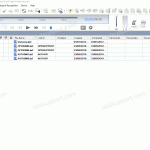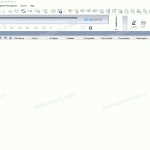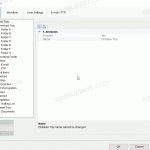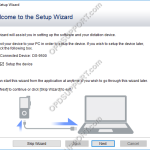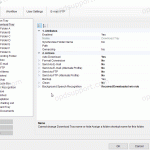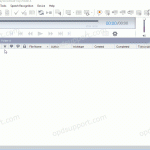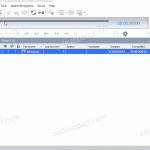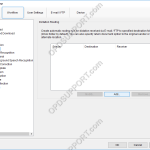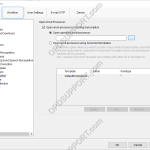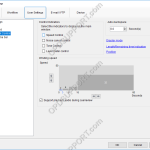In ODMS it is possible to control certain features such as playback and direct recording through the use of Hotkeys. Enable/Disable Hotkeys Tools > Hotkeys On/Off Assign a function to a key Tools > Options > User Settings > Keyboard. Click on the command, enter the new key and click Assign. Individual hot-keys can […]
Configuration
How to enable the Document Receive function (ODMS R7)
The Document Receive function automatically imports transcribed documents received via e-mail or FTP into the Dictation Module’s Document Tray folder to manage documents.For this function to work you must have either E-mail or FTP profile configured with the Dictation Module. Please click here to configure E-mail or click here to configure FTP. How to enable […]
How to add a document format (ODMS R7)
ODMS is capable of displaying various types of document in the document tray. It is also possible to configure ODMS to support additional file formats for enhanced compatibility with different file-types and word processors. How to add a document format Click on Tools > Options > Folder Design > Document Tray. Click in the Document […]
ODMS Setup Wizard
The first start wizard helps a user configure some of the most common features of the ODMS software upon first launch. The setup wizard will launch when the software opens for the first time. Alternatively you can launch the setup wizard by clicking on Tools and click Show Setup Wizard. Dictation Module Transcription Module Dictation […]
Automatic File Conversion (ODMS R7)
The software can be set up to automatically convert a file to a different format, once it has been downloaded. Formats a user can convert to using this feature: DSS, DS2, WAV & WMA. How to enable Auto Convert Go to Tools > Options > Folder Design > Select a folder to enable the feature […]
Backup feature (ODMS R7)
The pro software will keep a backup copy of every dictation downloaded in the Backup folder. This guide will go through enabling/disabling the feature, changing the location of the backup folder and automatically purging files in this folder after a period of time. Enabling/Disabling the Backup feature By default, the backup folder is already enabled. […]
Clean/Purge Feature (ODMS R7)
This article details how to enable the Clean/Purge features for folders in ODMS. The Clean feature is designed to prevent folders such as Finished from becoming cluttered with older dictations. It will periodically move the old files and to the Recycle Box or delete them permanently. If they are placed in the Recycle Box then […]
Dictation routing received via Email/FTP (ODMS R7)
Dictations received via E-mail/FTP can be routed to certain folders to help manage your files. You can also setup a document return function, to automatically send the document to the sender once transcription is completed. Please note, for this function to work you must have the ODMS software setup with either E-mail or FTP to […]
Set up Transcription Module to load a word processor
The Transcription Module can be configured to open a word processor or a document template on start up, to help automate the workflow. ODMS R7 ODMS R6 SR2 ODMS R7 Using the document template feature can also be used in conjunction with the Routing feature to send the documents back to the sender via Email/FTP […]
Playback Settings
The Playback settings can be customised to modify the way an audio file is played. Other functions such as the auto-backspace and winding speed can be configured. ODMS R7 ODMS R6 SR2 ODMS R7 To configure the Playback settings, go to: Tools > Options > User Settings > Playback Control. Control Indicators Choose which control […]