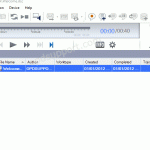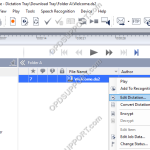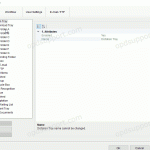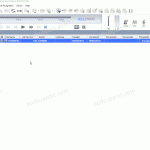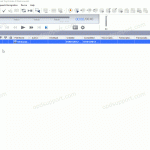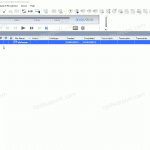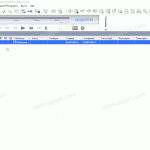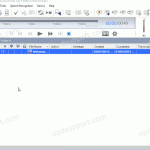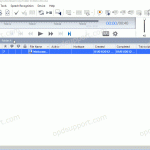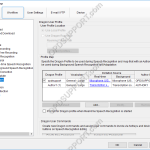How to use text correction in ODMS. Text Correction in ODMS will ensure Dragon continues to learn how you pronounce words and phrases. Using text correction in ODMS will ensure changes made to the recognised text are updated in the Dragon profile, improving the accuracy. Note: Dragon doesn’t have to be installed when doing text […]
ODMS R6/R7
ODMS R7 Software is at the heart of an Olympus Dictation Solution. Scalable for small and large offices using standalone or workgroup modes.
How to edit a dictation (ODMS R7)
This guide will take you through how to edit a dictation in the Dictation Module software. Note: Ensure you have a recorder connected to the PC to edit the recordings. Right click the dictation you wish to edit and click Edit Dictation. This will launch the dictation in the Recording Window. Press the Record […]
Configuring Folder Encryption and Decryption (ODMS R7)
This guide goes through how to configure folder encryption for the ODMS Dictation Module and folder decryption for the ODMS Transcription Module. Dictation Module Transcription Module Dictation Module The Dictation Module can be configured to automatically encrypt files that are downloaded into the folder. Follow the steps below to configure automatic encryption. Click Tools > […]
Automatic Download (ODMS R7)
The software can be configured to automatically download dictation files when an Olympus recorder is connected to the PC. How to enable Auto-download Click Tools > Options > Folder Design. Select the folder to apply the setting to. Note: Selecting Download Tray will automatically apply the setting to Folders A-G. This can save time configuring […]
Automatic Deletion after Download (ODMS R7)
The automatic delete feature can be enabled to automatically delete dictations from the recorder once they have downloaded into the software. How to setup Auto Delete Click Tools > Options > Workflow > Download Tick the “After downloading file(s), delete the original file(s)” box. Tick the Display confirmation dialog if you wish to have the […]
Advanced Download (ODMS R7)
The advanced download feature can be customised so that all dictations are downloaded into a specific folder or they are routed to different folders based on the Author ID or Worktype ID. How to setup the Advanced Download Option Go to Tools > Options > Workflow > Advanced Download. Tick the Download all dictations to… […]
Worktype IDs (ODMS R7)
Worktypes are used to assign information to a Dictation. It is primarily used to categorise a dictation based on the subject matter of the recording. Go to Tools > Options > Workflow Click Worktypes Then click Add Enter the Worktype ID. Click OK to create the Worktype. The Worktype will appear in the […]
Configuring Background Speech Recognition Folder Settings
This is a new improvement in ODMS R7 which allows you to specify whether all or certain dictations in the folder needs to be transcribed using speech recognition. Note: You must have Dragon installed and configured ODMS to use your Dragon profile by following the guide here. To configure this option please follow the steps […]
Folder Mapping (ODMS R7)
This guide goes through how to map a download folder to a network shared folder so this allows you to share your dictations with another user. Click Tools > Options > Folder Design. Select the folder that will be re-mapped. Click into the Path field and paste/type the network path in to here or click the […]
Dragon NaturallySpeaking settings (ODMS R7)
This guide goes through the Dragon NaturallySpeaking setting in the ODMS Dictation and Transcription Module. Note: You must have a trained Dragon profile and have enabled the voice recognition feature in order to configure the ODMS software to use your Dragon Profile. Click here for a guide on how to enable the speech recognition feature. […]