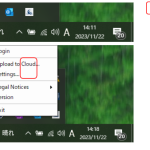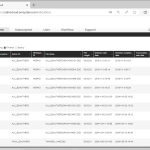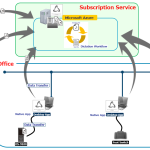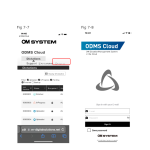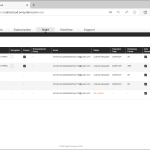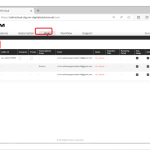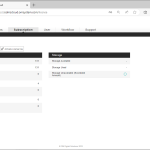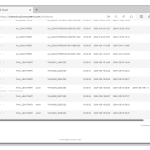When an Author uploads a dictation file to ODMS Cloud, all Transcriptionists assigned as their Transcriptionists in the routing rules are notified. ODMS Cloud handles each transcription work as a “Task”. New Task Notification When a new dictation file is detected being uploaded, a “New Task Notification” will be sent to all Transcriptionists in charge […]
Webmaster
ODMS CLOUD: Dictation Workflow – Client Application for Authors and Transcriptionists
Before starting a dictation workflow, Authors and Transcriptionists must install the Desktop app for ODMS Cloud onto their PCs. For details on how to install and use the app, please refer to <ODMS Cloud Desktop App> 1). ODMS Cloud Desktop App (Author) When you log in to ODMS Cloud for the first time with the […]
ODMS CLOUD: Dictation Workflow – Dictation information display screen
You can check the progress of the transcription process on the “Dictations” tab. 1). Dictations Screen The “Dictations” screen displays only information related to the logged in user. Administrator: All Dictation Files in the account will be displayed. Author: Only Dictation Files recorded by the Author will be displayed. Transcriptionist: Displays only Dictation Files recorded […]
ODMS CLOUD: What is ODMS Cloud?
ODMS Cloud Outline OM Dictation Management System in the Cloud (ODMS Cloud) is a cloud-based dictation workflow system that allows you to share dictation files between authors and Transcriptionists anytime, anywhere. Your files are now stored on the cloud, which means a dedicated server is no longer required, and setup is easy to get started. […]
ODMS Cloud: Licences and Roles
License Overview Administrator (Role: none) An Administrator can use all the functions on the Web Application such as Account management, Dictation management, License management, User management, and workflow management. Author (Role: Author) Authors can use some of the functions on the Web Application such as Dictation management. Transcriptionist (Role: Transcriptionist) Transcriptionist can use some of […]
ODMS CLOUD: The Smartphone App – Launch and Sign in.
In this section we explain how to start the ODMS Cloud mobile app and sign in. 1). First time startup ODSM Cloud Mobile App. When you start the app for the first time, you will be required to agree to the terms of use. 2). Normal Startup If it has been less than 18 hours […]
ODMS CLOUD – How to Manage Users
You can check the registration status and license status of each user on the “User” tab. 1). User information display screen You can check the registration status and license status of each user in a list on the “User” tab. Label Description Name Displays the registered username. Role Displays the user role. (Author/Transcriptionist/None) Author ID […]
ODMS CLOUD – How to Manage Users – User Management via CSV File.
You can register multiple users at once by filling out the required information in a CSV file and importing it into the ODSM Cloud. 1). Download template file. 1. Select the [User] tab and press the [Bulk import] button. 2. Press the [Download CSV] button to download the CSV File. (File name: import_users.csv) 2). Set […]
ODMS CLOUD: License Management – License Information Display Screen
Open the “Subscription” tab to check the status of your licenses. The information is separated into License-related and Storage-related status. 1). License Management Information The details of what is displayed in the License Management information are as follows: Label Description License inventory The total number of available licenses is shown. This includes the total number […]
ODMS CLOUD: How to Backup and automatic deletion of transcription finished files.
The ODMS Cloud has a function to back up files with “Finished” status after transcription is completed, and a function to automatically delete files after a certain period of time. This chapter describes file backup and automatic deletion settings. In the page we cover the following subjects: 1). Backup of Dictation Files The ODMS Cloud […]