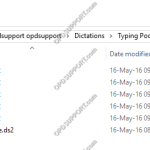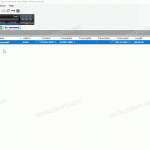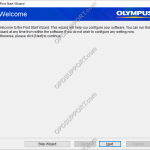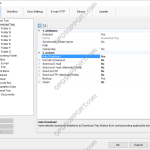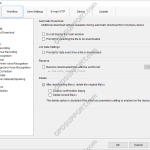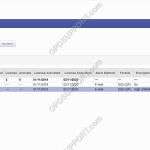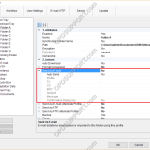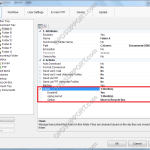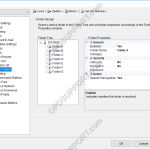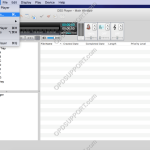This guide details about folder structures, to assist you in planning and creating a folder structure of your own that will be suitable for your requirements. NOTE: This guide presumes you have a network shared folder which can be accessed by the authors and typists. We would also suggest configuring some of the features below […]
Configuration
Automatic Deletion after Download (SR)
This guide will detail how to configure the software to automatically delete the files from the recorder after downloading. Go to Tools > Options > Workflow Click on Download and tick the check box “After downloading file(s) delete the original file(s)”. Tick the Display confirmation dialog if you wish to have the software to prompt […]
First Start Wizard
The first start wizard helps a user configure some of the most common features of the ODMS software upon first launch. Click “Next” to go through the wizard or click “Skip Wizard”. Specify an “Author ID” & click “Next” or click “Skip Step”. Specify any Worktype(s) you would like to use & click […]
Automatic Download (ODMS)
The automatic download feature can be enabled so that files are automatically copied off of any Olympus recorder that is connected to the PC. How to enable Auto-download Click Tools > Options > Folder Design. Select the folder to apply the setting to. Note: Selecting Download Tray will automatically apply the setting to Folders A-G. […]
Automatic Deletion after Download (ODMS)
The automatic delete feature can be enabled to automatically delete dictations from the recorder once they have downloaded into the software. How to setup Auto Delete Click Tools > Options > Workflow > Download Tick the “After downloading file(s), delete the original file(s)” box. Tick the Display confirmation dialog if you wish to have the […]
Configuring an ODDS license
Find out how to configure your licenses. Log in to the Olympus Dictation Portal https://www.dictation-portal.com/ Select a license Click New ODDS License Settings Email Address: Enter the author’s email address Send Method: Select Email/FTP/Prompt. (Prompt gives the user the option to select either Email or FTP) Email Settings/FTP Settings: Click the relevant button to configure the […]
Automatically send dictation via email
The ODMS software can be configured to automatically email a dictation to recipient(s) immediately after downloading the file. Note: This feature requires that an Email profile is configured in ODMS. See Email Setup for instructions. How to enable Auto-email Go to Tools > Options > Folder Design. Select a folder, for example, Folder A. Any files […]
Clean/Purge Feature
This article details how to enable the Clean/Purge features for folders in ODMS. The Clean feature is designed to prevent folders from becoming cluttered with older dictations. It will periodically remove old files and place them into the Recycle Box or delete them permanently. If they are placed in the Recycle Box, the Purge feature […]
Device Folder Settings
The folders on the Professional range recorders can be customised to enhance security and speed up the dictation process. ODMS R8/R7 ODMS R6 ODMS R8/R7 Please note to configure the recorder you will need to use the ODMS Dictation Module or the Device Customisation Program. Security features such as Auto-lock and Encryption can be set […]
Configure DSS Player for Mac
This guide details how to configure DSS Player for Mac. To access the options menu, click on DSS Player > Preferences. + – General Click to collapse General Tab: Set a password to encrypt downloaded files with. Synchronisation of Date & Time when a device is connected to the mac. Icon size for the […]