This guide will take you through how to send dictations to a folder or E-mail using WiFi.
You must have the following features configured on the recorder before proceeding.

- Once you have finished creating your recording. Press the F3 button to send. Note: the recorder needs to be connected to the WiFi to proceed with the next steps, as shown with the WiFi symbol at the top of the recorder.
- If you have configured both Wireless Download and Email Profile, then it will prompt if you want to send to Folder or by E-mail. Press + or – button to select an option and press OK/Menu.
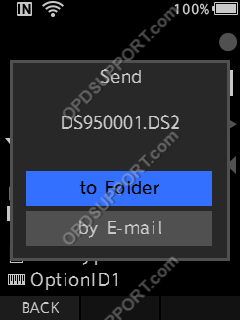
- If you are sending files to a folder, then it will download to the folder that you specified in the Wireless Download Settings or Wireless Communication Settings.
- If you are sending files by E-mail, then it will bring up a list of the configured E-mail Recipients.Press + and – button to select the E-mail recipient and press OK/Menu button to confirm.
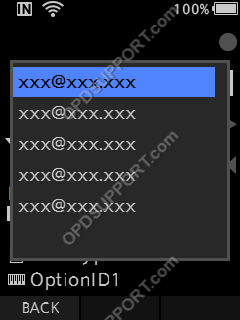
- It will then prompt if you want to send the file press + or – button to select the Yes option and press OK/Menu to confirm.
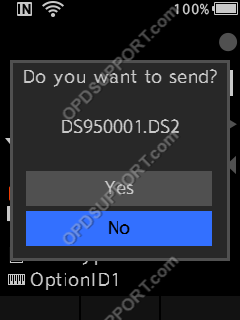
Send multiple files
It is also possible to send multiple files by following the below steps.
- Press the F1 button and this will open up a list.
- Press the F3 button to send
- Press + or – button to move up and down the list
- Press OK/Menu button to tick the files you want to send.
- Press F2 to execute the send.
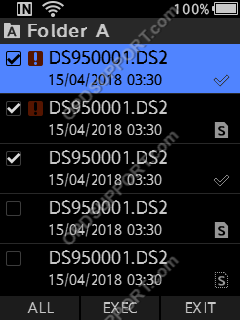
- If you have configured both Wireless Download and Email Profile, then it will prompt if you want to send to Folder or by E-mail. Press + or – button to select an option and press OK/Menu.
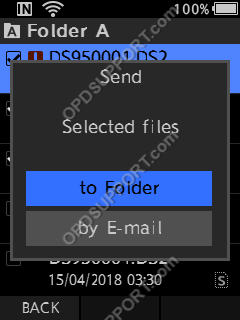
- If you are sending files to a folder, then it will download to the folder that you specified in the Wireless Download Settings or Wireless Communication Settings.
- If you are sending files by E-mail, then it will bring up a list of the configured E-mail Recipients. Press + and – button to select the E-mail recipient and press OK/Menu button to confirm.
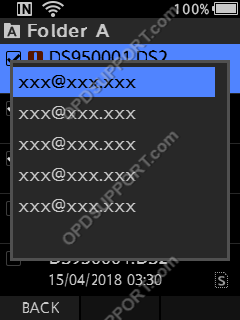
- It will then prompt if you want to send the file press + or – button to select the Yes option and press OK/Menu to confirm.
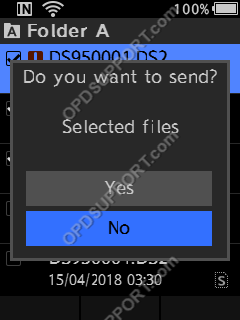
- The dictations will now be sent.
To check the status of your files on the recorder you can follow the guide here
Further Information
If you want to know how to add another delivery address on the DS-9500 then please follow the guide here.
If you want to know how to connect to another WiFi network on the DS-9500 then please follow the guide here.
