This guide goes through Wireless Download settings, so you can configure the recorder to use with Wireless Downloader or Wireless Communication Service to download dictations via WiFi. This assumes you have already configured your DS-9500 recorder with a WiFi network, if not then please follow the guide Configuring the DS-9500 to use a WiFi. If you haven’t installed the Wireless Communication Service then please follow the guide Wireless Communication Service Settings.
- Open the Dictation Module
- Connect the DS-9500 recorder.
- Click on Tools then click on Options and click on Device.
Note: Device setting will not appear if the recorder isn’t connected.
- In the left column click on Wireless Download.
- Tick the box “Enable wireless download to folder”
- If you want to use the Wireless Communication Service, then enter the Address and Port number of the PC or Server which has the service installed.
- If you want to use Wireless Downloader, then click “Use Wireless Downloader” and this will automatically enter the Address and Port field for the current PC.
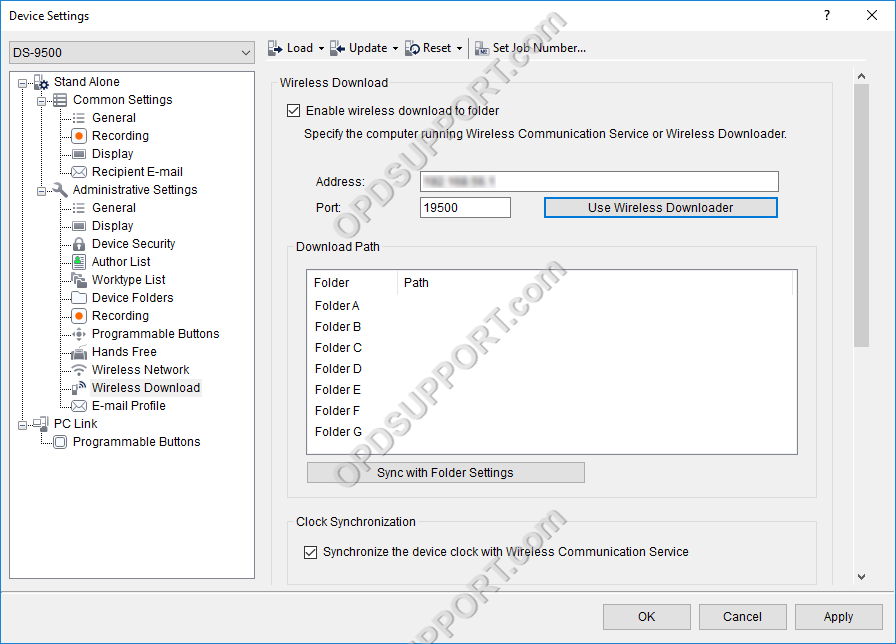
Download
Please ensure the following is configured first before proceeding:
- The network share folder has the Everyone group added with Full Control permissions
- The PC hosting the Wireless Download or Wireless Communication Service has an Ethernet connection
You can set the individual folder path by clicking on the “…“ button.
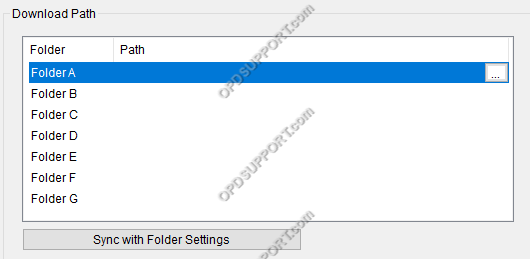
Then browse for the folder or type in the folder location and click OK. Please note we would recommend using the UNC path rather than the drive letter.
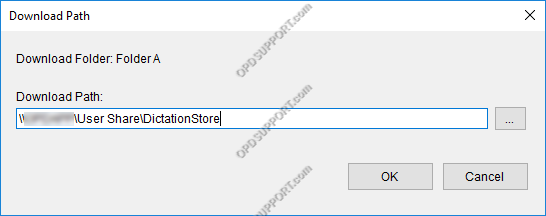
Alternatively, if you already configured the download folders in the Folder Design settings then you can click on “Sync with Folder Settings” button to automatically link the folders.
Clock Synchronization
The recorder time can be synchronized with the PC which has the Wireless Communication Service installed by ticking the box below.

Delete
The dictations will stay on the recorder once downloaded however, the dictations can be automatically deleted from the recorder. Alternatively, the dictations can be deleted after a certain amount of days once the file has been transcribed.
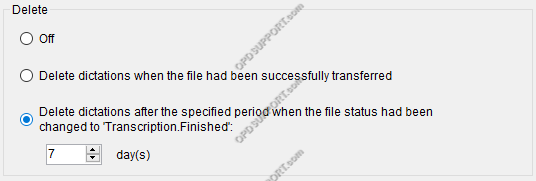
Rename
The dictations can automatically be renamed upon download using a set format by ticking the box then click on Format button as shown below.

In the Format Options tick the relevant information to be included with the filename.
The order of the file information can be changed by clicking on Move Up and Move Down buttons.
The separator can also be changed by clicking on the drop-down list.
The Preview field allows you to see how the file name would look before applying the changes.
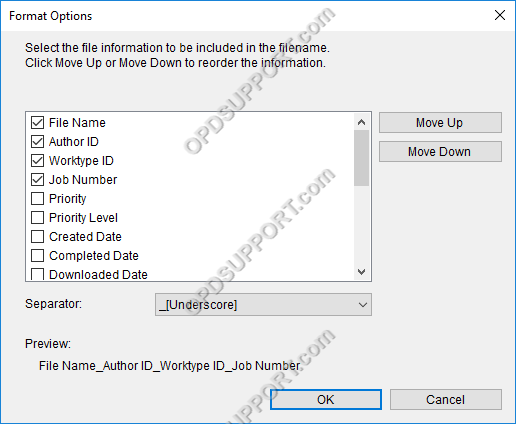
WAV conversion
The dictations can be automatically converted to WAV format once downloaded by ticking the box below and setting the attributes. This is ideal if you need to send files to another user who doesn’t have the Olympus software.
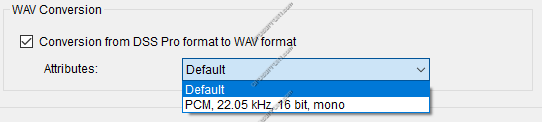
Once the settings are configured the DS-9500 will now be ready to download dictations via Wi-Fi please follow the guide on how to send dictations using Wi-Fi.
