This guide goes through how to troubleshoot recording issues.
If you are using Windows 10 make sure that you have enabled microphone access as per the guide below.
https://audiosupport.omsystem.com/en/desktop-dictation/975-windows-10-microphone-privacy-settings
We would recommend checking the RecMic microphone is working which this can be checked through Windows Sound settings.
- Right click the volume icon in the System tray and click Open Sound settings
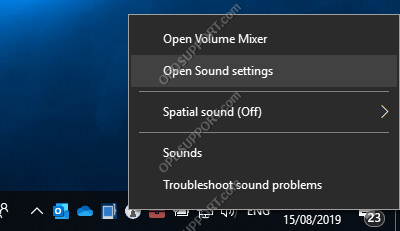
- In the Sound settings window under Input, make sure the (Microphone Control (RM or DR)) is selected then click on Device properties
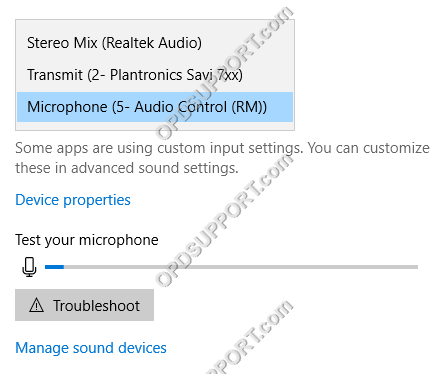
- Ensure the microphone isn’t disabled and the volume is at 100
- Click on Test and speak into the microphone and the blue bar will move left to right to let you know it is working
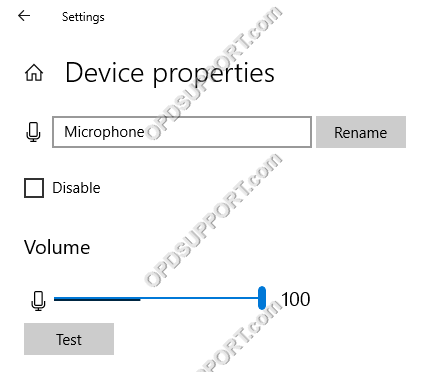
Alternatively the microphone can be checked through Windows Sound Control Panel.
- Open Control Panel then click Sounds
- Click on Recording
- Right click the Microphone (RM or DR)
- Click Properties
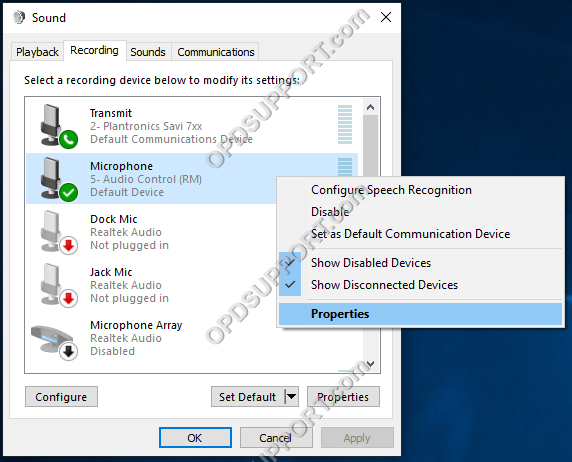
- Click on Levels
- Make sure the microphone isn’t muted and the volume is at 100
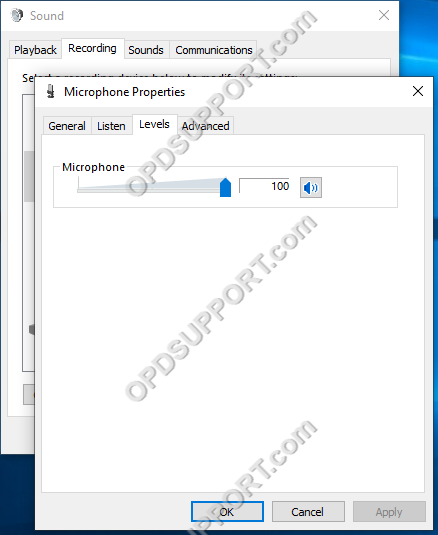
Speak into the microphone and green bar should move up and down to let you know it is working
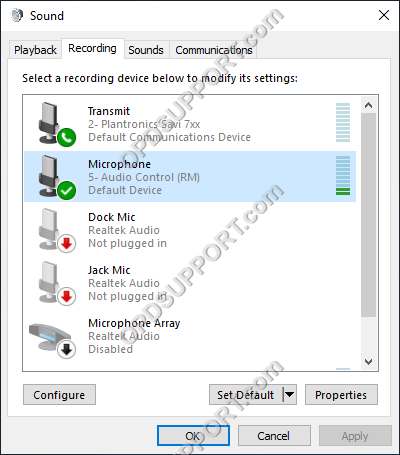
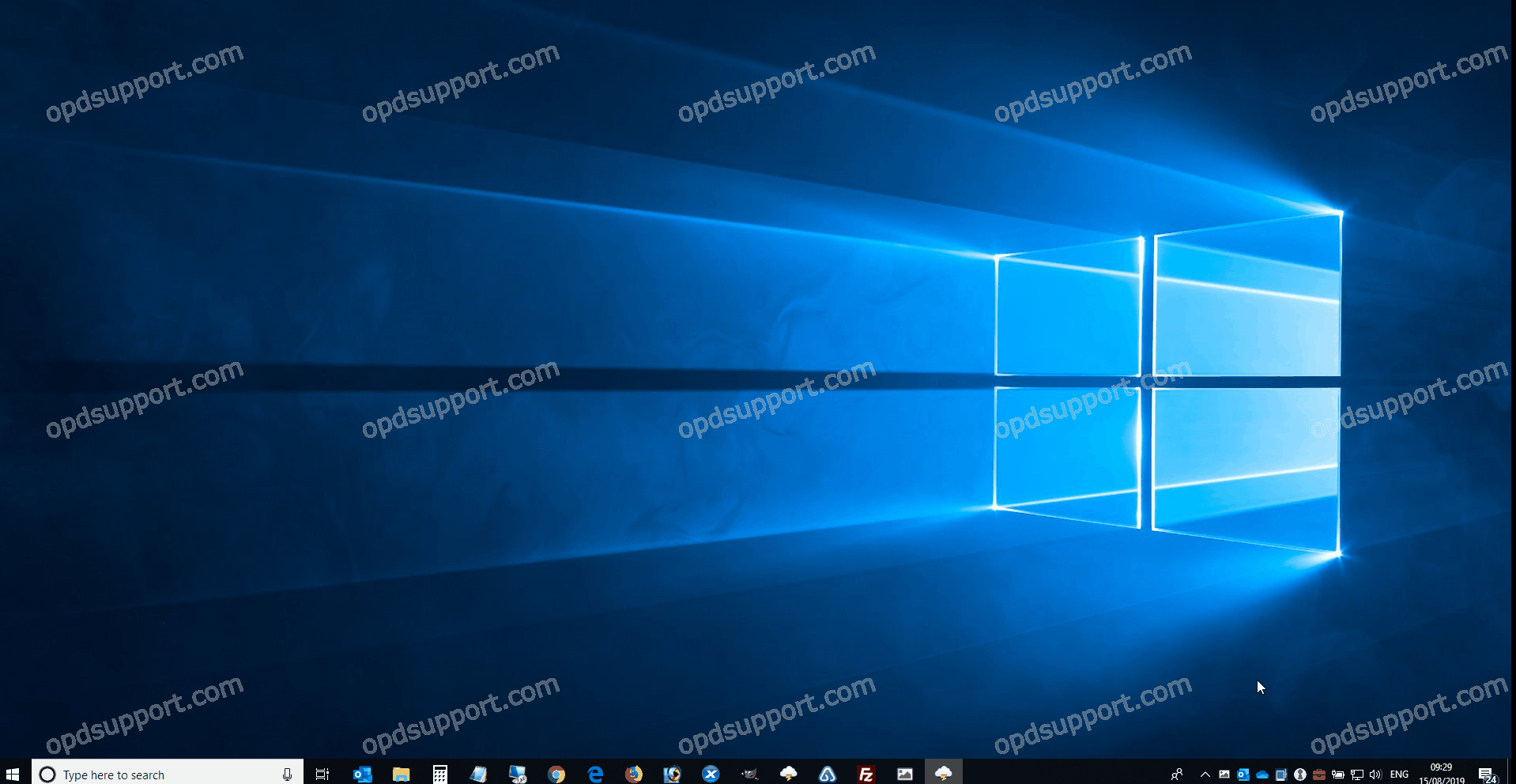
If the microphone bar doesn’t move at all after doing the above test then this would suggest the RecMic microphone is faulty and would need to be repaired.
If the microphone is working then we would recommend following the below guide to troubleshoot audio in the Olympus software.
https://audiosupport.omsystem.com/en/transcription/579-can-t-hear-the-dictation
