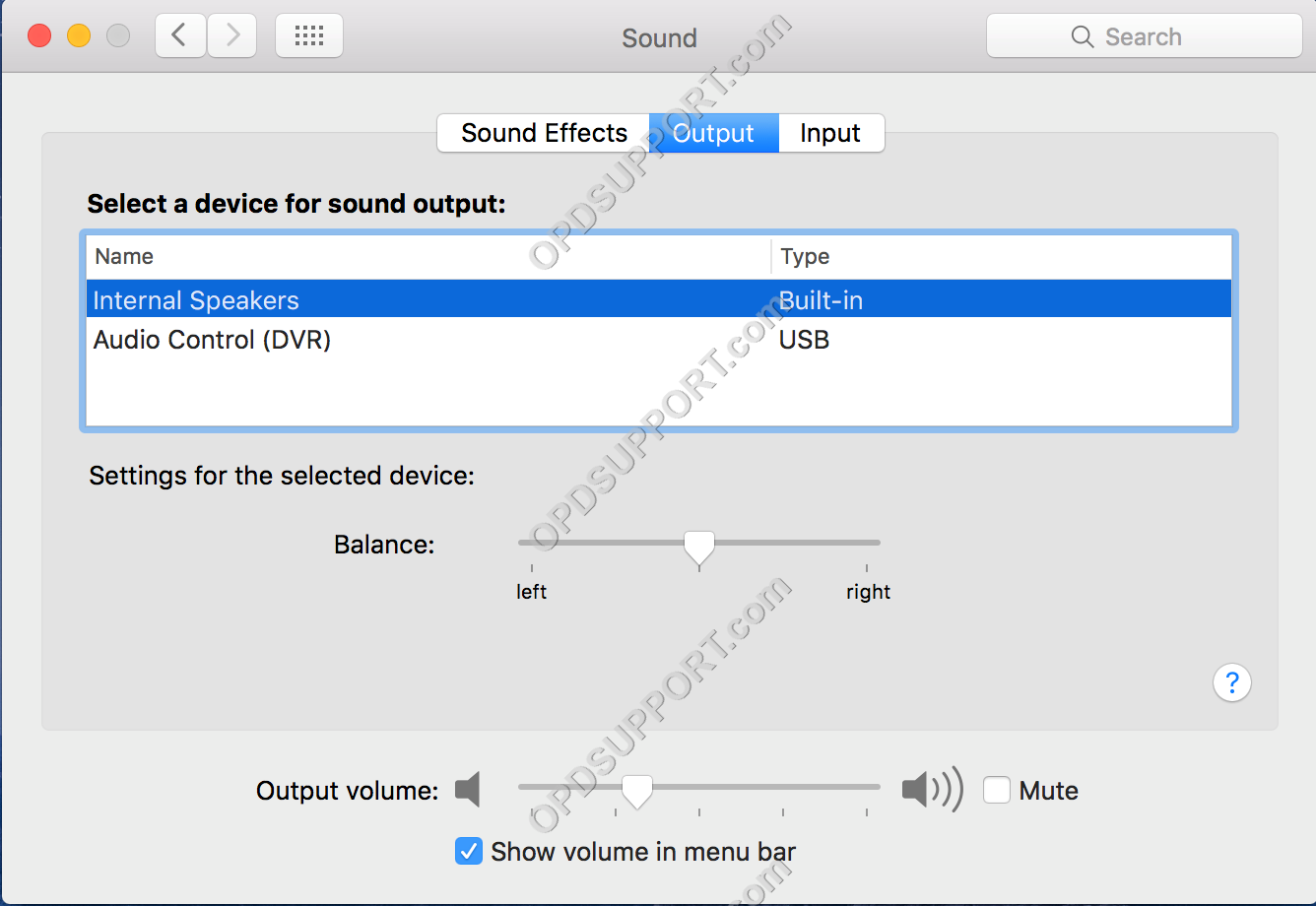You can test if the audio device works by playing the test sounds on the PC, as shown below.
If, at any stage, during the test you get an error message or you can’t hear the test sound at all then this would indicate a problem with the audio on your PC. You will need to contact your IT technician to take a look at your PC.
Windows
- Right click the volume control and click on Playback devices.
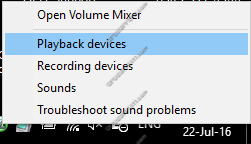
- Right click the appropiate audio device and click “Test” to play a sound.
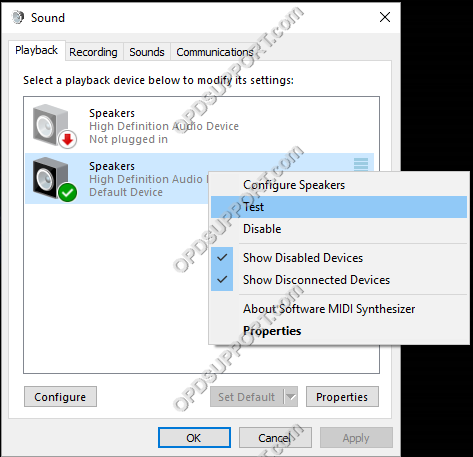
- You should now hear a test sound and the level meter will move up and down.
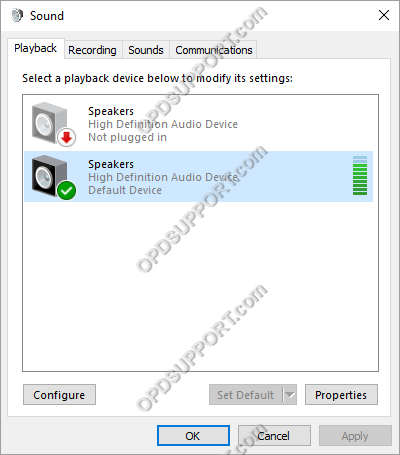
- Now ensure that audio device is set as the default device as indicated by the green tick. If it’s not the default device then right click the device and select “Set as Default Device”.
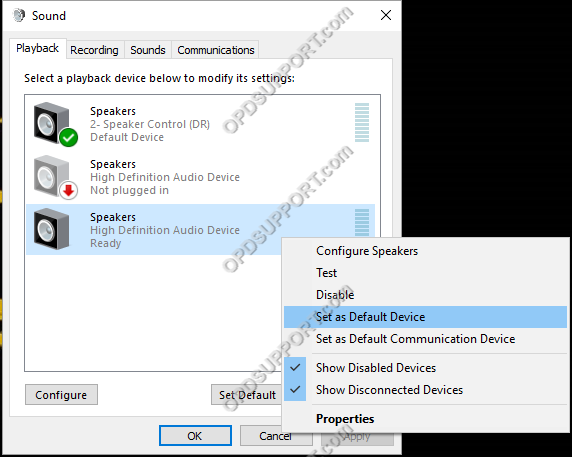
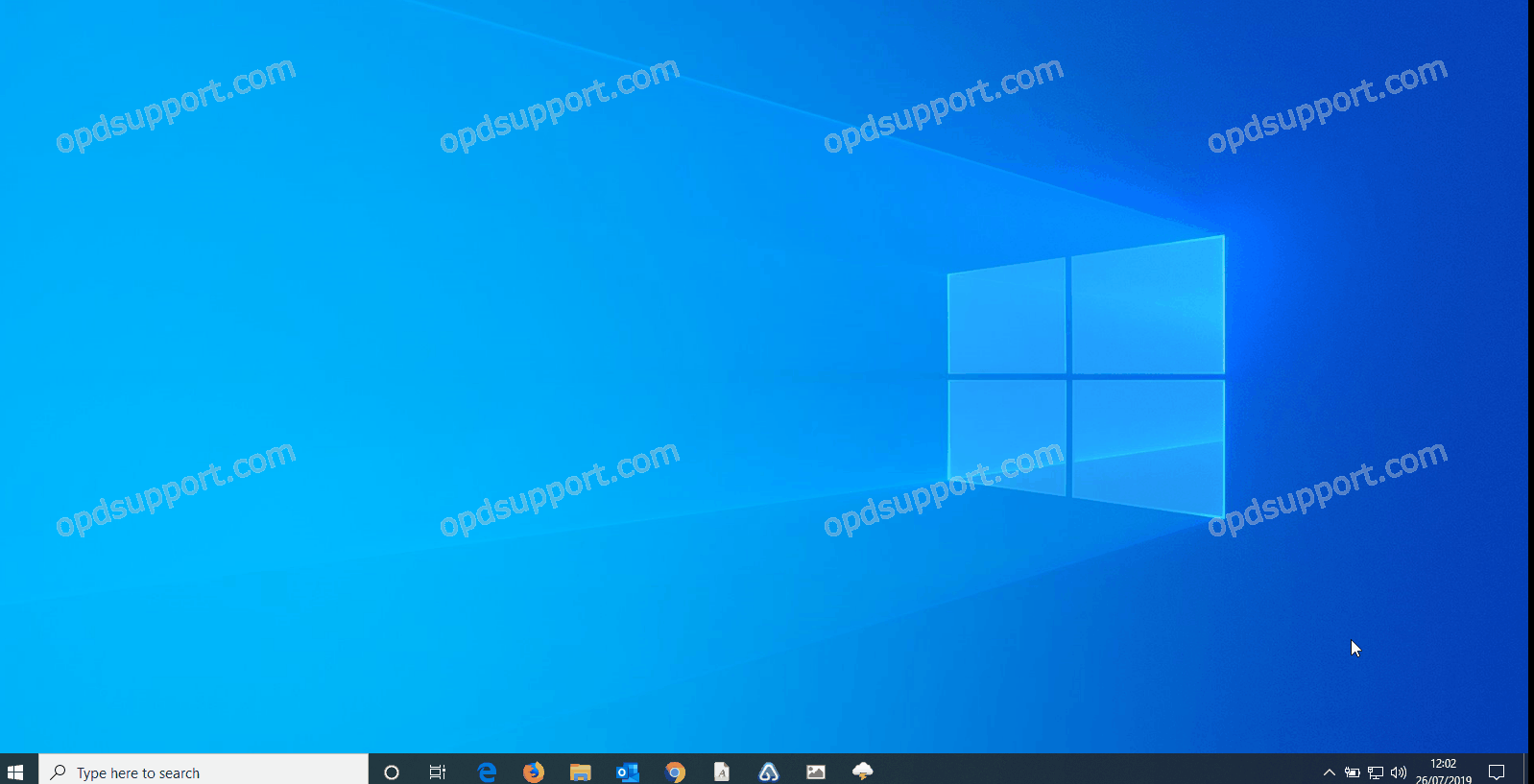
Mac
- Click on the Apple icon and click on “System Preferences”.
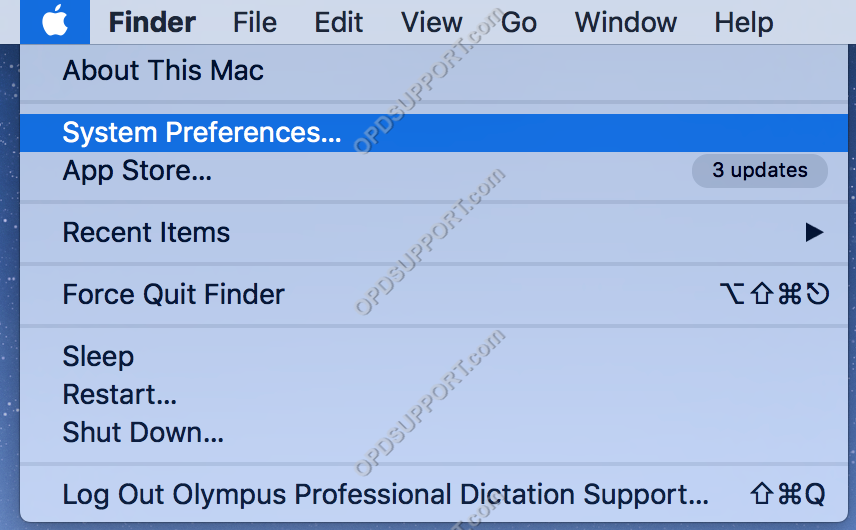
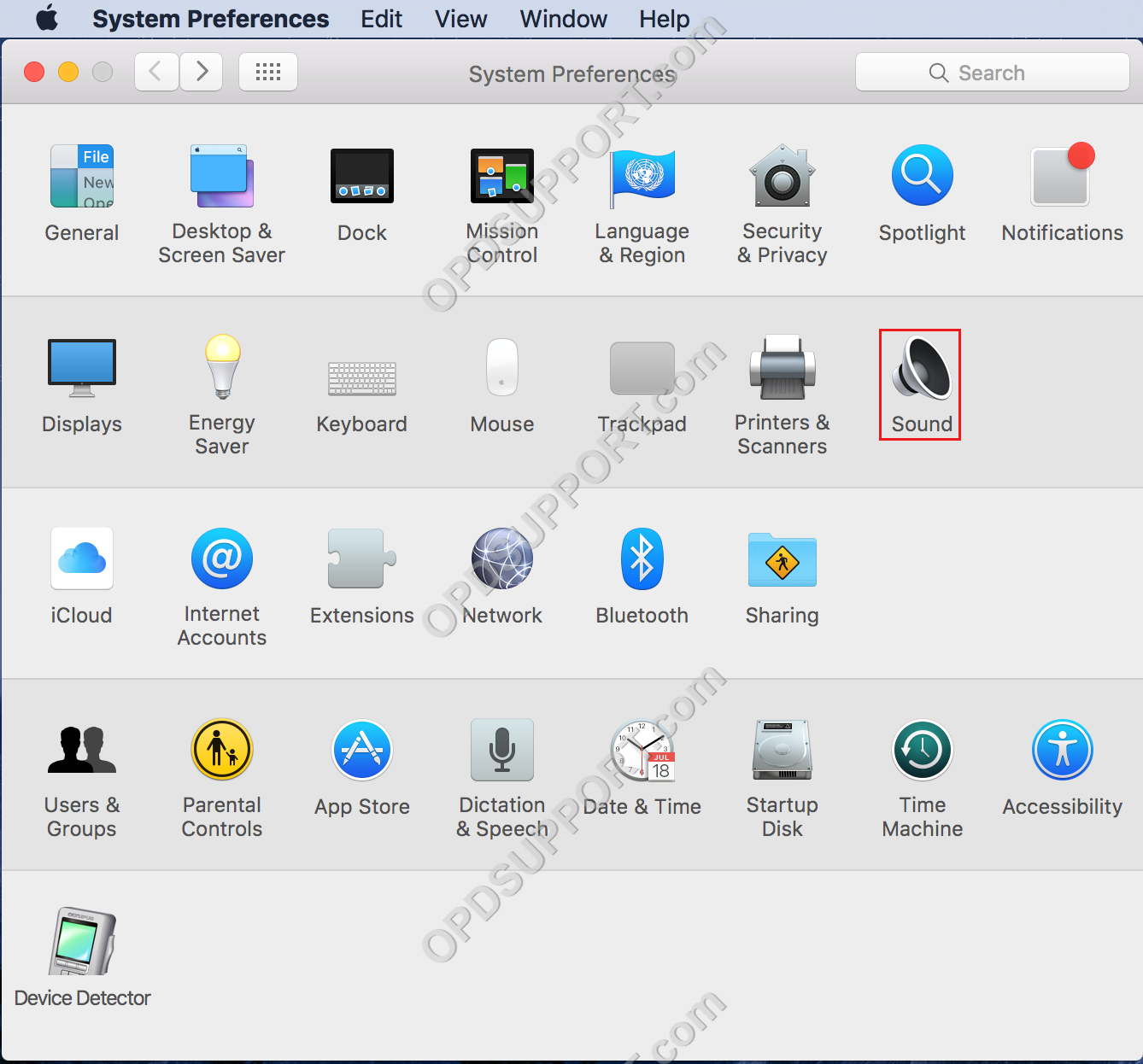
- Select the appropiate audio device to test by clicking on the drop down box for “Play sound effects through:”
- Select the alert sound. You should now hear the test sound.
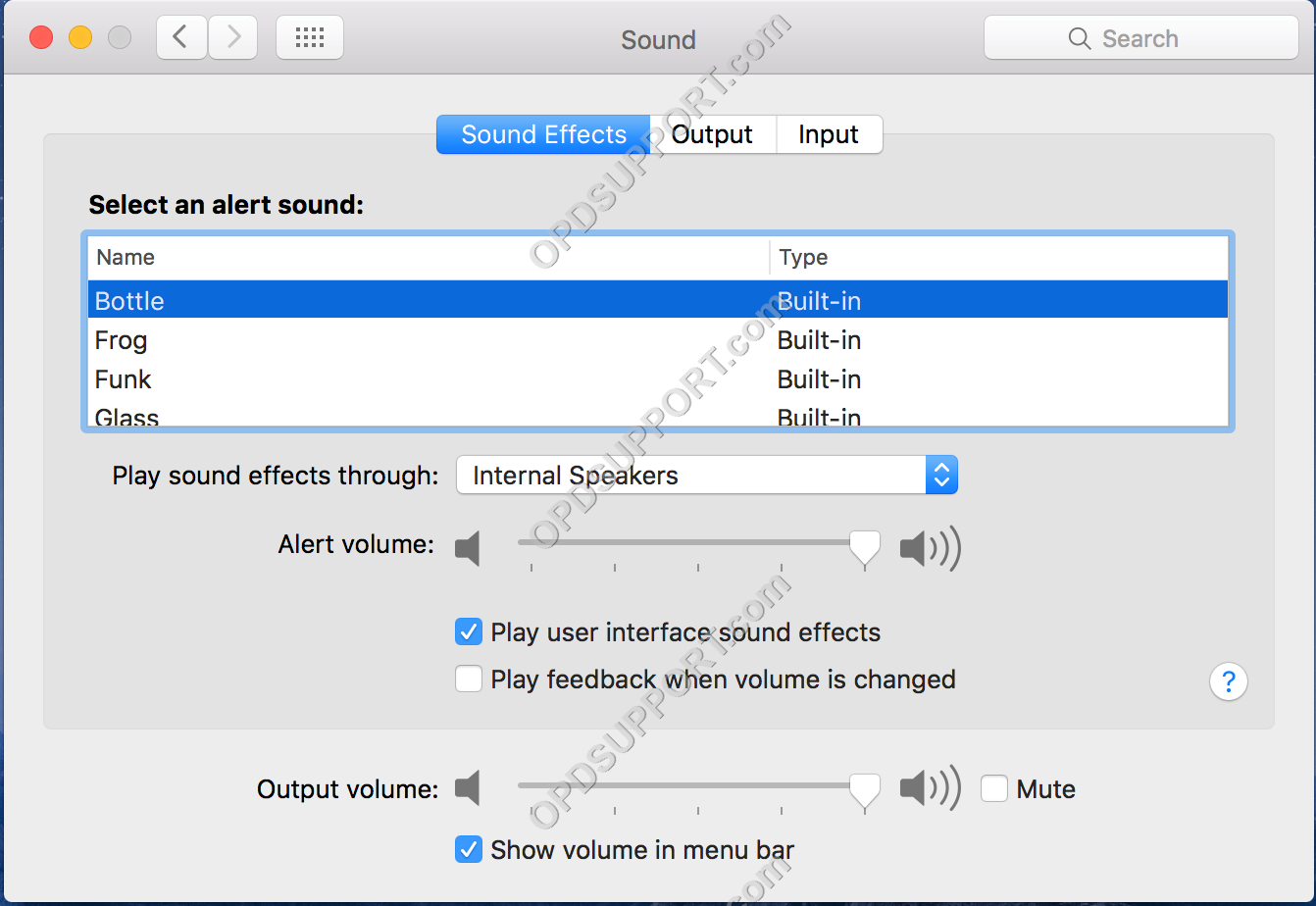
- Now ensure that you have the correct device selected for the audio output by clicking on the “Output” tab.
- Then select a device.