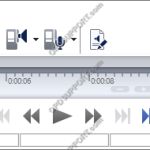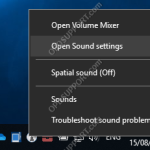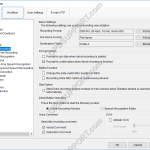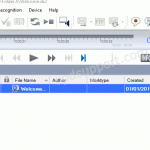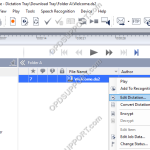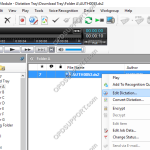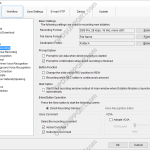If you have an issue with the play button flashing and not playing while in the Direct Recording Window, but playback works fine in the Main Window then please continue reading this article. Please follow the steps below to resolve the issue Close the Dictation Module Open Sound Control Panel which you can access through […]
Direct Recording
RecMic not Recording
This guide goes through how to troubleshoot recording issues. + – Microphone Privacy Settings Click to collapse If you are using Windows 10 make sure that you have enabled microphone access as per the guide below. https://audiosupport.omsystem.com/en/desktop-dictation/975-windows-10-microphone-privacy-settings We would recommend checking the RecMic microphone is working which this can be checked through Windows Sound settings. […]
Direct Recording Settings (ODMS R7)
Direct Recording settings can be customised to allow for greater flexibility and functionality. Settings such as the recording format, folder and filename format can all be customised. How to configure Direct Recording Click Tools > Options > Workflow > Direct Recording Recording Format To change the recording format, click Format… Select the recording format […]
Creating an Instruction Comment (ODMS R7)
An instruction comment is maintained as a file separate from the main dictation file and provides the Typist with special instructions specified by the Author. An instruction comment can only be created with the Direct Recording function. To create an instructional comment follow the steps below: In the Dictation Module, click File > New […]
How to edit a dictation (ODMS R7)
This guide will take you through how to edit a dictation in the Dictation Module software. Note: Ensure you have a recorder connected to the PC to edit the recordings. Right click the dictation you wish to edit and click Edit Dictation. This will launch the dictation in the Recording Window. Press the Record […]
How to edit a dictation
This guide will take you through how to edit a dictation in the Dictation Module software. Note: Ensure you have a recorder connected to the PC to edit the recordings. Right click the dictation you wish to edit and click Edit Dictation. This will launch the dictation in the Recording Window. Press the Record […]
Direct Recording Settings
Direct Recording settings can be customised to allow for greater flexibility and functionality. Settings such as the recording format, folder and filename format can all be customised. How to configure Direct Recording Click Tools > Options > Workflow > Direct Recording Recording Format To change the recording format, click Format… Select the recording format […]
Creating an Instruction Comment
An instruction comment is maintained as a file separate from the main dictation file and provides the Typist with special instructions specified by the Author. An instruction comment can only be created with the Direct Recording function. To create an instructional comment follow the steps below: In the Dictation Module, click File > New Dictation… […]