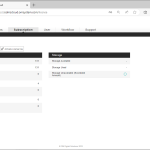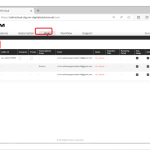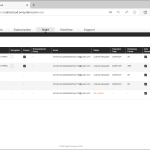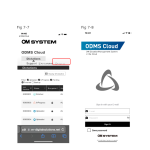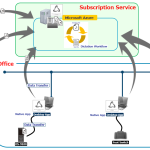Open the “Subscription” tab to check the status of your licenses. The information is separated into License-related and Storage-related status. 1). License Management Information The details of what is displayed in the License Management information are as follows: Label Description License inventory The total number of available licenses is shown. This includes the total number […]
Knowledge Base
New items will be added to our knowledge base on a continual basis.
ODMS CLOUD – How to Manage Users – User Management via CSV File.
You can register multiple users at once by filling out the required information in a CSV file and importing it into the ODSM Cloud. 1). Download template file. 1. Select the [User] tab and press the [Bulk import] button. 2. Press the [Download CSV] button to download the CSV File. (File name: import_users.csv) 2). Set […]
ODMS CLOUD – How to Manage Users
You can check the registration status and license status of each user on the “User” tab. 1). User information display screen You can check the registration status and license status of each user in a list on the “User” tab. Label Description Name Displays the registered username. Role Displays the user role. (Author/Transcriptionist/None) Author ID […]
ODMS CLOUD: The Smartphone App – Launch and Sign in.
In this section we explain how to start the ODMS Cloud mobile app and sign in. 1). First time startup ODSM Cloud Mobile App. When you start the app for the first time, you will be required to agree to the terms of use. 2). Normal Startup If it has been less than 18 hours […]
ODMS Cloud: Licences and Roles
License Overview Administrator (Role: none) An Administrator can use all the functions on the Web Application such as Account management, Dictation management, License management, User management, and workflow management. Author (Role: Author) Authors can use some of the functions on the Web Application such as Dictation management. Transcriptionist (Role: Transcriptionist) Transcriptionist can use some of […]
ODMS CLOUD: What is ODMS Cloud?
ODMS Cloud Outline OM Dictation Management System in the Cloud (ODMS Cloud) is a cloud-based dictation workflow system that allows you to share dictation files between authors and Transcriptionists anytime, anywhere. Your files are now stored on the cloud, which means a dedicated server is no longer required, and setup is easy to get started. […]
Configure a Gmail email profile on ODMS R8/R7
To be able to use a Gmail email profile to send/receive dictations on ODMS R8/R7, it is necessary to make some extra setup on Gmail’s account settings. Gmail, as well as other email providers, have changed their security policies which removed the ability to use the “Allow less secure apps” option and now requires third-party […]
How to Update SCP Server
To update the SCP Server, please check the following steps: 1. Install the SCP Backup Tool:https://audiosupport.omsystem.com/en/odms-r7/878-scp-backup-tool-installation/ 2. Run the Backup Tool to back up the SCP Server:https://audiosupport.omsystem.com/en/odms-r7/877-how-to-use-scp-backup-tool/ 3. Download the latest version of ODMS R7 Workgroup Launcher VX.X.X:https://audiosupport.omsystem.com/en/product/odms-r7/ 4. Unzip the file, open the folder [ODMSR7WorkgroupLauncher_VX.X.X\Setups\SCP] and execute the file [SCPUpdater.exe]. 5. Confirm that the […]
Reduce space of bin files in MariaDB
Whenever binary logs are taking up too much disk space in a SCP installation, there’s the possibility to free up some space. In order to do that, there’s a set of instructions that need be followed: The files should be purged and then the Powershell window can be closed
Instructions for applying the Unlock Code
Only the recorders that are supported by the current professional audio software can have their PIN codes unlocked. For the purposes of this document, the below list of recorders is supported for this process: The PIN unlock process and the tools used are a secure service. Therefore, these tools will not be published publicly nor […]