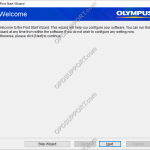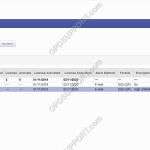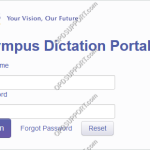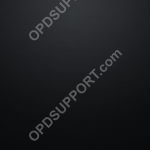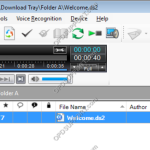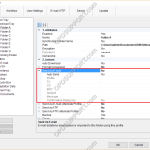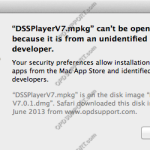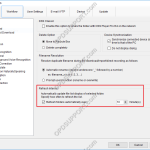The first start wizard helps a user configure some of the most common features of the ODMS software upon first launch. Click “Next” to go through the wizard or click “Skip Wizard”. Specify an “Author ID” & click “Next” or click “Skip Step”. Specify any Worktype(s) you would like to use & click […]
Webmaster
ODMS Standalone Installation Guide
This article details how to install the ODMS software you will have received with a DS-7000, DS-3500, DR-II Series, or AS-7000. Download and save the latest version of ODMS here Click on Compressed Folder Tools menu and click Extract all Once extracted open the folder, then run the Launcher application Click “Standalone Installation”. Click “Next”. […]
Configuring an ODDS license
Find out how to configure your licenses. Log in to the Olympus Dictation Portal https://www.dictation-portal.com/ Select a license Click New ODDS License Settings Email Address: Enter the author’s email address Send Method: Select Email/FTP/Prompt. (Prompt gives the user the option to select either Email or FTP) Email Settings/FTP Settings: Click the relevant button to configure the […]
Configure FTP Transfer
Learn how to configure FTP using ODDS. When using the subscription version of Olympus Dictation for Smartphone app, it’s possible to configure the send method via Email or FTP. The system can also be configured to prompt the user at point of send too. To make changes to the send method, first login to the […]
Connect to ODDS from the Olympus Dictation app
Learn how to connect the Olympus Dictation app to the Olympus Dictation Portal. 1. Press the Settings button 2. Tap the Server Settings field 3. Enter the following information 4. Press Check Server Connection, if all the information has been entered correctly, this will be successful. This information can be obtained from the […]
Connect to a FlashAir card from the Olympus Dictation app
Find out how to connect to a FlashAir card. The FlashAir card is an SD memory card with a wireless LAN functionality designed by Toshiba. It allows users to connect to it wirelessly and access any files on it. This card can be used in place of a regular SD card in a DS-7000/3500 (on […]
How to rename a file
This article details how to rename a file. To enable the In-Line Edit feature: Click on the In-Line Edit button in the top right of the Olympus software. When disabled, it will have a red circle with a line through it on the icon. When enabled, it will not. Select the dictation you want to […]
Automatically send dictation via email
The ODMS software can be configured to automatically email a dictation to recipient(s) immediately after downloading the file. Note: This feature requires that an Email profile is configured in ODMS. See Email Setup for instructions. How to enable Auto-email Go to Tools > Options > Folder Design. Select a folder, for example, Folder A. Any files […]
Installer can’t be opened because it is from an unidentified developer
You’ll discover the message in OS X 10.8 when you try to launch DSS Player for Mac install and you’ll get an alert dialog that says “DSSPlayerV7.mpkg” can’t be opened because it is from an unidentified developer”. This error typically occurs when you try to launch a program that didn’t come from a verified source […]
Software running slow
If the software is running progressively slow then please check the following below which may improve the performance. This issue can be caused by any of the below possibilities. + – 1. Excessive files in the software Click to collapse The software will periodically refresh folders to check for new dictations if there are thousands […]