This is a new improvement in ODMS R7 which allows you to specify whether all or certain dictations in the folder needs to be transcribed using speech recognition.
Note: You must have Dragon installed and configured ODMS to use your Dragon profile by following the guide here.
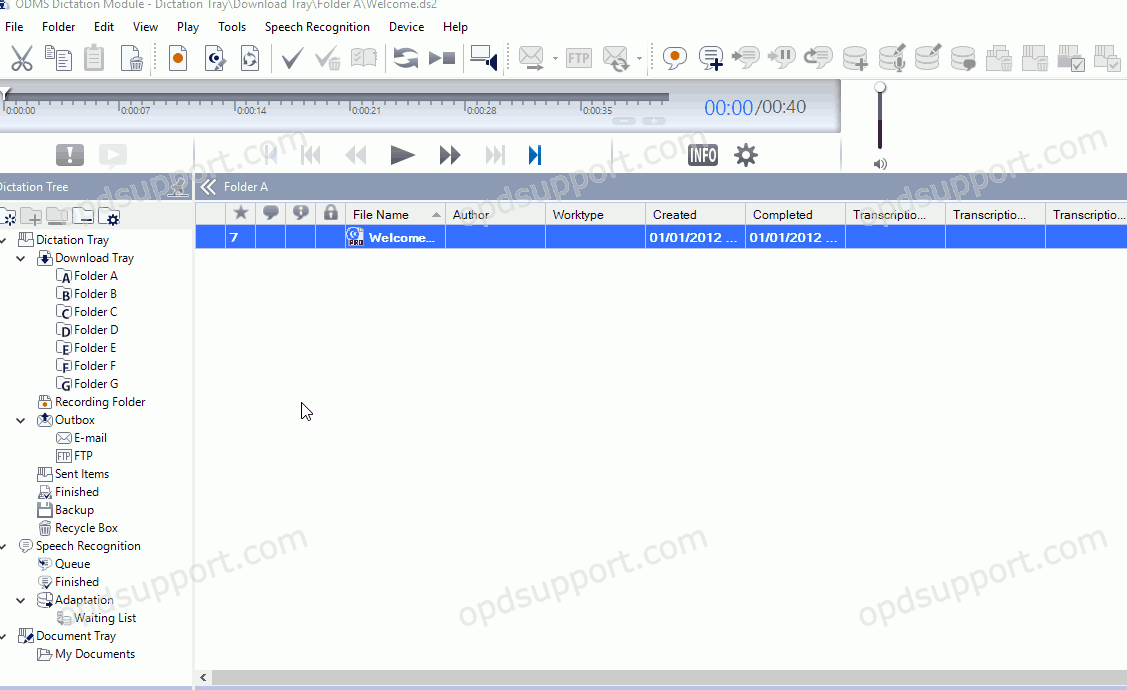
To configure this option please follow the steps below.
- Click on Tools and Options
- Click on Folder Design tab
- Select a folder
- Then under Actions select Background Speech Recognition and click the “…” button
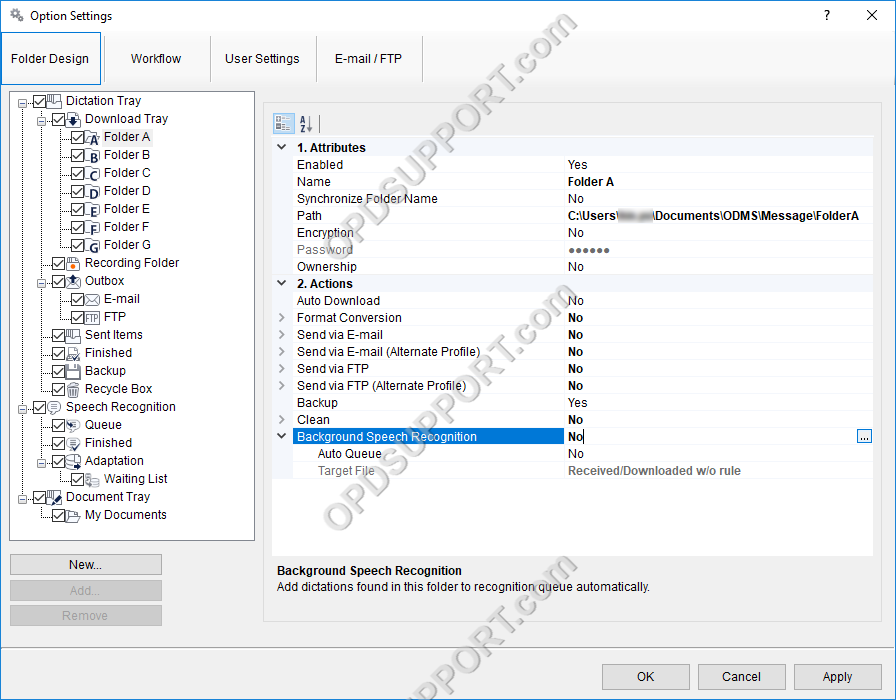
- Tick the box Auto Queuing
- Click the drop down menu and select either “All files in the folder” or “Files after downloading, importing and direct recording”.
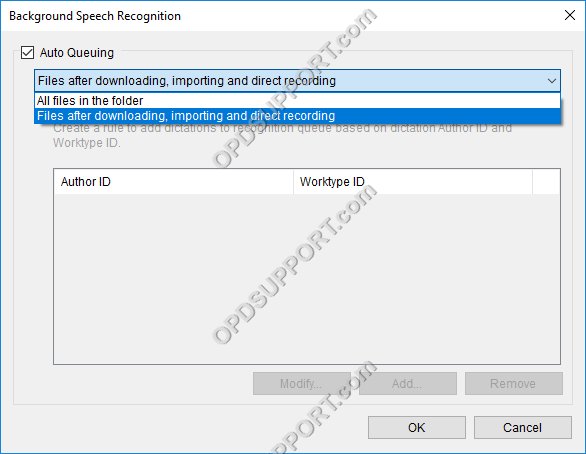
Optional: If you want only certain dictations to be added to the recognition queue then follow the next steps.
- Tick the box “Use a rule”.
- Click Add.
- Specify the Author and/or Worktype ID.
- Click OK.
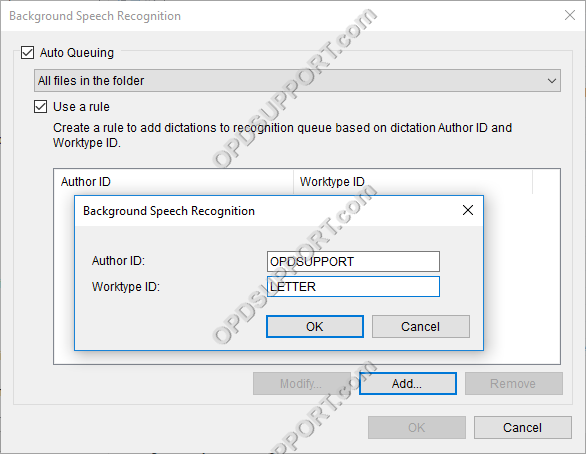
Once you have configured the Auto Queuing settings click OK. If you selected All files in the folder for Auto Queuing, then you will receive a prompt to confirm that you want to enable this option and add dictation to the recognition queue immediately if so, then click Yes.
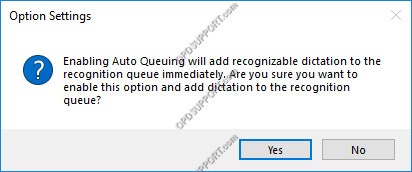
The ODMS R8/R7 supports FTP, which allows for efficient file transfer and management within the system. This functionality is designed to streamline the workflow for dictation and transcription tasks by enabling secure and reliable file transfers between the ODMS components and external servers.
