This section goes through configuring the recorder to connect to your wireless network using the Dictation Module.
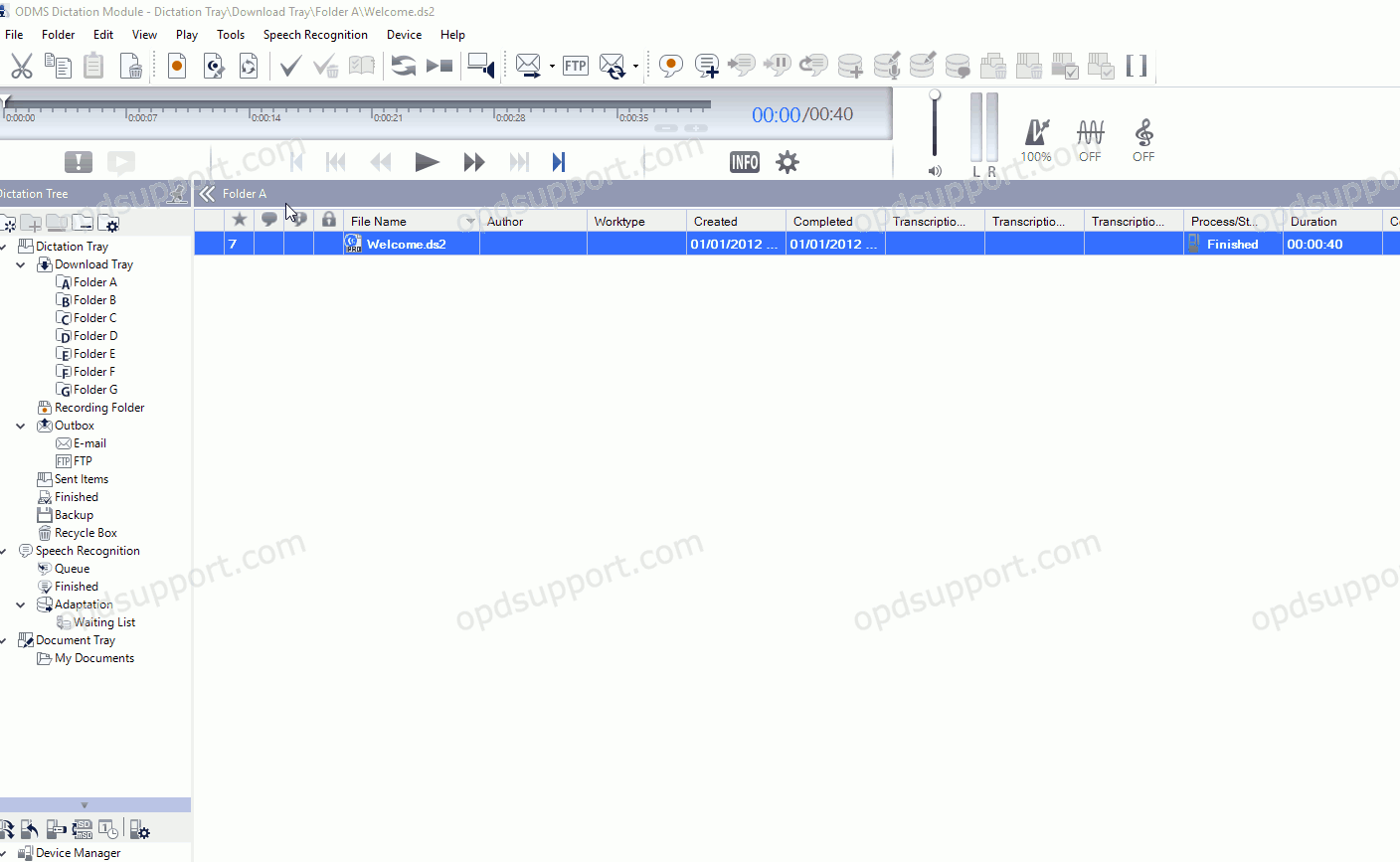
- Open the Dictation Module
- Connect the DS-9500 recorder
- Click on Tools then click on Options and click on Device.
Note: Device setting will not appear if the recorder isn’t connected.
- In the left column click on Wireless Network
- Select On to enable WiFi.
- Click Add and enter the following
- Network name (SSID)
- Security Type
- Security Key.
- Click OK
Repeat the same steps above if you want to add another wireless network to the device. You can register up to 10 wireless networks.
Optional: If you want the recorder to send the file when you press the New button, then tick the box “Prompt to send the dictation when the next dictation file is created”.
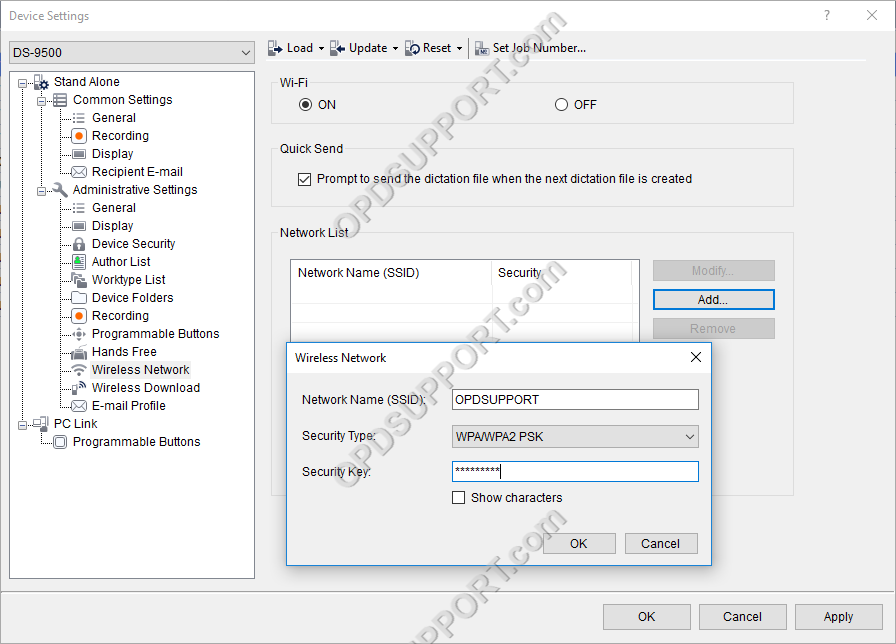
Now the recorder is configured to use your wireless network, so when you turn on the recorder the WiFi symbol will appear on the top of the recorder when its connected. The next step is to configure the recorder to download and/or email dictations.
