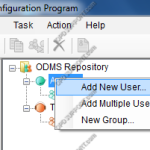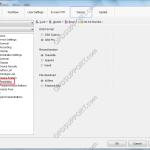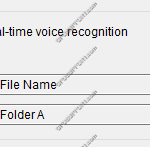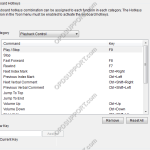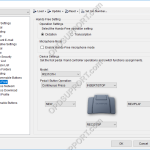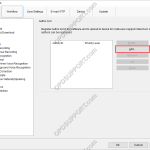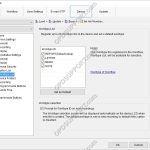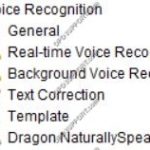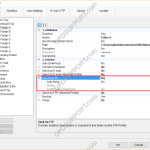This guide details how to manage your user and group settings within the System Configuration Program. + – Adding a single user Click to collapse Choose either the Author or Transcriptionists group Then right click on the group > New user or click the New User button shown in the image below. Enter the User […]
Configuration
Folder Mapping (SR2)
Mapping folders provide a means for an author to send dictations to typists over a network. A shared folder structure is required. Go to Tools > Options. In Folder Design select a folder to redirect and click “…” button to change the path. Then locate the network server and select a folder for the dictations […]
Administrative Recording Settings
This guide takes you through the more advanced recording settings specific to the professional range mobile recorders such as recording format, recording function and file download that are found under the Administrative Settings Recording Menu. The ODMS Dictation Module or the Device Customisation Program is required in order to configure the advanced recording settings To […]
Real-time Voice Recognition Settings
This article details how to configure Real-time voice recognition. Note: You must have a Dragon Profile configured with ODMS for this to work please follow the guide here Open ODMS Dictation module and click Tools > Options > Workflow tab > Real-time Voice Recognition from the menu on the side. The options on this window […]
Keyboard Hotkeys in ODMS
In ODMS it is possible to control certain features such as playback and direct recording through the use of Hotkeys. Enable/Disable Hotkeys Tools > Hotkeys On/Off Assign a function to a key Tools > Options > User Settings > Keyboard. Click on the command, enter the new key and click Assign. Individual hot-keys can […]
Hands Free Recording Settings
Hands free recording can be useful so you are able to record without the need to operate your OM SYSTEM/Olympus Digital Voice Recorder. By using a docking station and a foot pedal this will allow you to free at least one hand and improve productivity. ODMS R8/R7 ODMS R6 ODMS R8/R7 The hands-free recording settings […]
Author IDs
Author IDs allow users to easily identify which user created a particular dictation. To add an Author ID to a device, follow these steps: Open the Dictation Module Go to Tools > Options… > Workflow Click Author Click Add Enter the Author ID and click OK To add more Author IDs, follow the same process. […]
Add Worktype IDs to a device
For this guide, Worktype IDs must have already been added to the Workflow section. See our Worktype IDs article for instructions. To upload Worktype IDs to a device, go to: Tools > Options > Device > Worktype List Select the Device Type and Device from the drop down menus. Click the Load button. If more […]
Voice Recognition Settings in ODMS
The ODMS Dictation Module supports Background and Real-time voice recognition. This guide aims to demonstrate the settings available. Note: Dragon Naturally Speaking must be installed with a trained dragon profile. It is recommended that training is completed in full to ensure maximum accuracy. Voice Recognition Modes Real-time Voice Recognition: This mode is used for recording […]
Automatically send dictation via FTP
The ODMS software can be configured to automatically send a dictation via FTP immediately after downloading the file. This document details how to configure the Auto FTP feature. Note: This feature requires that an FTP profile is configured in ODMS. See FTP Setup for instructions. How to enable Auto FTP Click Tools > Options > Folder […]