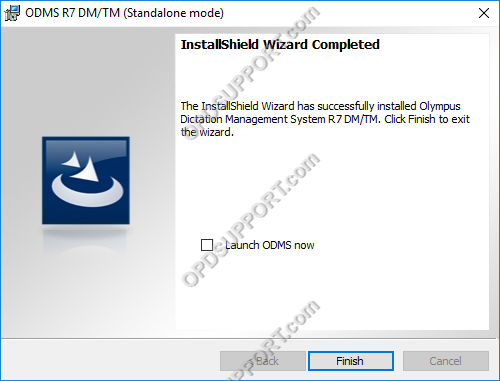This article details how to install the ODMS software you will have received with a DS-9500/DS-9000 or AS-9000.
- Download and save the latest version of ODMS R8/R7 software here
- Click on Compressed Folder Tools menu and click Extract all
- Once extracted open the folder, then run the Launcher application
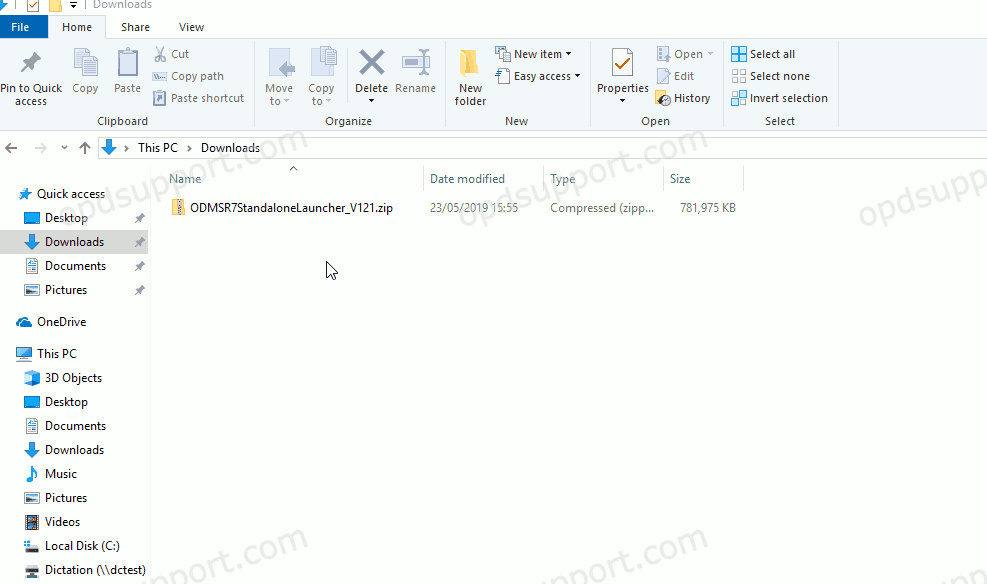
- Click on Client Package and select ODMS R8/R7 MSI Package, this will open the ODMS R8/R7 folder.
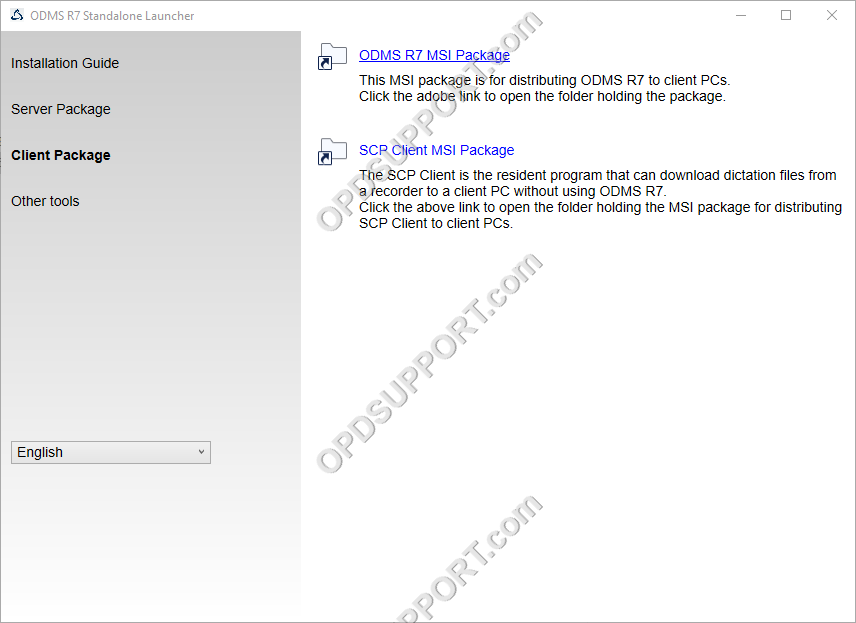
- Run the Setup.exe.
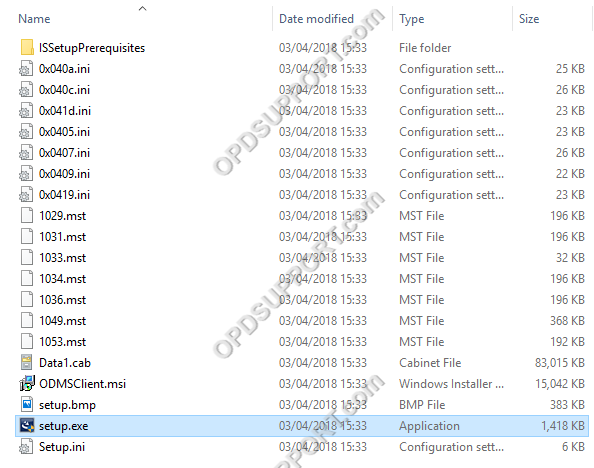
- Select a language and click OK
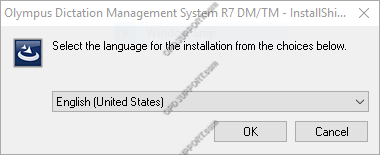
- Click Next.
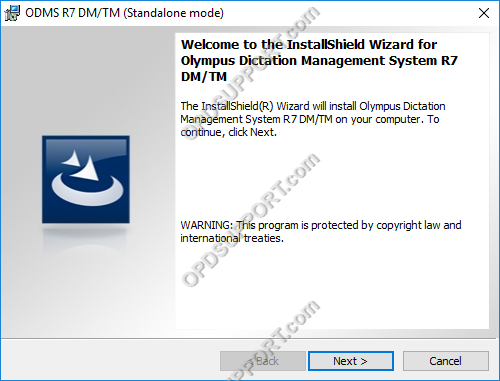
- Accept the license agreement and click Next.
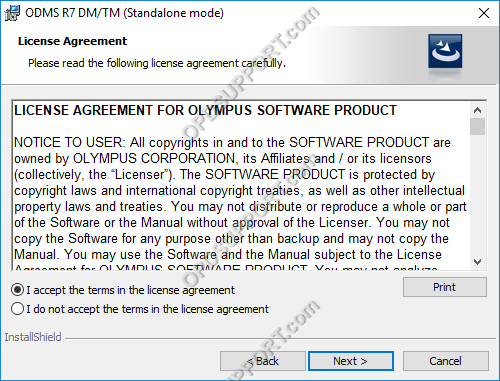
- Enter your User Name, Organization & License ID (License key). Then click Next.
NOTE: The license key you enter will be for either the Dictation or Transcription module. This will begin with either:
| Dictation module: | RD76-XXXX-XXXX-XXXX-XXXX | |
| Transcription module: | RT76-XXXX-XXXX-XXXX-XXXX |
NOTE: If you leave the license field blank and click next this will install in trial mode for 30 days.
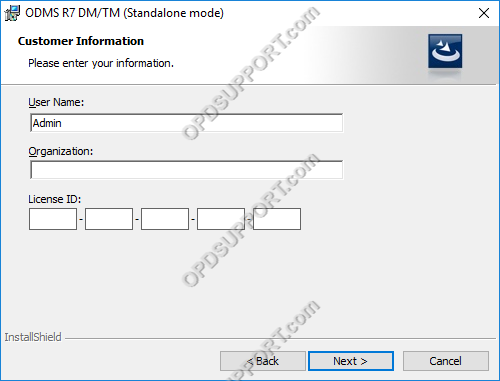
If you have entered the license key correctly it will mention which software module license was entered. Click Yes to proceed.
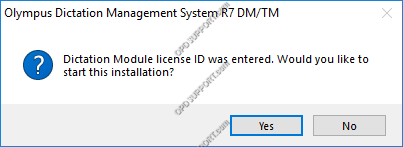
- Click “Next”.
NOTE: We recommend keeping the Destination Folder as the default unless you store all application program files in a different location.
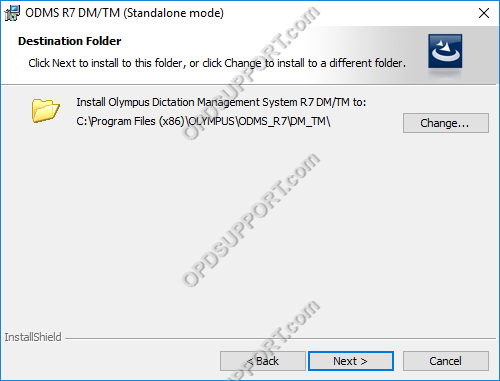
- Specify how you would like the user profile to be managed and click Next.
Individual User Settings: Each user on the PC will have their own individual settings and these settings can be configured by the user.
All User Settings: Each user on the PC will share the same settings and these settings can only be changed by a LOCAL administrator.
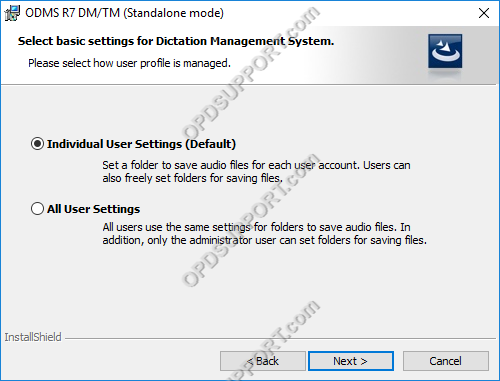
- Click Install.
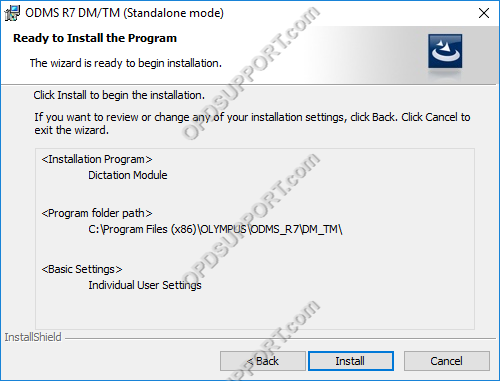
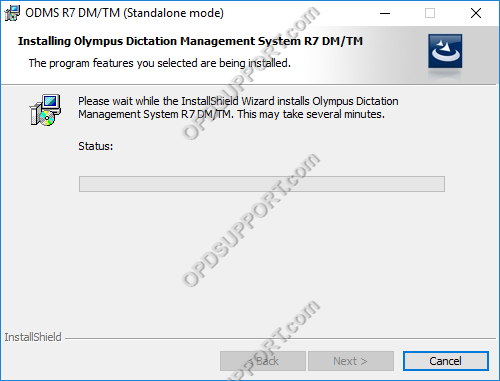
- If you want to create a desktop icon or launch the ODMS software then tick the boxes below and click Finished.
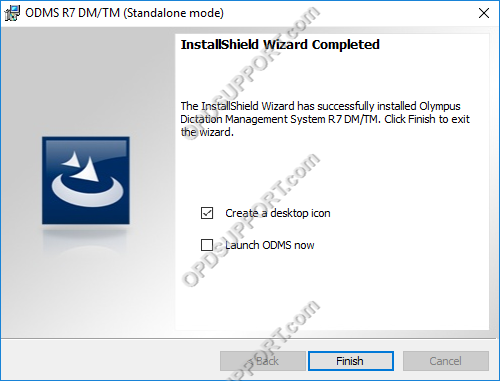
To install both modules (the Dictation module & Transcription module) to the same PC, once you have installed one module, run the installer again. Choose to Modify and click Next. Follow through the installation wizard just as you did previously but when prompted for your License ID, enter the license for the other module. After this, simply follow through the rest of the installation.
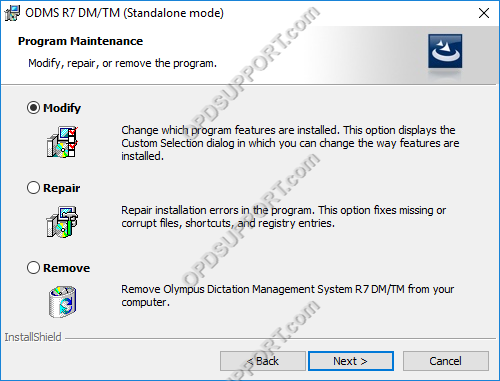
- Click Finished.