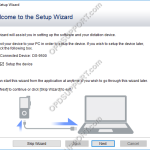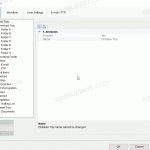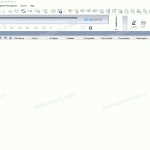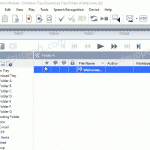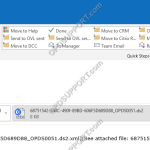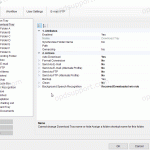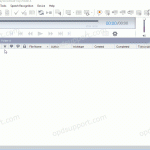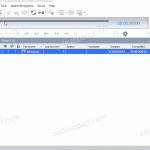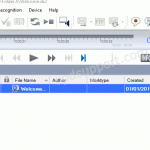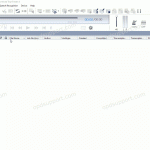The first start wizard helps a user configure some of the most common features of the ODMS software upon first launch. The setup wizard will launch when the software opens for the first time. Alternatively you can launch the setup wizard by clicking on Tools and click Show Setup Wizard. Dictation Module Transcription Module Dictation […]
ODMS R8/R7/R6
ODMS R7 Software is at the heart of an Olympus Dictation Solution. Scalable for small and large offices using standalone or workgroup modes.
How to add a document format (ODMS R8/R7)
ODMS is capable of displaying various types of document in the document tray. It is also possible to configure ODMS to support additional file formats for enhanced compatibility with different file-types and word processors. How to add a document format Click on Tools > Options > Folder Design > Document Tray. Click in the Document […]
How to enable the Document Receive function (ODMS R8/R7)
The Document Receive function automatically imports transcribed documents received via e-mail or FTP into the Dictation Module’s Document Tray folder to manage documents.For this function to work you must have either E-mail or FTP profile configured with the Dictation Module. Please click here to configure E-mail or click here to configure FTP. How to enable […]
How to rename a file (ODMS R8/R7)
This article details how to rename a file. To enable the In-Line Edit feature: Click on the In-Line Edit button in the top right of the Olympus software. Alternatively you can click on View then click on In-Line Edit. When disabled, it will have a red circle with a line through it on the […]
How to stop XML management files being sent (ODMS R8/R7)
When dictations or documents are sent via E-mail or FTP through the Olympus software, you may notice the files have an obscure file name as shown below. This is due to the management file being sent alongside the dictation file. The management files are typically used with the Olympus software to display additional dictation information. […]
Automatic File Conversion (ODMS R8/R7)
The software can be set up to automatically convert a file to a different format, once it has been downloaded. Formats a user can convert to using this feature: DSS, DS2, WAV & WMA. How to enable Auto Convert Go to Tools > Options > Folder Design > Select a folder to enable the feature […]
Backup feature (ODMS R8/R7)
The pro software will keep a backup copy of every dictation downloaded in the Backup folder. This guide will go through enabling/disabling the feature, changing the location of the backup folder and automatically purging files in this folder after a period of time. Enabling/Disabling the Backup feature By default, the backup folder is already enabled. […]
Clean/Purge Feature (ODMS R8/R7)
This article details how to enable the Clean/Purge features for folders in ODMS. The Clean feature is designed to prevent folders such as Finished from becoming cluttered with older dictations. It will periodically move the old files and to the Recycle Box or delete them permanently. If they are placed in the Recycle Box then […]
Creating an Instruction Comment (ODMS R8/R7)
An instruction comment is maintained as a file separate from the main dictation file and provides the Typist with special instructions specified by the Author. An instruction comment can only be created with the Direct Recording function. To create an instructional comment follow the steps below: In the Dictation Module, click File > New […]
Auto Collection (ODMS R8/R7)
The auto collection feature moves finished dictations to the Finished folder or to another folder, if specified. The ODMS R8/R7 supports FTP, which allows for efficient file transfer and management within the system. This functionality is designed to streamline the workflow for dictation and transcription tasks by enabling secure and reliable file transfers between the […]