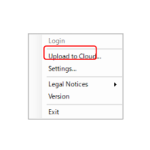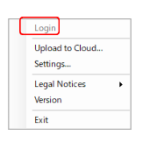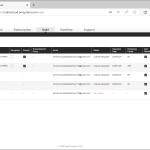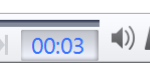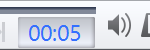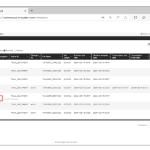In this chapter we explain the transcribing of dictation file using the Desktop App. 1). Start Transcription Sign in to the ODMS Cloud, select the dictation file from the [Dictations] tab, and click the “Playback” button. The file will be downloaded, and the Desktop App will start. For detailed information on Transcription, please refer to […]
Webmaster
ODMS CLOUD: The Desktop App – How to Upload a Dictation File
In this section we explain how to upload dictation files to ODMS CLOUD using The Desktop App. 1). Upload Dictation File When you connect a compatible dictation* device to a PC with the Desktop App running and the icon displayed in the task tray, the dictation file in the dictation device will be automatically downloaded […]
ODMS CLOUD: Desktop App – Start up, Shutdown and Sign in Explained
In this section we explain how to start and close the Desktop App and how to sign in to ODMS Cloud. 1). Start Desktop App When you install the Desktop App on your PC, it will be registered as a startup program, so it will automatically start when you start your PC. If you manually […]
ODMS CLOUD: License Management – License Management per User.
The ODMS Cloud incorporates measures to prevent license expiration. By checking the User screen, you can see whether there is a risk of the license expiring immediately. 1). Auto Assign Function By enabling the Auto Assign function (default ON), the system will automatically switch a user to a new license when the original license expires. […]
ODMS CLOUD: License Management – License Types
The license types are as follows: 1). One Year License (12 Months) A One Year License is a new license issued by the dealer and added to the customer’s License Inventory. The expiration date is set one year after the date the license was assigned to the Author or Transcriptionist. 2). Reusable Licenses A Reusable […]
ODMS CLOUD: Dictation Workflow – Dictation File with Author ID as device name.
If you create a dictation on the dictation device before setting the Author ID that matches the Author ID set in the ODMS Cloud, a dictation file with no Author ID (w/ default value) will be uploaded to the ODMS Cloud. This chapter explains how to manage dictation files without a valid Author ID. 1). […]
ODMS CLOUD: Dictation Workflow – How to Add Index Marks to a File
With the ODMS Cloud, you can add Index Marks even after uploading the Dictation File to the ODMS Cloud. This chapter explains the editing work after uploading the Dictation File. Add or delete Index Mark Sign in to the ODMS Cloud, select the dictation file from the [Dictations] tab, and click the “Playback” button. The […]
ODMS CLOUD: Dictation Workflow – Finish Transcription and Notification
Once the transcription is complete, you can send a completion notification to the Author by changing the task status. This chapter describes other functions that are useful for continuous transcription. 1). Finish Transcription When you download a dictation file and perform Transcription using the Desktop App, click the “X” button and a “Change Status” pop-up […]
ODMS CLOUD: Dictation Workflow – How to Configure Manual Routing
Rather than using preset routing rules, you can manually assign a Transcriptionist who will be responsible for the transcription. This chapter describes manual routing. Manual Routing In cases where the Transcriptionist is absent or the workload is unbalanced, it is possible to temporarily change the person in charge and share the work between the Transcriptionists […]
ODMS CLOUD: Dictation Workflow – Dictation Status
ODMS Cloud manages the progress of transcription work using five types of Status. This chapter explains the status. Details of Dictation Status There are five types of status managed by ODMS Cloud: Uploaded: The author has uploaded the file, but the transcription process has not started. In Progress: Transcription work has been started by the […]