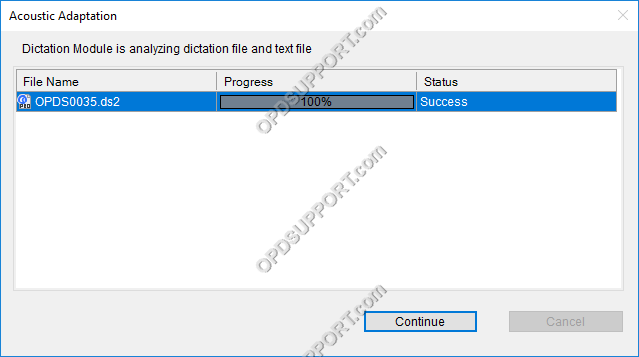This article details how to use Adaptation. Adaptation helps to improve profile accuracy.
Note: You must have a Dragon profile configured in order to do Adaptation please follow the guide here.
Dragon will listen to the audio file to carry out two different types of profile adaptation:
- Acoustic: Listens to the quality of the audio to understand the type of environment the user is recording in.
- Vocabulary: Listens to the audio file and compares it with the corrections that were made to learn about the way the speaker dictates.
The ODMS R8/R7 supports FTP, which allows for efficient file transfer and management within the system. This functionality is designed to streamline the workflow for dictation and transcription tasks by enabling secure and reliable file transfers between the ODMS components and external servers.
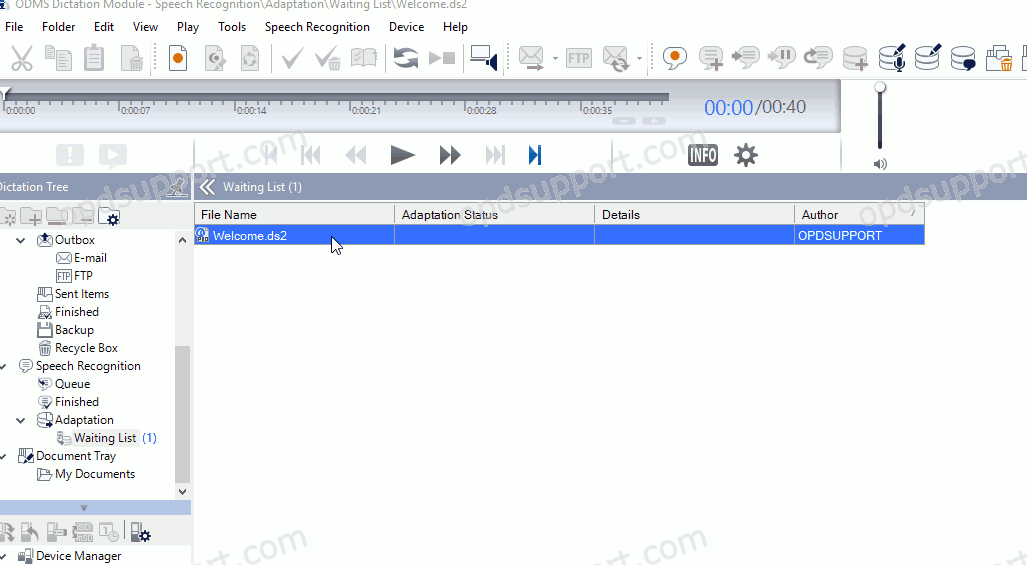
Once a file has been corrected, the file is automatically added to the Adaptation Waiting List.
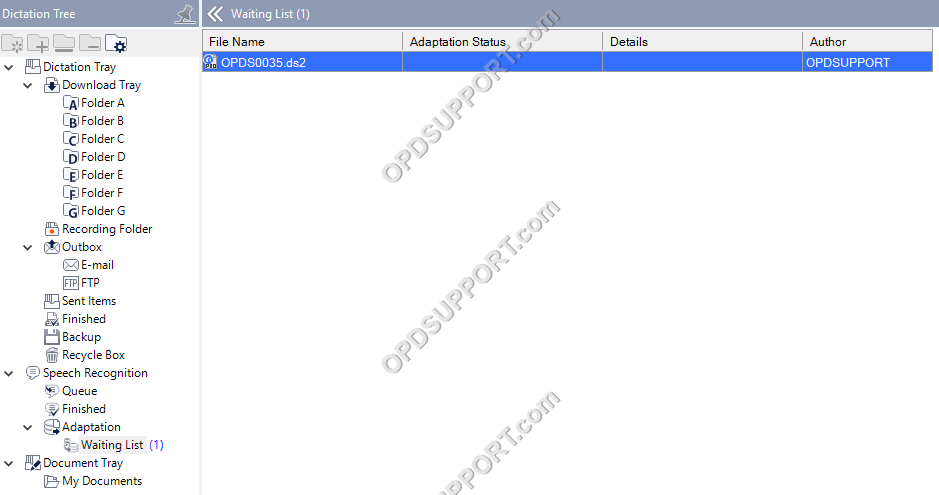
- Click Adapt all files to begin adaptation.

- Choose Complete adaptation and click OK.
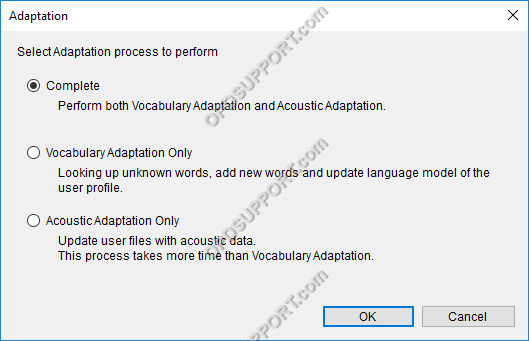
- This will start the Vocabulary Adaptation process first.
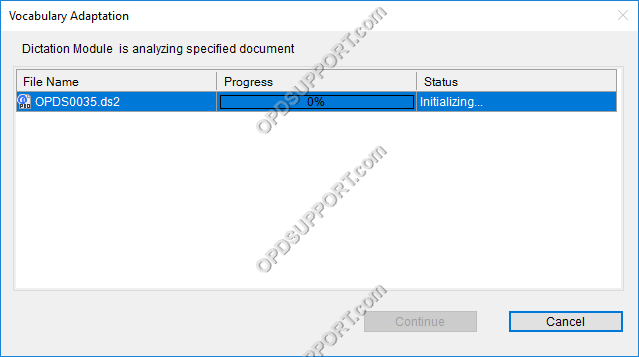
If a user has dictated a new word or typed one during correction, then ODMS will detect this during the adaptation process so that the file can be added into the Dragon Naturally Speaking vocabulary. The New Word prompt will appear.
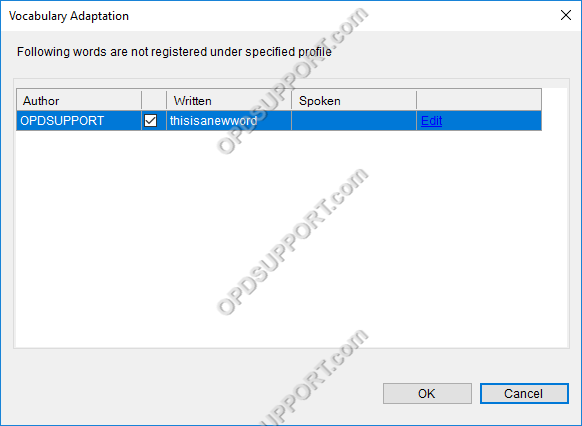
- If the word appears ok, click the Ok button to save it or click Cancel to have it skip this word.
- It is also possible to change the spoken form of the word, so that a user can dictate the word differently to how it should be transcribed. Click the Edit button to access this menu.
- Once its finished analysing the document click Continue to start the Acoustic adaptation
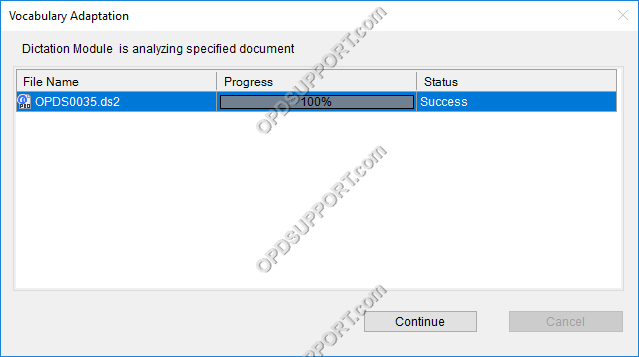
- The Acoustic Adaptation will initialise.
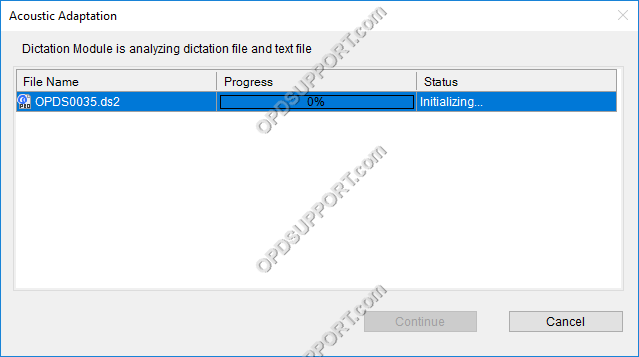
- Click Continue when complete.