This article details goes through the Real-time Speech recognition settings.
Note: You must have a Dragon Profile configured with ODMS for this to work please follow the guide here on configuring the Dragon NaturallySpeaking settings.
Open ODMS Dictation module and click Tools > Options > Workflow tab > Real-time Speech Recognition from the menu on the side.
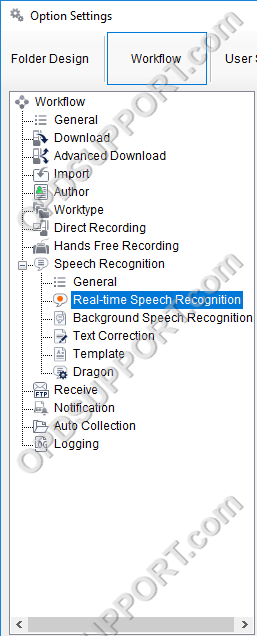
The options on this window can be configured depending on your preference:
File Name Format: Click the Format button to choose how file names should appear. File names can be customised to show the Author name, worktype and many other variables.
Destination Folder: Click Browse to change where real-time SR files are saved once they are finished.
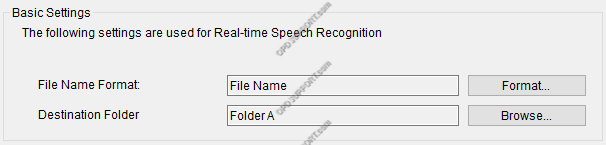
Prompt Option: Enable this option to be prompted to enter Job Data (e.g. Author, Worktype, Option Items, Comments) into the file before recording.

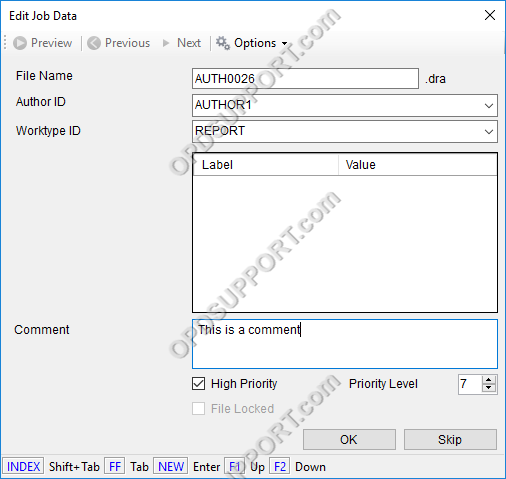
Speech Recognition Editor: Select a colour from the drop-down menu. The Real-time SR window will change to this colour when the microphone is activated or asleep. Click the Custom button to choose from a greater colour range.
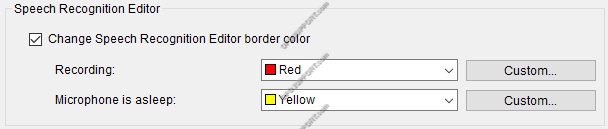
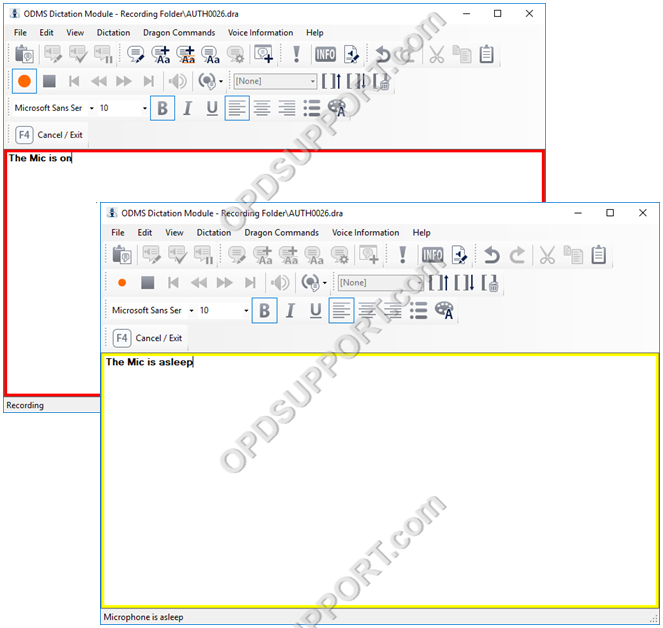
New Button Operation: The New button can be configured to launch the Speech Recognition Editor rather than the Direct Recording Window.
- Go to Tools and Options click on Workflow
- Select Direct Recording
- New Button Operation select Speech Recognition Editor
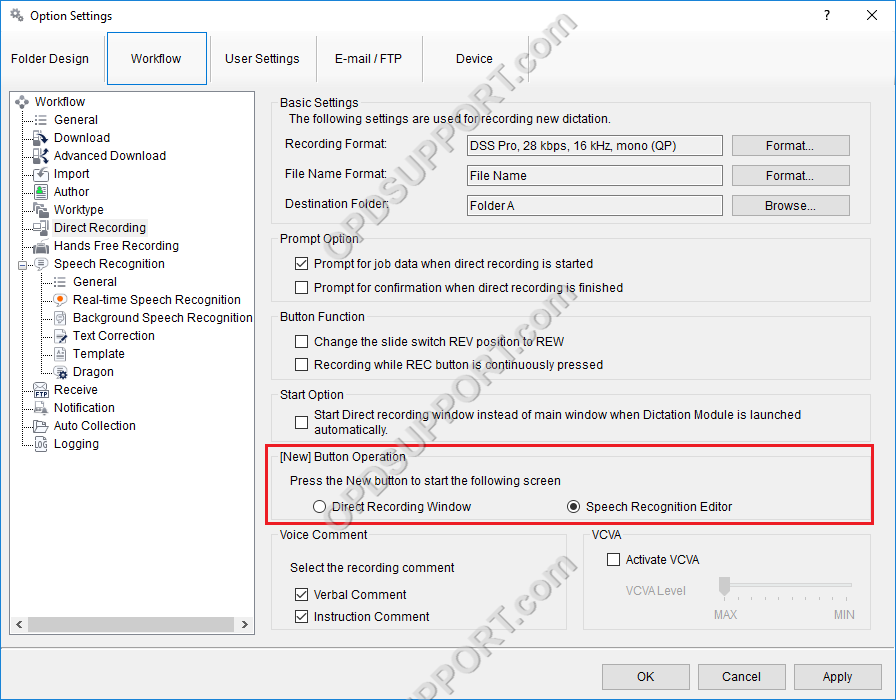
The ODMS R8/R7 supports FTP, which allows for efficient file transfer and management within the system. This functionality is designed to streamline the workflow for dictation and transcription tasks by enabling secure and reliable file transfers between the ODMS components and external servers.
