The advanced download feature can be customised so that all dictations are downloaded into a specific folder or they are routed to different folders based on the Author ID or Worktype ID.
How to setup the Advanced Download Option
- Go to Tools > Options > Workflow > Advanced Download.
- Tick the Download all dictations to… box.
After enabling this, there are two options:
- Specific Folder
- Routing
Download to Specific Folder
By enabling this option, all dictations will be downloaded into a specific folder regardless of the device folder it was originally recorded in.
To start configuring this feature:
- Select Specific folder (this option is selected by default)
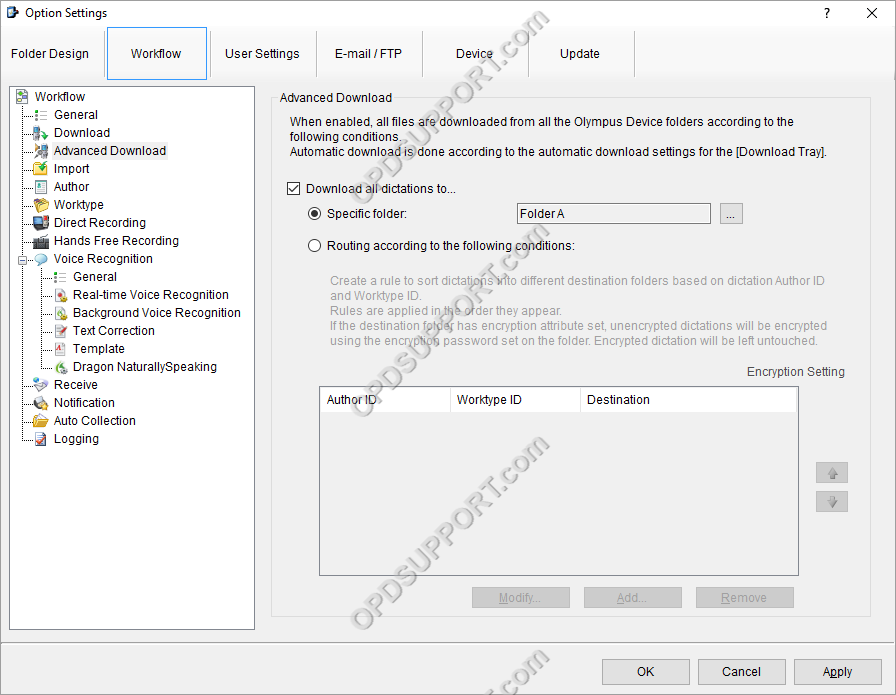
- Click on the “…” button
- Select a folder. All dictations will download to this folder.
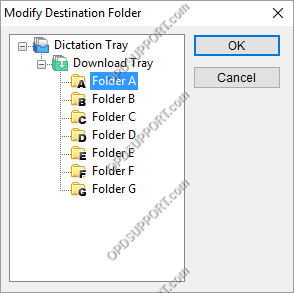
- Click OK
- Click Apply/OK.
Download Dictations Based on Routing Rules
Dictations can be routed to specific folders based on Author IDs and/or Worktype IDs, to configure this setting follow the steps below:
- Select “Routing according to the following conditions:”
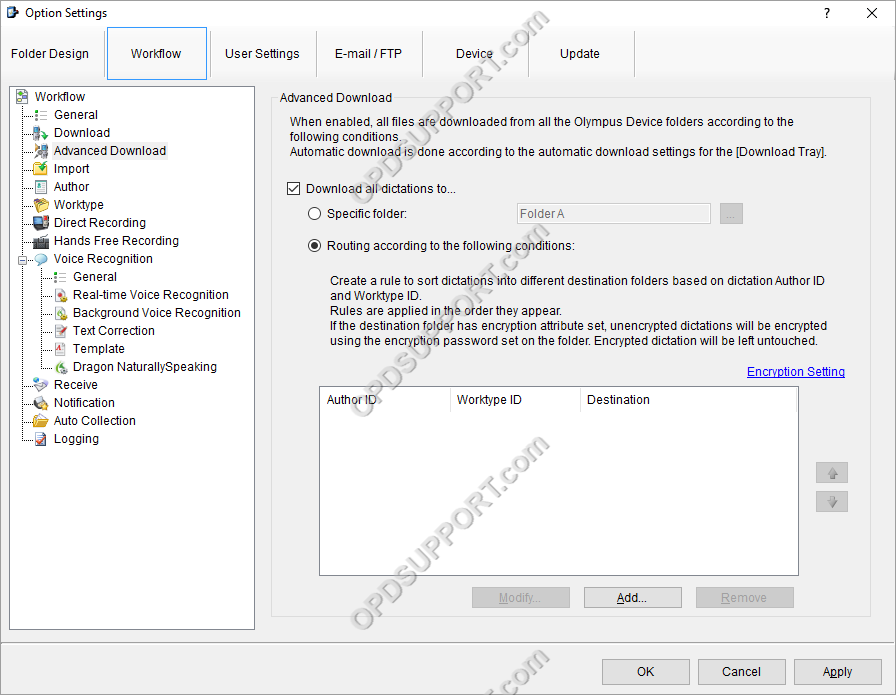
- Click Add…
- Enter an Author ID and/or Worktype ID and select the destination folder. Any dictation that matches has this Author ID and Worktype ID will download to the specified folder.
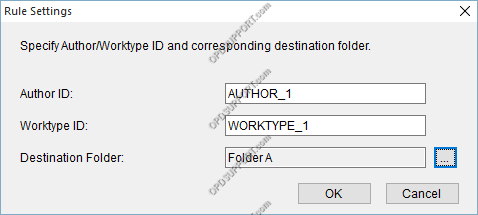
- Click OK. The rules will be carried out in the order they are listed. In the event of a conflicting rule, the rule that is higher in the list will take precedence.
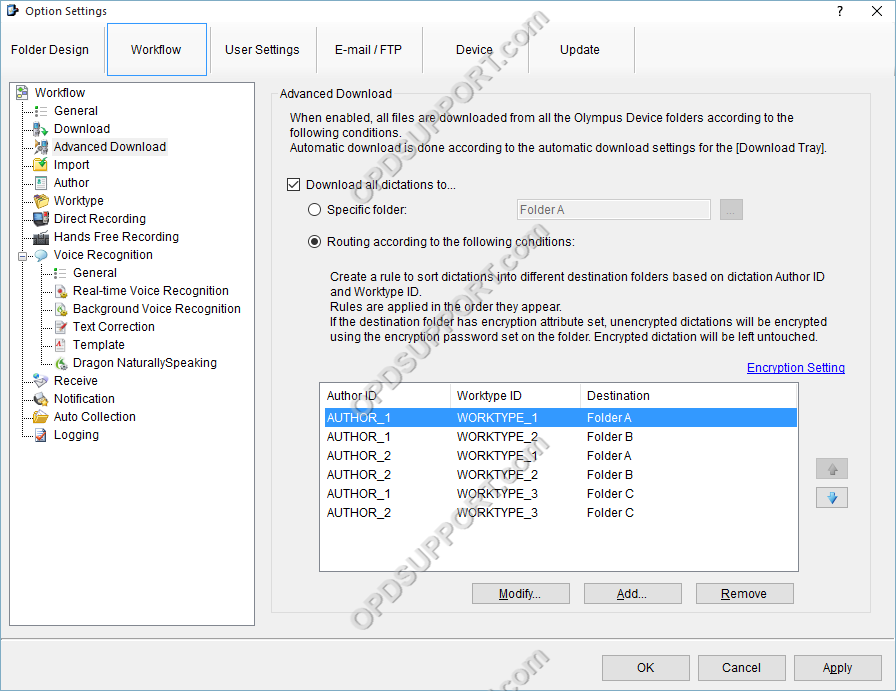
- Use the Up and Down arrows to re-arrange the order in which the rules appear.
- Click Apply/OK to save the changes.
