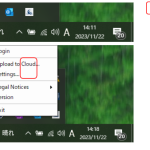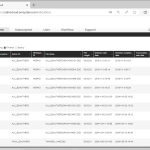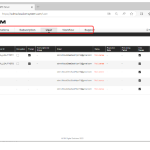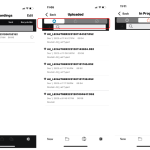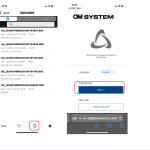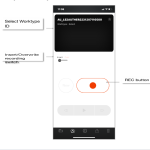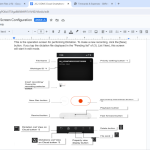Supported Hardware with the Desktop App Desktop App supports the following OM Digital Solutions devices: Device Type Models DVR(Mass storage recorder) DS-9500/DS-9100/DS-9000/DS-2700/DS-2600 Foot switch RS-31N/RS-28N/RS-27N/RS-31H/RS-28H/RS-27HTo use a foot switch of the RSxxH/N series with ODMS Cloud, you must make sure that the device is in the OM mode. Supported Audio File Formats The file formats […]
ODMS Cloud
ODMS CLOUD: Dictation Workflow – New Task Notifications
When an Author uploads a dictation file to ODMS Cloud, all Transcriptionists assigned as their Transcriptionists in the routing rules are notified. ODMS Cloud handles each transcription work as a “Task”. New Task Notification When a new dictation file is detected being uploaded, a “New Task Notification” will be sent to all Transcriptionists in charge […]
ODMS CLOUD: Dictation Workflow – Client Application for Authors and Transcriptionists
Before starting a dictation workflow, Authors and Transcriptionists must install the Desktop app for ODMS Cloud onto their PCs. For details on how to install and use the app, please refer to <ODMS Cloud Desktop App> 1). ODMS Cloud Desktop App (Author) When you log in to ODMS Cloud for the first time with the […]
ODMS CLOUD: Dictation Workflow – Dictation information display screen
You can check the progress of the transcription process on the “Dictations” tab. 1). Dictations Screen The “Dictations” screen displays only information related to the logged in user. Administrator: All Dictation Files in the account will be displayed. Author: Only Dictation Files recorded by the Author will be displayed. Transcriptionist: Displays only Dictation Files recorded […]
ODMS CLOUD: Screen Configuration Overview
The ODMS Cloud web screen consists of six screens: “Account”, “Dictations”, “Subscription”, “User”, “Workflow”, and “Support”. Switching between screens is done by selecting the tab. “Account” Tab: Displays basic account information and administrator information. You can also activate the [Dealer Management] function or change the administrator on this screen. “Dictations” Tab: You can check the […]
ODMS CLOUD: The Smartphone App – How to View Your Audio Files on the Cloud Server
In this section we explain how you can view you uploaded audio files on the cloud server. You can also review the transcription status of your dictations. This is known as the ODMS Cloud View. 1). ODMS Cloud View When you click the [Cloud] button from List view, a list of files recorded with your […]
ODMS CLOUD: The Smartphone App – How to Sign in to ODMS Cloud Via Your Web Browser (Change Transcriptionist)
In this section we explain how you can sign in to ODMS Cloud via your mobile browser. The is particularly useful if you want to reassign transcriptionists. 1). Sign in to ODMS Cloud directly from your Browser. Please enter your ID (e-mail address) and password and sign in to ODMS Cloud. You will be signed […]
ODMS CLOUD: Smartphone App – How to Dictate using the Mobile App.
In this section we explain how to perform Dictation using ODMS Cloud Mobile App. 1). New recording standby state When you click the [New] button to enable new recording, you will be redirected to this screen. To start recording, click the [REC] button. To reduce the effects of ambient noise, we recommend holding the smartphone’s […]
ODMS CLOUD: Smartphone App – The Screen Interface
Within this section, we delve into the essential screens featured within the ODMS Cloud Smartphone App. 1). Recording View This is the operation screen for performing Dictation. To make a new recording, click the [New] button. If you tap the dictation file displayed in the “Pending list” of (3). List View), this screen will start […]
ODMS CLOUD: The Desktop App – Installation and Operating System Requirements
ODMS Cloud Desktop App is the application software for linking the cloud system and local PC. The application is required to be installed on the Author and Transcriptionist PCs. This chapter section explains how to install and uninstall as well as operating system requirements. 1). Install and Uninstall The ODMS Cloud Desktop App is an […]