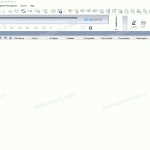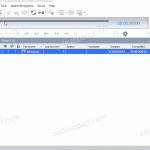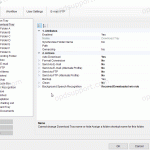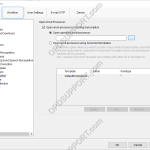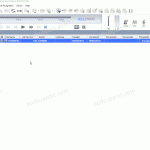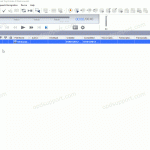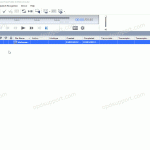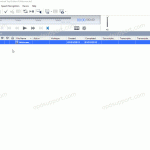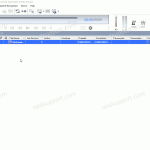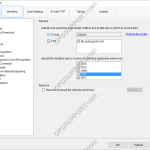The Document Receive function automatically imports transcribed documents received via e-mail or FTP into the Dictation Module’s Document Tray folder to manage documents.For this function to work you must have either E-mail or FTP profile configured with the Dictation Module. Please click here to configure E-mail or click here to configure FTP. How to enable […]
Automation
Clean/Purge Feature (ODMS R8/R7)
This article details how to enable the Clean/Purge features for folders in ODMS. The Clean feature is designed to prevent folders such as Finished from becoming cluttered with older dictations. It will periodically move the old files and to the Recycle Box or delete them permanently. If they are placed in the Recycle Box then […]
Automatic File Conversion (ODMS R8/R7)
The software can be set up to automatically convert a file to a different format, once it has been downloaded. Formats a user can convert to using this feature: DSS, DS2, WAV & WMA. How to enable Auto Convert Go to Tools > Options > Folder Design > Select a folder to enable the feature […]
Set up Transcription Module to load a word processor
The Transcription Module can be configured to open a word processor or a document template on start up, to help automate the workflow. ODMS R7 ODMS R6 SR2 ODMS R7 Using the document template feature can also be used in conjunction with the Routing feature to send the documents back to the sender via Email/FTP […]
Automatic Download (ODMS R8/R7)
The software can be configured to automatically download dictation files when an Olympus recorder is connected to the PC. How to enable Auto-download Click Tools > Options > Folder Design. Select the folder to apply the setting to. Note: Selecting Download Tray will automatically apply the setting to Folders A-G. This can save time configuring […]
Automatic Deletion after Download (ODMS R8/R7)
The automatic delete feature can be enabled to automatically delete dictations from the recorder once they have downloaded into the software. The ODMS R8/R7 supports FTP, which allows for efficient file transfer and management within the system. This functionality is designed to streamline the workflow for dictation and transcription tasks by enabling secure and reliable […]
Automatically send dictation via FTP (ODMS R8/R7)
The ODMS software can be configured to automatically send a dictation via FTP immediately after downloading the file. This article will take you through the steps to configure this feature. Note: This feature requires that an FTP profile is configured in ODMS. See FTP Setup for instructions. How to enable Auto FTP Click Tools > Options […]
Automatically send dictation via email (ODMS R8/R7)
The ODMS software can be configured to automatically email a dictation to recipient(s) immediately after downloading the file. Note: This feature requires that an Email profile is configured in ODMS. See Email Setup for instructions. How to enable Auto-email Go to Tools > Options > Folder Design. Select a folder, for example, Folder A. Any files […]
Automatically Receive Dictation via Email or FTP (ODMS R8/R7)
When files are sent to a typist by email or FTP , the files will arrive at their email inbox or the FTP server. In order for the files to be imported into the Transcription Module automatically, the Dictation Receive function must be enabled. Note: This function requires a working email/FTP profile to be configured […]
Automatically Receive Dictation via Email or FTP
When files are sent to a typist by email or FTP , the files will arrive at their email inbox or the FTP server. In order for the files to be imported into the Transcription Module automatically, the Dictation Receive function must be enabled. Note: This function requires a working email/FTP profile to be configured […]