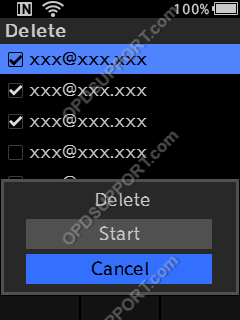This guide goes through the email settings on the DS-9500 recorder where you can select an email profile to use, add or remove an email recipient.
Note: This is ideal if you have already setup your recorder via the software for email.
The below image is what you will use to navigate the menu.

- Press “OK/Menu” to open the Menu
- Press “–” to navigate to the Device Menu and press “OK/Menu”
- Press “–” to scroll down to Email and press “OK/Menu”
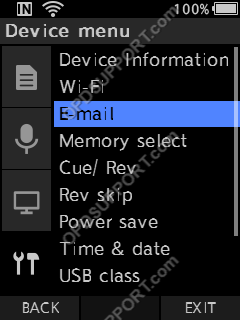
Selecting an email profile
- Select My Profile and press “OK/Menu”
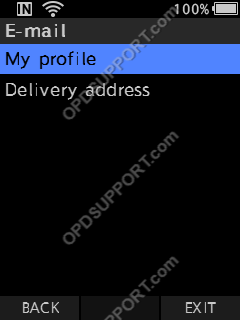
- Press “–” to scroll down to select an email profile and press “OK/Menu”
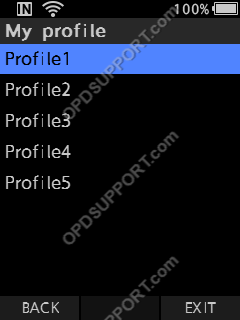
How to add an email recipient
Press “–” to scroll down to select Delivery address and press “OK/Menu”
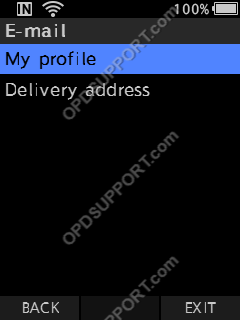
- Select Add and press “OK/Menu”
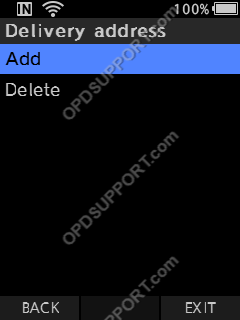
- Enter the recipient email address and press F2 to finish
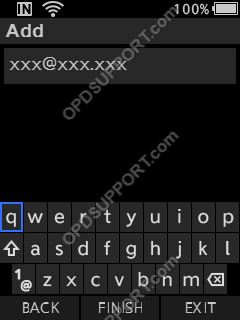
How to delete an email recipient
Press “–” to scroll down to select Delivery address and press “OK/Menu”
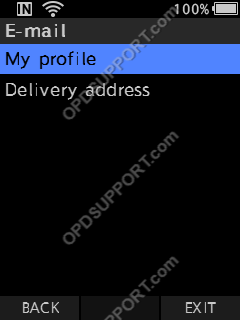
- Press “–” to scroll down to select Delete and press “OK/Menu”
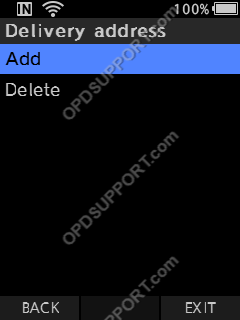
- Press “–” to scroll down to select an email recipient and press “OK/Menu”. Once you are happy with your selection press F2 to execute. If you want to delete all email recipients press F1 to select all and press F2 to execute
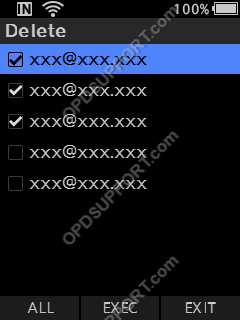
Press “+” to scroll up to Start and press “OK/Menu” to confirm