ODMS supports a number of email methods including POP, IMAP and Outlook (32-bit). This document will detail how to set up each type of email profile for use within the Olympus software.
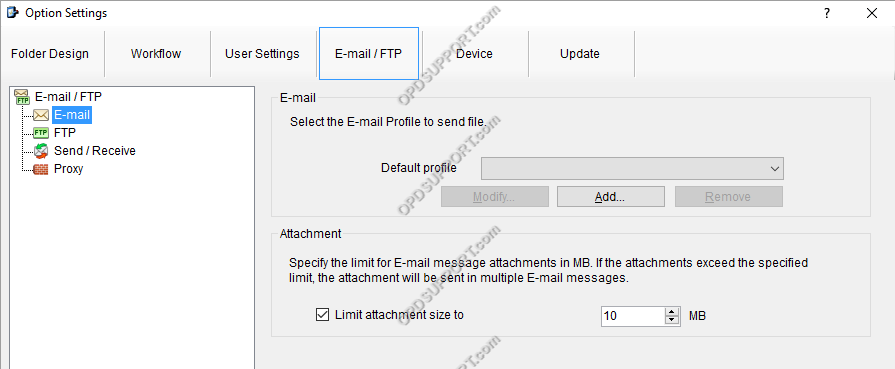
Contents
- How to create a POP Email profile
- How to create an IMAP Email profile
- How to create an Outlook Email profile
How to create a POP Email profile
This section will detail how a user can create a POP Email profile, the example POP Email account will be using Gmail but this process applies to any POP/SMTP account.
To create a POP Email profile:
- Click Tools > Options > Email / FTP.
- Click on Add > Select Internet Email [POP3/SMTP].
- Click Next
- Enter the details for the POP account. These settings can normally be retrieved from the Email provider as per the example below.
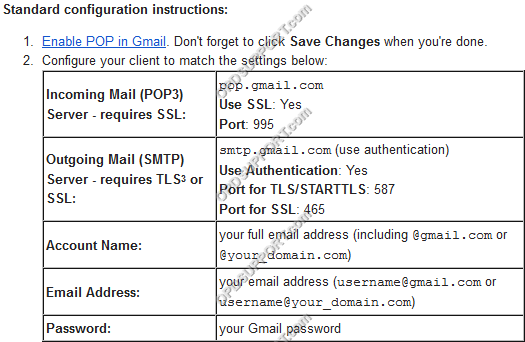
- Once the basic settings have been entered, click on the Advanced Settings button to configure settings such as Outgoing Server authentication and SSL ports.
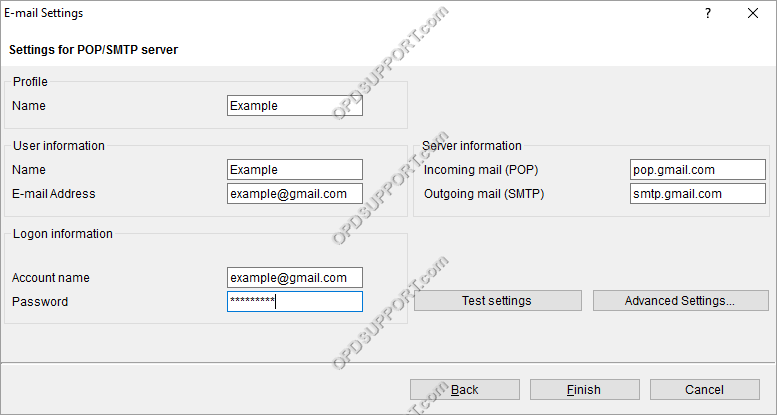
- Enter the Advanced Settings as per the specifications of the Email provider.
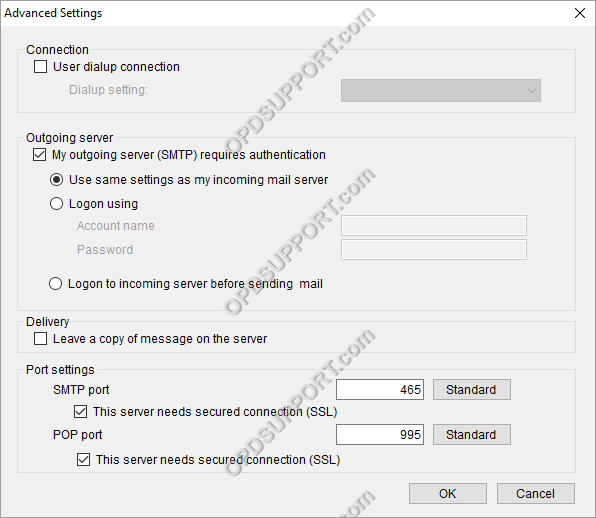
- Once all of the details have been entered, click Test Settings to ensure that the profile has been configured completely.
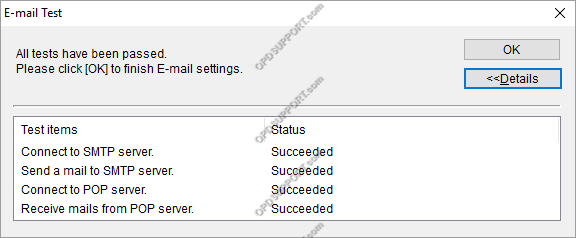
How to create an IMAP Email profile
This section will detail how a user can create a POP Email profile, the example POP Email account will be using Gmail but this process applies to any POP/SMTP account.
To create an IMAP Email profile:
- Click Tools > Options > Email / FTP.
- Click on Add > Select IMAP.
- Click Next.
- Enter the details for the IMAP account. These settings can normally be retrieved from the Email provider as per the example below.
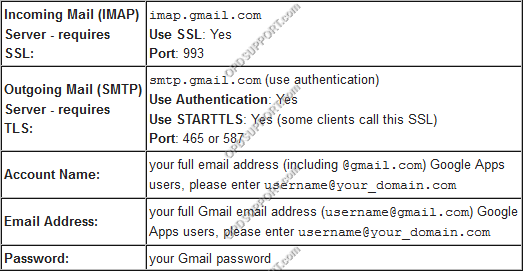
- Once the basic settings have been entered, click on the Advanced Settings button to configure settings such as Outgoing Server authentication and SSL ports.
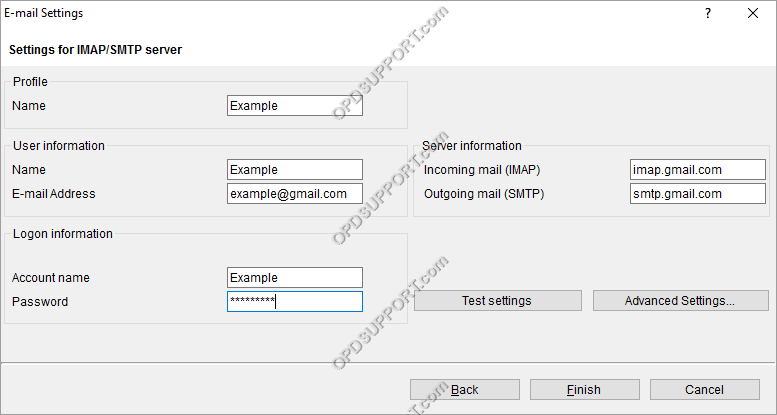
- Enter the Advanced Settings as per the specifications of the Email provider.
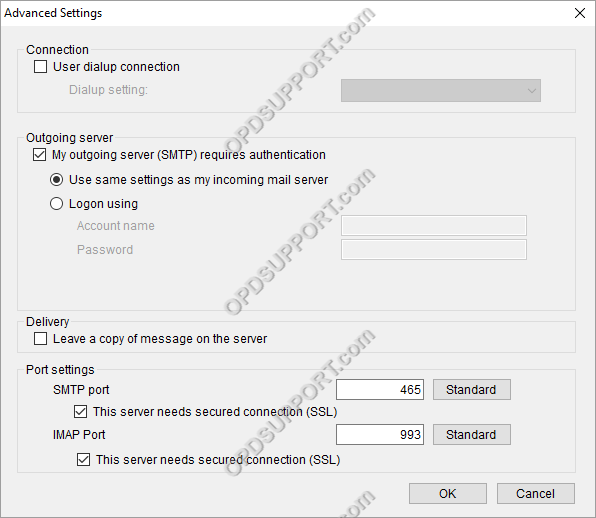
- Once all of the details have been entered, click Test Settings to ensure that the profile has been configured completely.
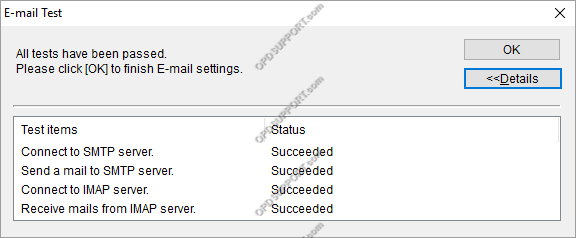
How to create an Outlook Email profile
Note: In order to add an Outlook profile into ODMS, Microsoft Outlook 2003, 2007, 2010 (32-bit) must be installed to the computer.
To create an Outlook Email profile
- Click Tools > Options > Email / FTP.
- Click Add > Select Microsoft Outlook.
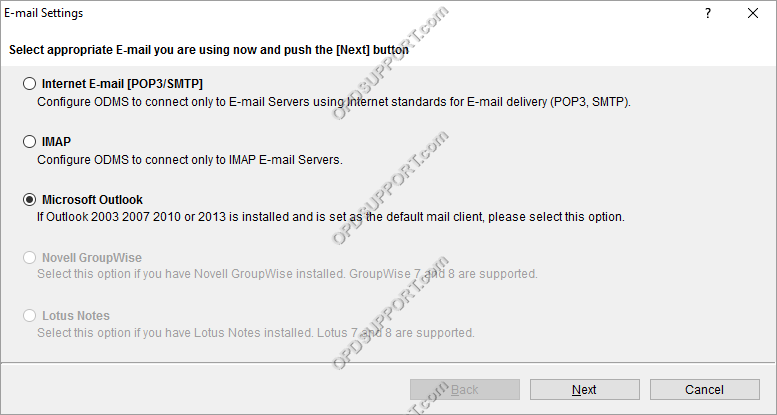
- Click Next to add the profile.
