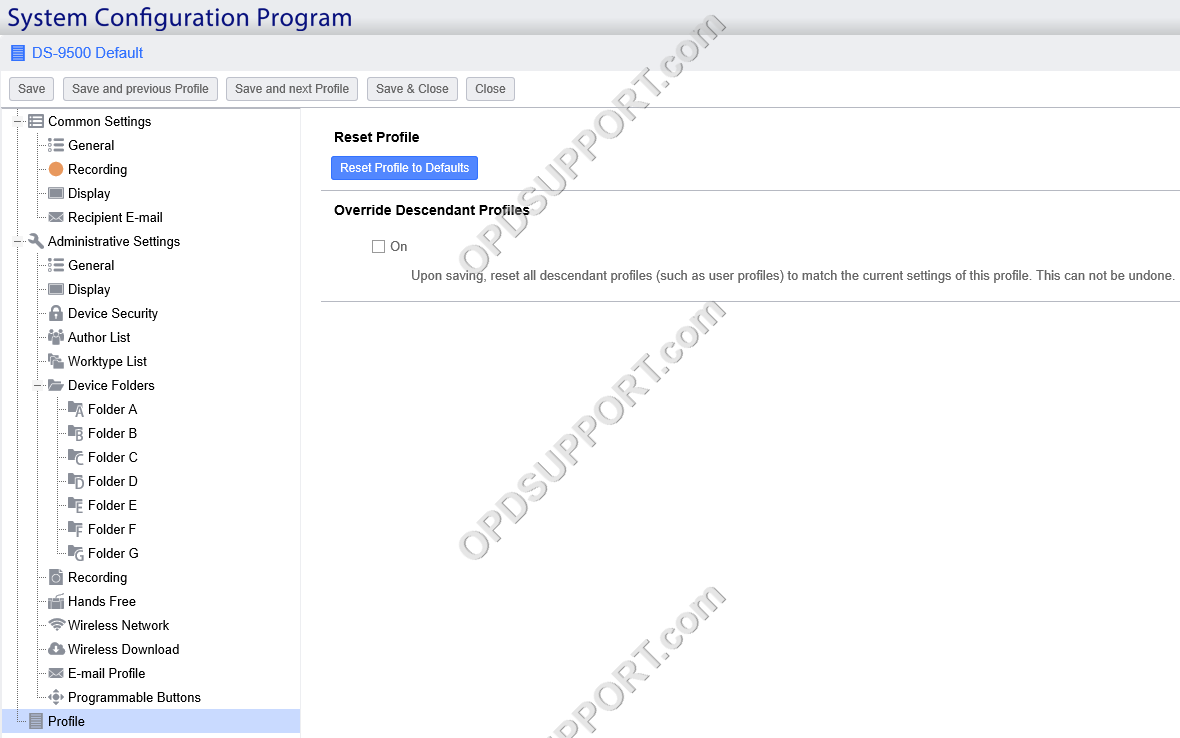This article goes through how to use the new feature Device Templates in the R7 SCP.
Device templates lets you configure all the common device settings for a specified device model. So, when the user connects the device to the PC which has the ODMS R7 workgroup mode or the SCP client installed it will automatically update the device settings using the pre-configured device template and assign the device to the user. This will make it easier to manage existing devices as well as new devices that are added to the environment.
To configure a device template, follow the steps below.
- Click on System menu.
- On the left panel select General.
- Select Device Templates.
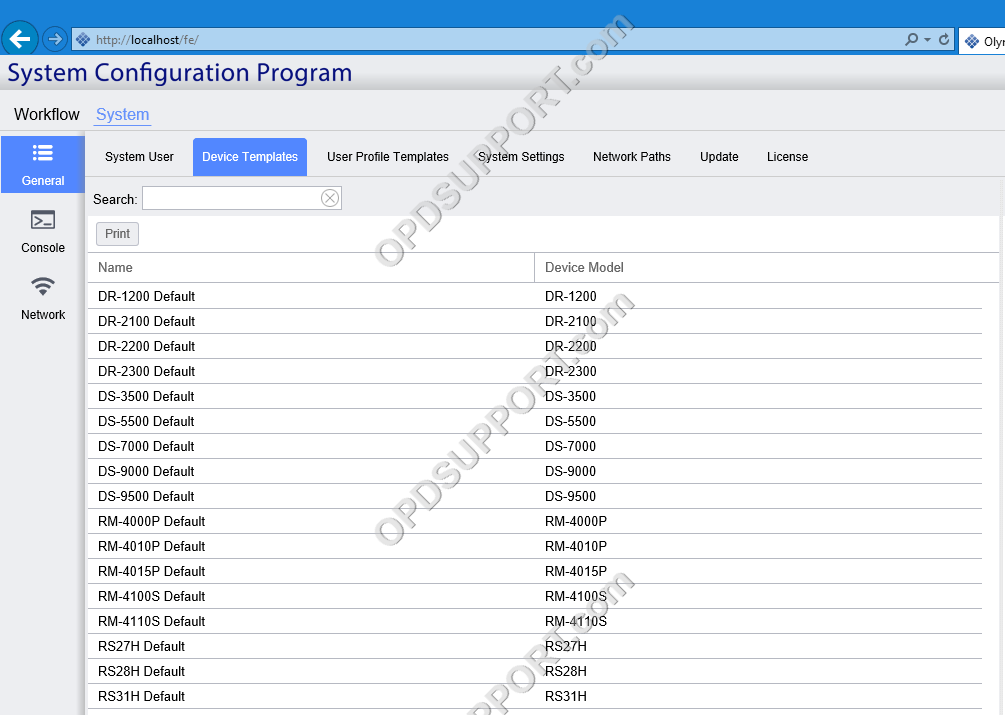
- Select a default device template in the list.
- On the right under Profiles select the device Default profile.
- Click Edit Profile.
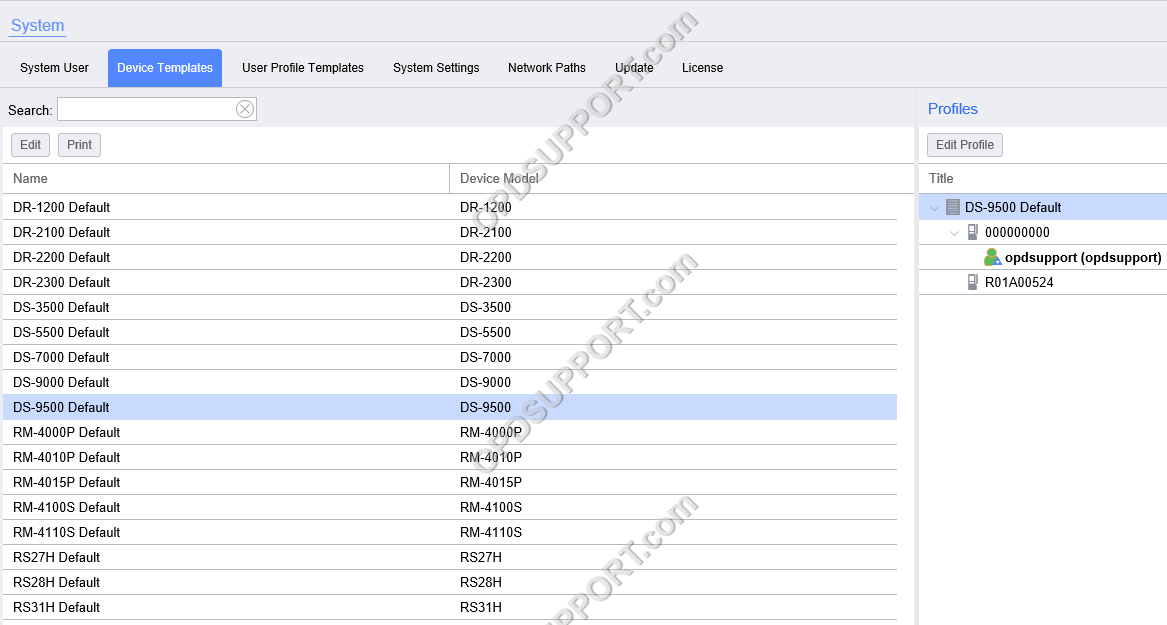
- It will prompt for confirmation if you wish to edit this profile, click Yes.
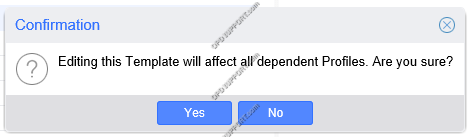
- Configure the desired settings.
- You can also tick the lock box next to the settings to prevent the user from changing them on the device or through the software.
- Click Save. Now when they user connects the specified device model it will obtain your pre-configured device settings.
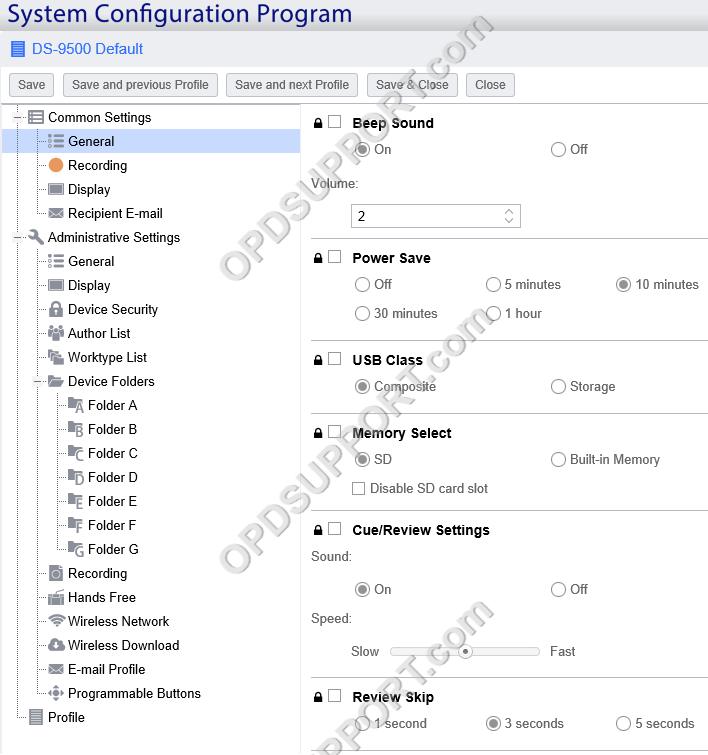
Any devices which have already been connected and configured will also receive the new settings. However, in the event of where some settings do not carry over for some reason then you can tick the box “Override Descendant Profiles” and click Save. This will reset all descendent device profiles and apply the default device template settings.