This guide will take you through how to edit a dictation in the Dictation Module software.
Note: Ensure you have a recorder connected to the PC to edit the recordings.
- Right click the dictation you wish to edit and click Edit Dictation.
The ODMS R8/R7 supports FTP, which allows for efficient file transfer and management within the system. This functionality is designed to streamline the workflow for dictation and transcription tasks by enabling secure and reliable file transfers between the ODMS components and external servers.
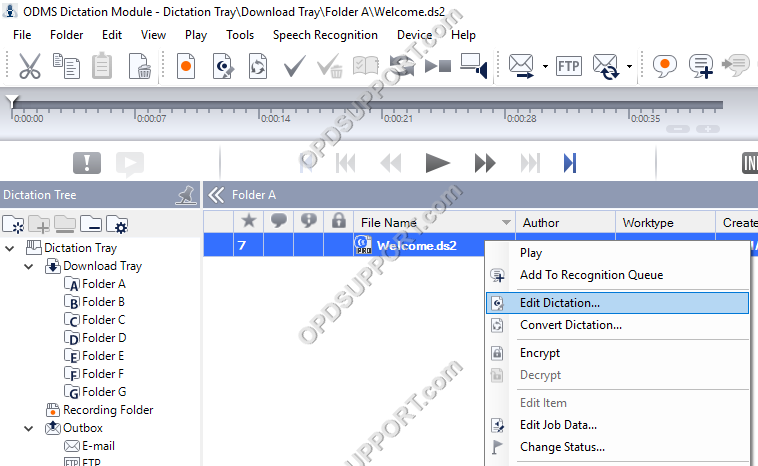
- This will launch the dictation in the Recording Window.

- Press the Record button to start dictating.
- To pause the dictation, press the Record button or the Stop button.
- To resume the dictation, press the Record button. This will continue with the same dictation.
Overwriting a dictation
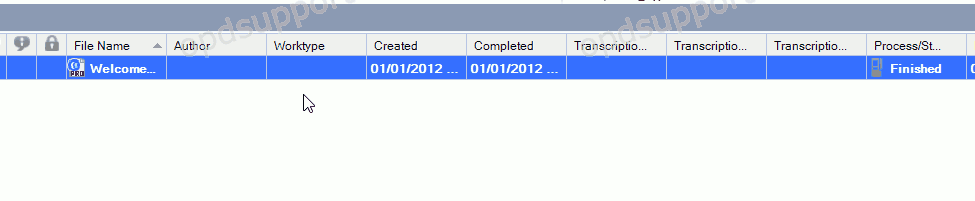
- Press the Rewind button to rewind into the dictation.
- Press the “Insert/Over write” button to select the required mode. To overwrite ensure the overwrite icon is displayed.

- When you reach the beginning of the section you want to overwrite, press the Record button.
Inserting a dictation

- Press the Rewind button to rewind into the dictation.
- Press the Insert/Over write button to select the required mode. To insert additional recordings into a dictation ensure the insert icon is displayed.

- When you reach the beginning of the section you wish to begin the insertion, press the Record button.
Partial erase a dictation

- Slide the record duration bar to the start point of where you want to erase the file and click Start partial erase.

- Next slide record duration bar to the end point of where you want to erase the file then click execute partial erase

- You will be prompted to confirm the partial erase click OK to continue or click Cancel to quit the partial erase.
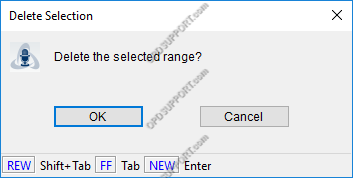
Ending a dictation
- If you want to end the dictation select one of the options Finished, Pending or Cancel.

- If you have finished the recording, click Finished this will prompt you to name the file and select a folder to save the recording to.
- If you want to continue the recording later click Pending and this will save the file to the recording folder for you to come back to.
- If you want to quit the recording, then click Cancel and you will be prompted if you wish to save the file.
- If you click Save you will prompted to select either Finished or Pending and save the file accordingly.
- If you click Cancel this will delete the recording.
