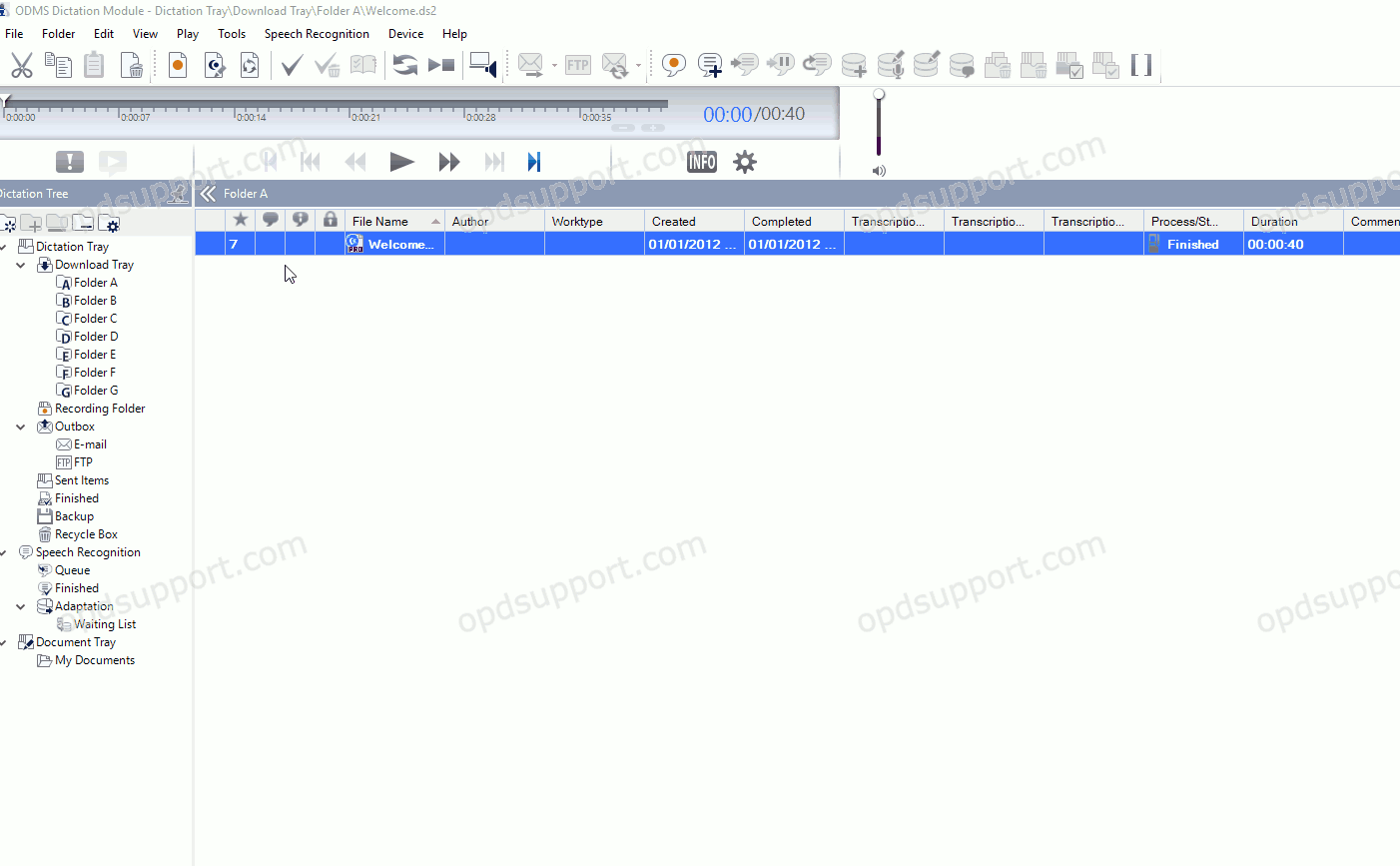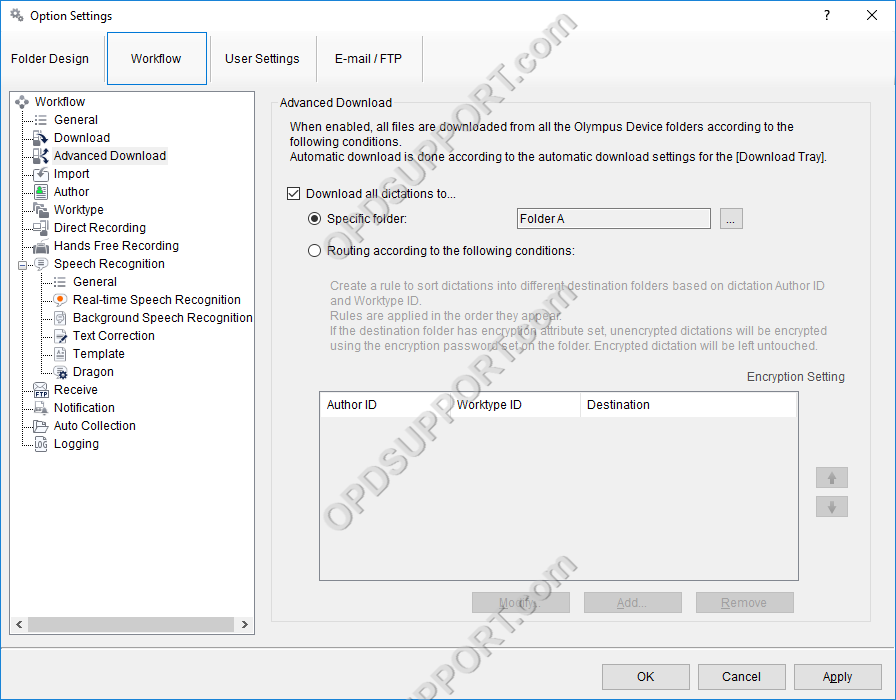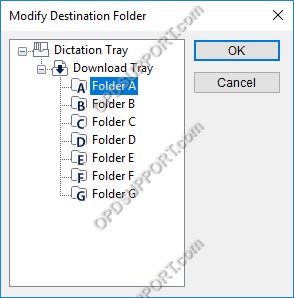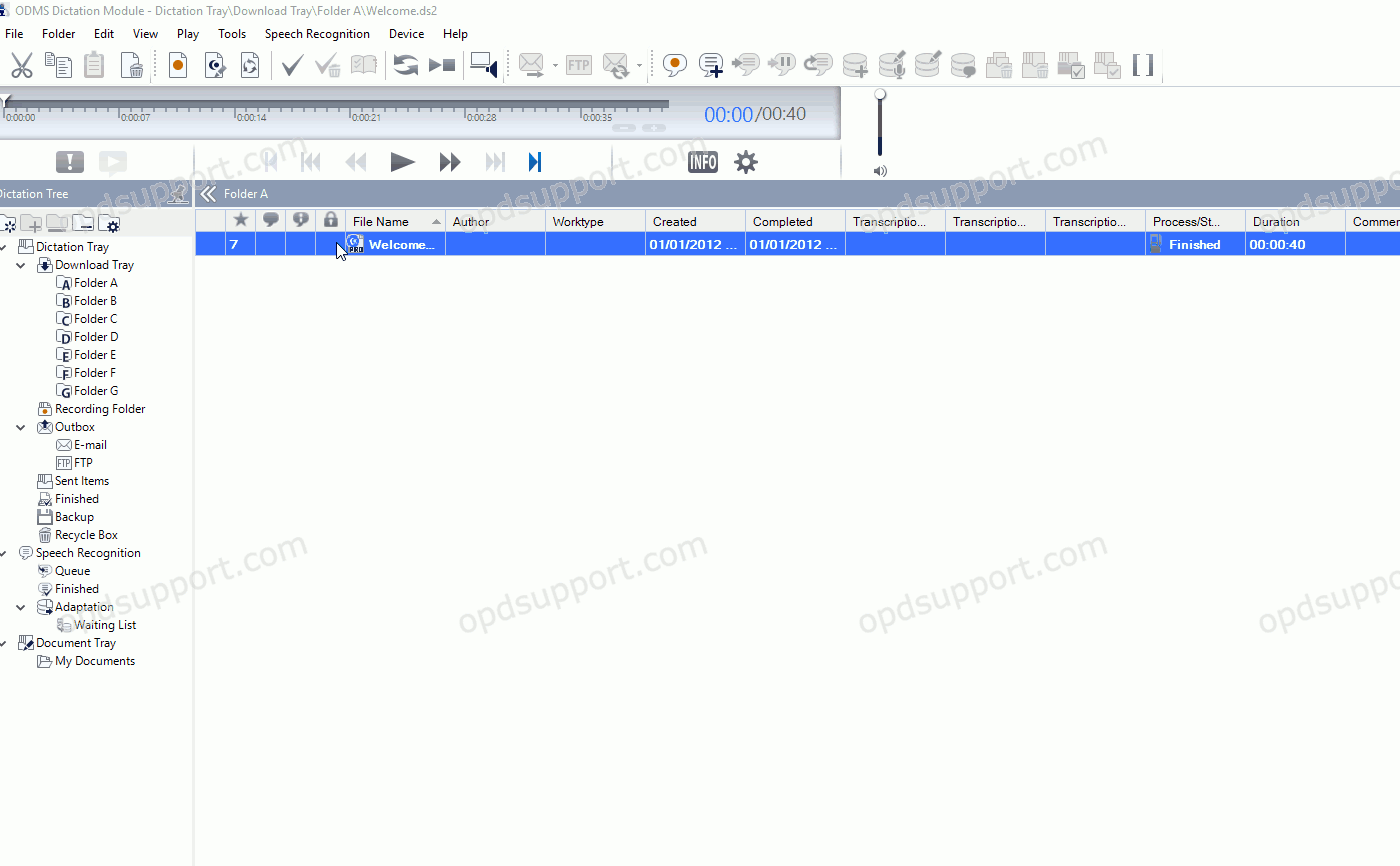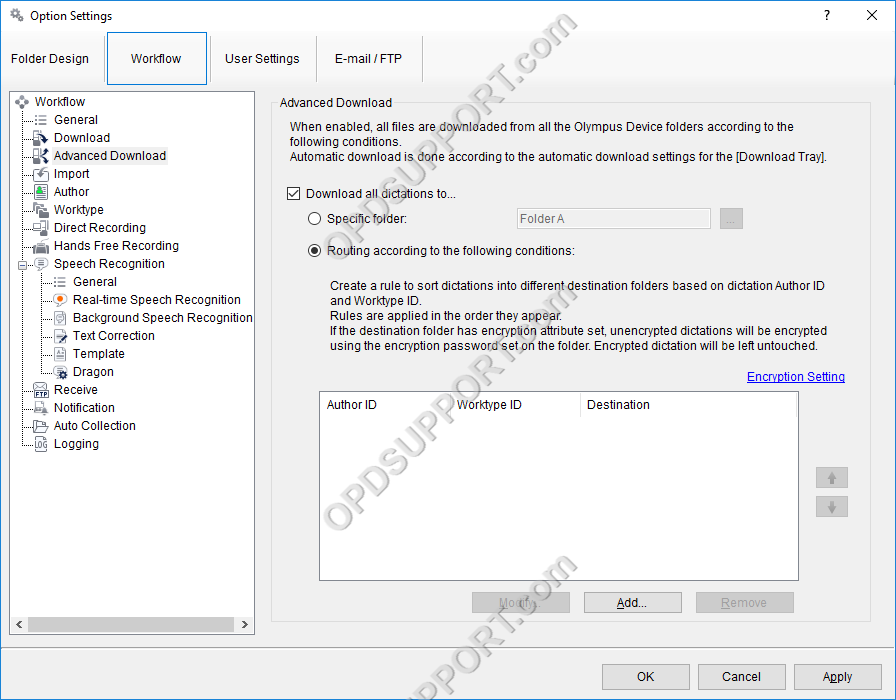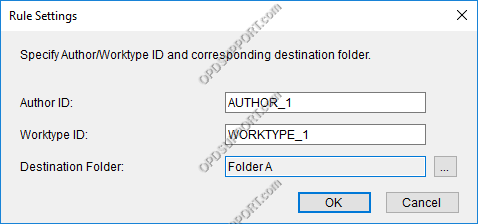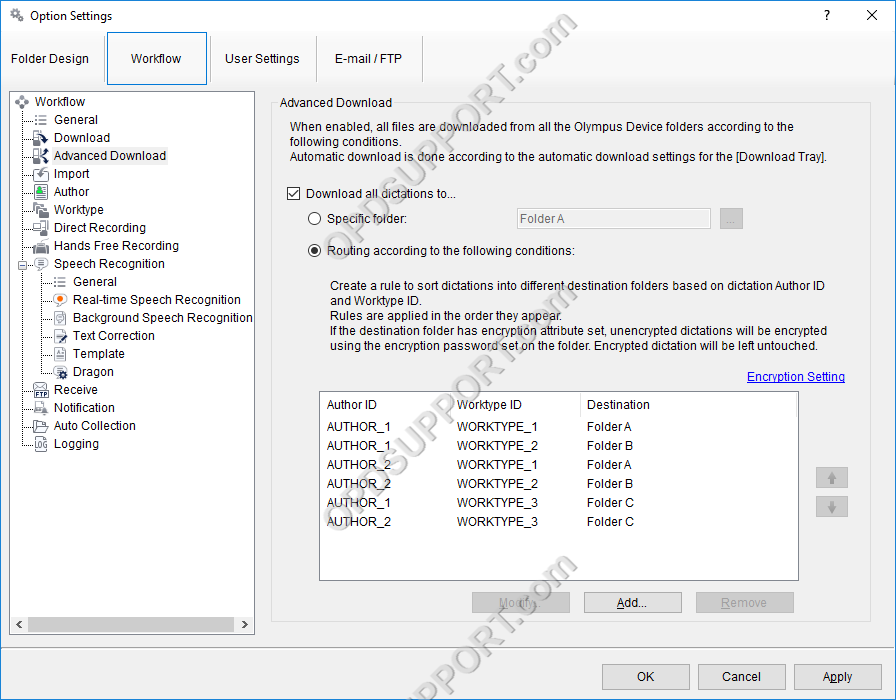The advanced download feature can be customised so that all dictations are downloaded into a specific folder or they are routed to different folders based on the Author ID or Worktype ID.
How to setup the Advanced Download Option
- Go to Tools > Options > Workflow > Advanced Download.
- Tick the Download all dictations to… box.
After enabling this, there are two options:
By enabling this option, all dictations will be downloaded into a specific folder regardless of the device folder it was originally recorded in.
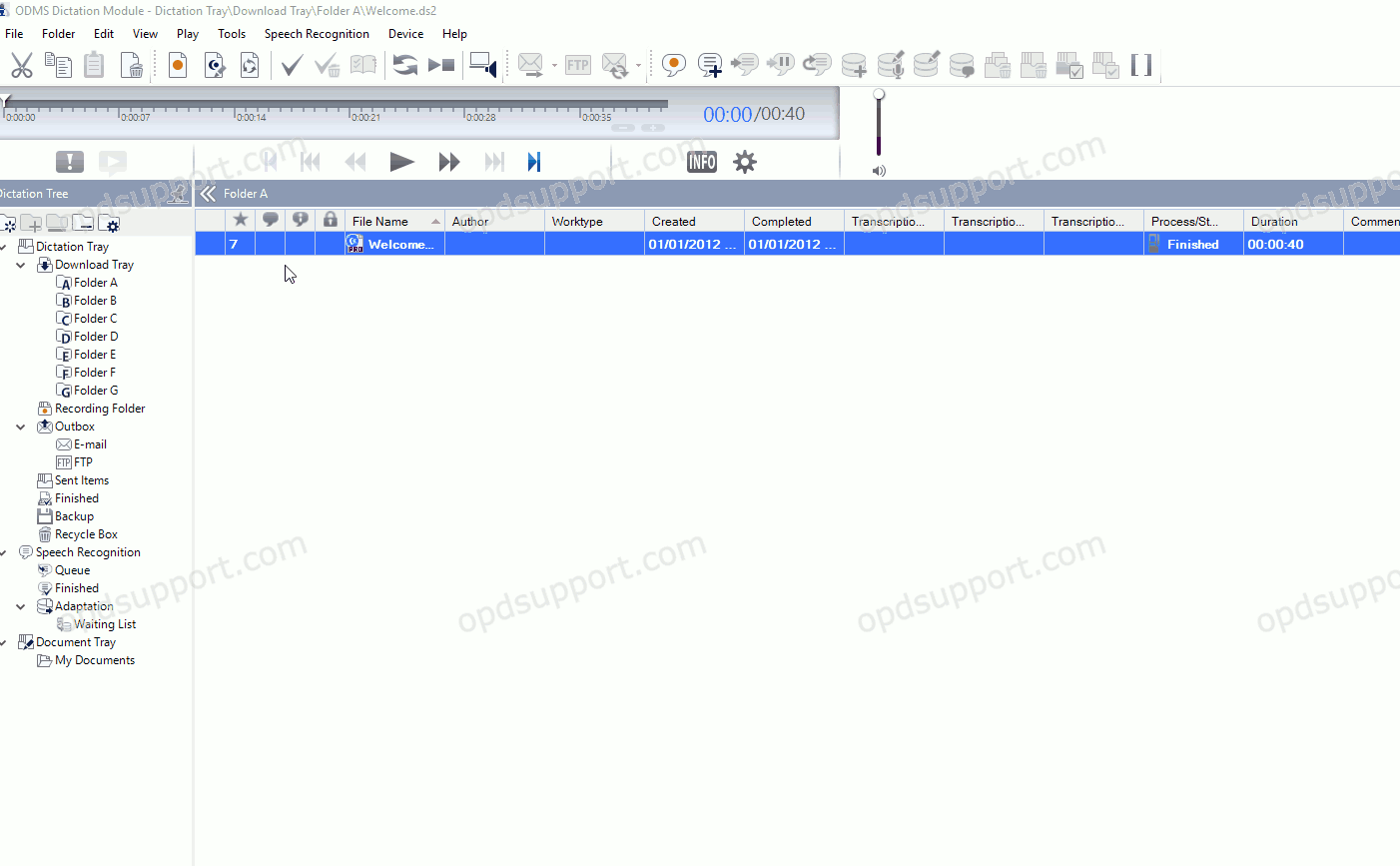
To start configuring this feature:
- Select Specific folder (this option is selected by default)
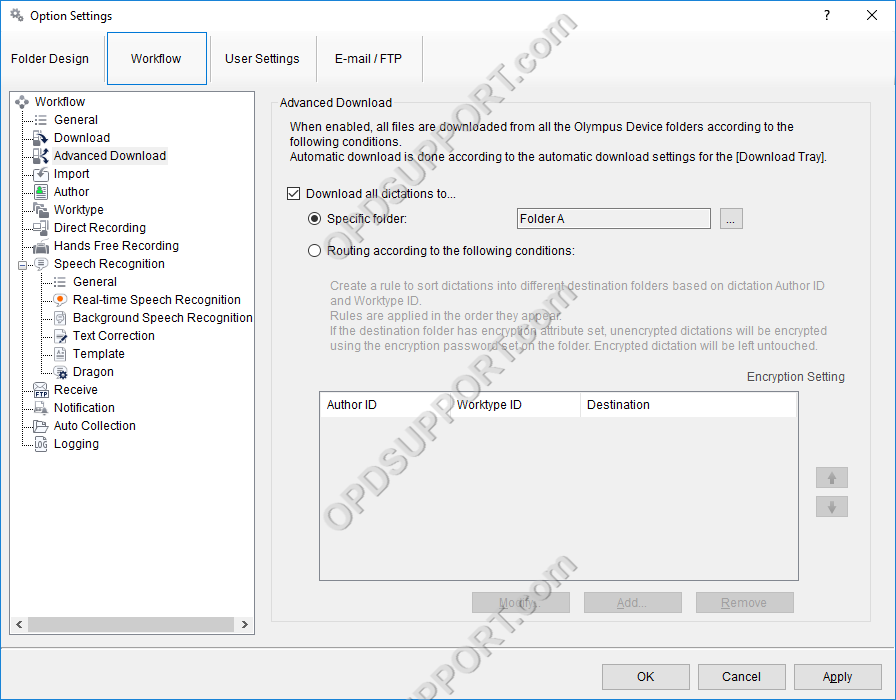
- Click on the “…” button
- Select a folder. All dictations will download to this folder.
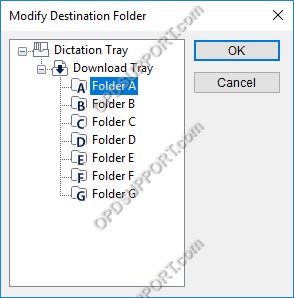
The ODMS R8/R7 supports FTP, which allows for efficient file transfer and management within the system. This functionality is designed to streamline the workflow for dictation and transcription tasks by enabling secure and reliable file transfers between the ODMS components and external servers.
Dictations can be routed to specific folders based on Author IDs and/or Worktype IDs.
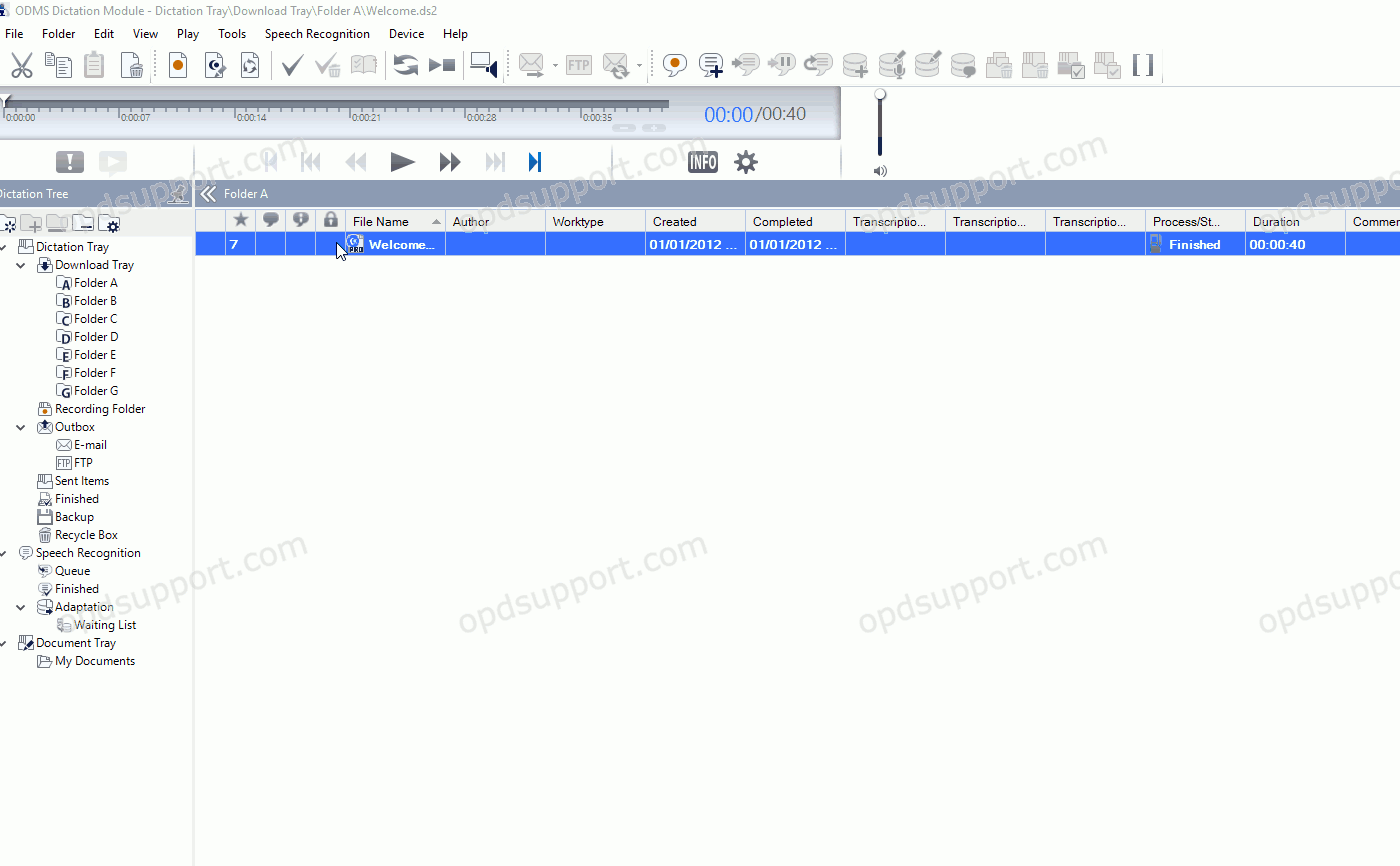
To configure this setting follow the steps below:
- Select “Routing according to the following conditions:”
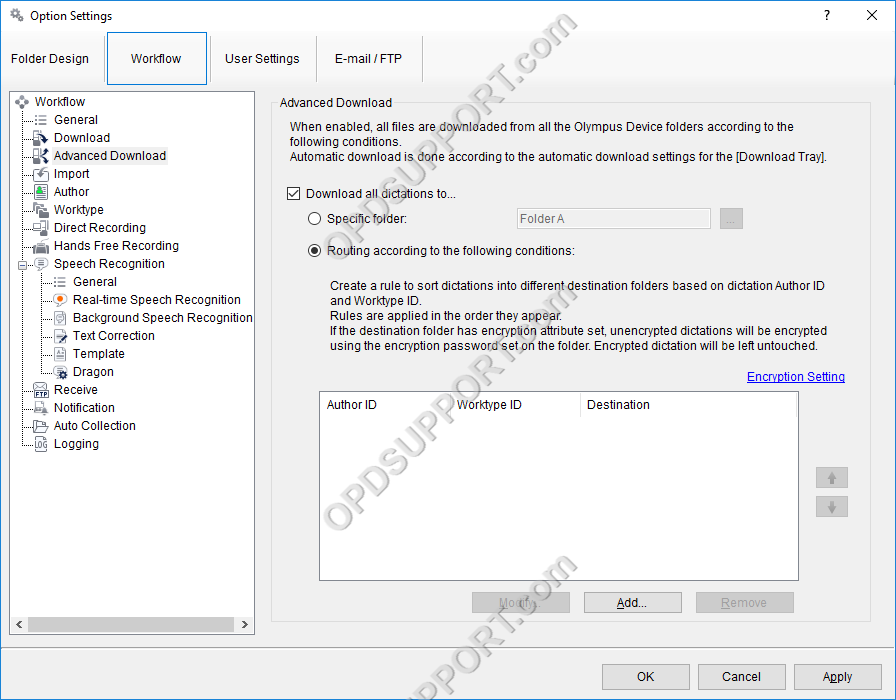
- Click Add…
- Enter an Author ID and/or Worktype ID and select the destination folder. Any dictation that matches has this Author ID and Worktype ID will download to the specified folder.
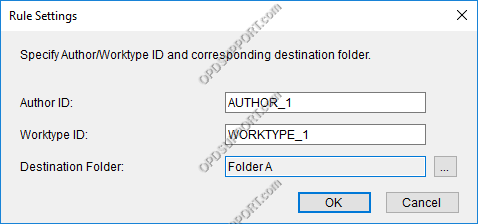
- Click OK. The rules will be carried out in the order they are listed. In the event of a conflicting rule, the rule that is higher in the list will take precedence.
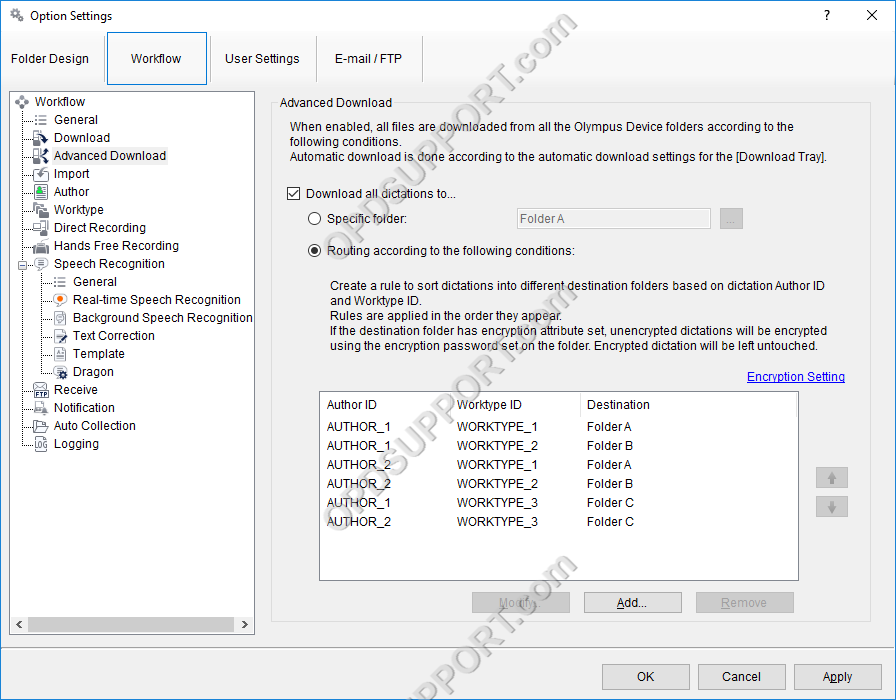
- Use the Up and Down arrows to re-arrange the order in which the rules appear.
- Click Apply/OK to save the changes.