This article details the Real-time voice recognition overview explaining what each section and button does.
Note: You must have a Dragon Profile configured with ODMS for this to work please follow the guide here on configuring the Dragon NaturallySpeaking settings. Real-time Voice Recognition settings can be configured please follow the guide here.
If you want to know how to use the Real-time voice recognition then you can follow this guide here.
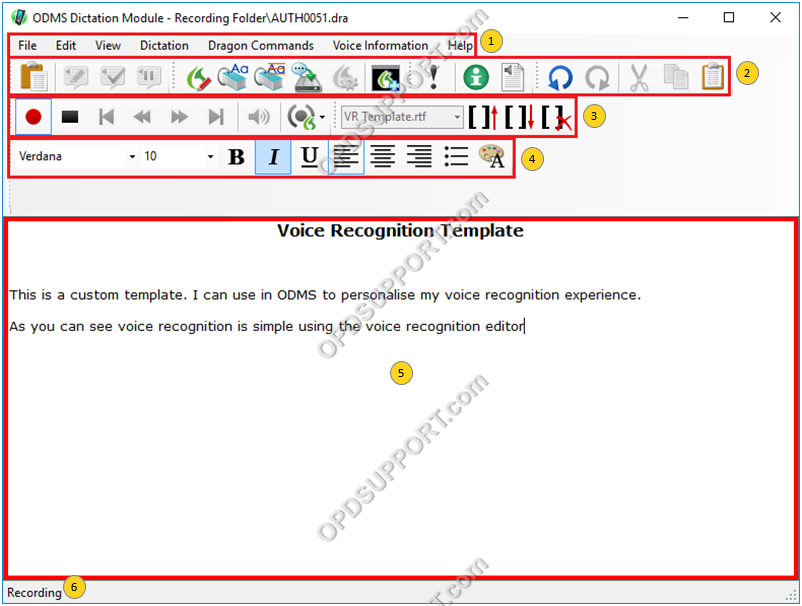
2. File Options
5. Dictated text / editor window
6. Recording Status
File
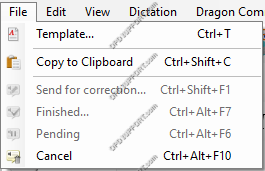
| Menu | Function |
| Template | Loads a specified template to be used. |
| Copy to Clipboard | Copies the selected word to the “Clipboard”, ready to be pasted. |
| Send for correction | Saves the recording and transcribed text to be corrected later. |
| Finished | Saves the recording and exports the completed text. |
| Pending | Pends the recording so it can be continued later. |
| Cancel | Closes the window. |
Edit
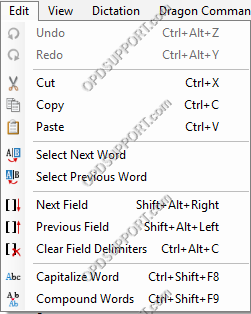
| Menu | Function |
| Undo | Undo the last operation. |
| Redo | Redo last operation. |
| Cut | Cut selected text to the clipboard ready to be pasted but does not keep the original text. |
| Copy | Copy selected text to the clipboard ready to be pasted but does keep the original text. |
| Paste | Inputs the contents of the “Clipboard” to the selected cursor position. |
| Select Next Word | Selects the next word relative to the cursor position in the text display area. |
| Select Previous Word | Selects the previous word relative to the cursor position in the text display area. |
| Next Field | Selects the next field word relative to the cursor position in the text display area. |
| Previous Field | Selects the previous field word relative to the cursor position in the text display area. |
| Clear Field Delimiters | Deletes all delimiters ‘[‘, ‘]’ in the field. |
| Capitalize Word | Capitalizes the first letter of each sentence in the text selected in the text display area. |
| Compound Words | Deletes all the spaces between the selected words. |
View
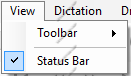
| Menu | Function |
| Toolbar | Toggles toolbars between show and hide, specifies the buttons displayed in toolbars, etc. |
| Status bar | Toggles the status bar between show and hide. |
Dictation
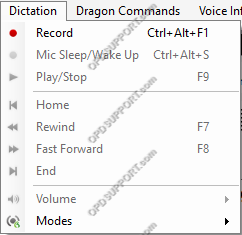
| Menu | Function |
| Record | Starts dictation recording and auto voice recognition using Dragon NaturallySpeaking. |
| Mic Sleep/Wake Up | Stops/Starts voice recognition.(Voice commands are received even when stopped.) |
| Play/Stop | Play or stop dictation recording from the cursor position in the text display area. |
| Home | Returns the cursor to the beginning of the text. |
| Rewind | Rewinds a file. |
| Fast Forward | Fast-forwards a file. |
| End | Moves the cursor to the end of the text. |
| Volume | Adjusts output volume. |
| Modes | Allows you to select Voice Recognition Mode in Dragon NaturallySpeaking. |
Dragon Commands
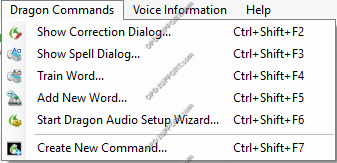
| Menu | Functions |
| Show Correction Dialog | Displays the Dragon NaturallySpeaking Correction dialog box for the selected text. |
| Show Spell Dialog | Displays the Dragon NaturallySpeaking Spell dialog box for the selected text. |
| Train Word | Displays the Dragon NaturallySpeaking Train dialog box. |
| Add New Word | Displays the Dragon NaturallySpeaking Add New Word dialog box. |
| Start Dragon Audio Setup Wizard | Starts up the Dragon NaturallySpeaking Dragon Audio Setup Wizard. |
| Create New Command | Displays the Dragon NaturallySpeaking MyCommands Editor. |
Voice Information
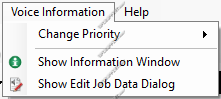
| Menu | Functions |
| Change Priority | Change the priority of the dictation file. |
| Show Information Window | Displays detailed information about a dictation file. |
| Show Edit Job Data Dialog | Displays the Edit Job Data dialog box. |
Help
![]()
| Menu | Function |
| Contents | Opens help contents |

 Send for Correction
Send for Correction Finished
Finished Pending
Pending Show Spell Dialog
Show Spell Dialog Start Dragon Audio Setup Wizard
Start Dragon Audio Setup Wizard Change Priority
Change Priority Show Edit Job Data Dialog
Show Edit Job Data Dialog Redo
Redo Cut
Cut Record
Record Play/Stop
Play/Stop Home
Home Rewind
Rewind Fast Forward
Fast Forward End
End Volume
Volume Font
Font Font Size
Font Size Bold
Bold Italic
Italic Underline
Underline Align left
Align left