This article goes through how to use Background Voice Recognition within the ODMS software.
Note: You must have a Dragon Profile configured with ODMS for this to work please follow the guide here on configuring the Dragon NaturallySpeaking settings. Background Voice Recognition settings can be configured please follow the guide here.
The Background Voice Recognition features allows you to transcribe files while still being able to use the PC for other tasks. You can add multiple files to the background voice recognition queue which will get transcribed one at a time. The Dictation Module can only use one Dragon profile to transcribe the files while the Transcription Module can use multiple Dragon profiles to transcribe files from different authors based on the Dragon profile mapping rules.
At this point, it is assumed that a file has already been recorded/downloaded into ODMS.

How to add a file to the recognition queue
If the file has not already been automatically added to the queue, it can be added using the
following methods:
- Select the file and click the Add to Recognition Queue button.

- Click Voice Recognition at the top and select Add to Recognition Queue.
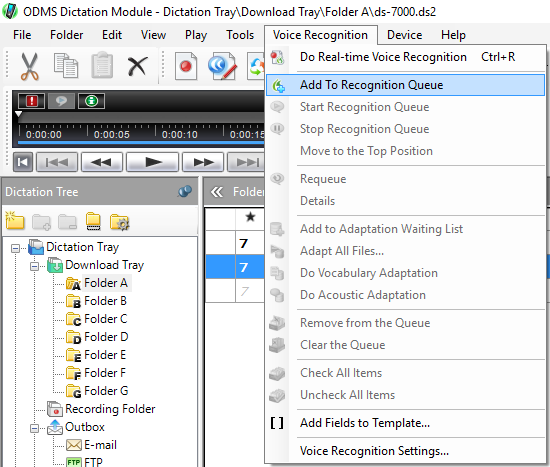
How to start the recognition queue
If the file hasn’t automatically started going through speech recognition then you can start it by doing either of the following:
- Click on Voice Recognition at the top and click Start Recognition Queue.
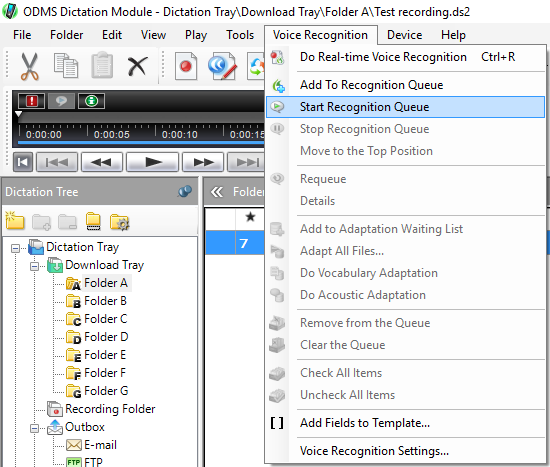
- Click on Start Recognition Queue in the tool bar.

How to check the voice recognition progress
Once the file has been added to the queue and starts going through speech recognition then the file status will change to “Voice Recognition In progress”.

- You can check the progress of the file by clicking on the the voice recognition waiting list as highlighted below.

How to check voice recognition results
- Once the file has been transcribed, it’s possible to see whether it was successful or not by clicking on the Voice Recognition Results List as shown below.

The status of the dictation will then’ change to say “Voice Recognition Finished” this means that the file is ready for correction. Follow this guide here on how to use text correction.

