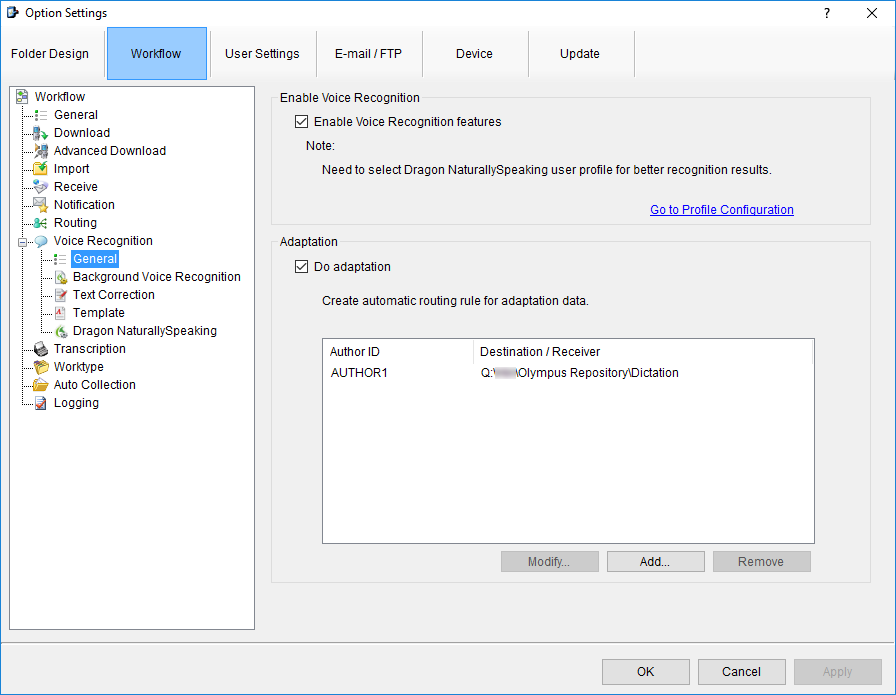This guide goes through how to configure the General settings such as enabling the voice recognition features.
Open the software then click on Tools > Options > Workflow > General
Enable Voice Recognition Features: Tick the box “Enable Voice Recognition Features” this will allow you to configure and use the voice recognition functions within the ODMS. Note:This requires a compatible Dragon NaturallySpeaking software installed.
Go to Profile Configuration: This will take you to the Dragon NaturallySpeaking settings to configure the ODMS software to use a Dragon profile. Please follow the guide here on configuring the Dragon NaturallySpeaking settings.
Adaptation: Tick the box to do Adaptation. This allows the voice recognition engine to adapt the corrections made during transcription to your Dragon profile. This helps to improve the accuracy of voice recognition.
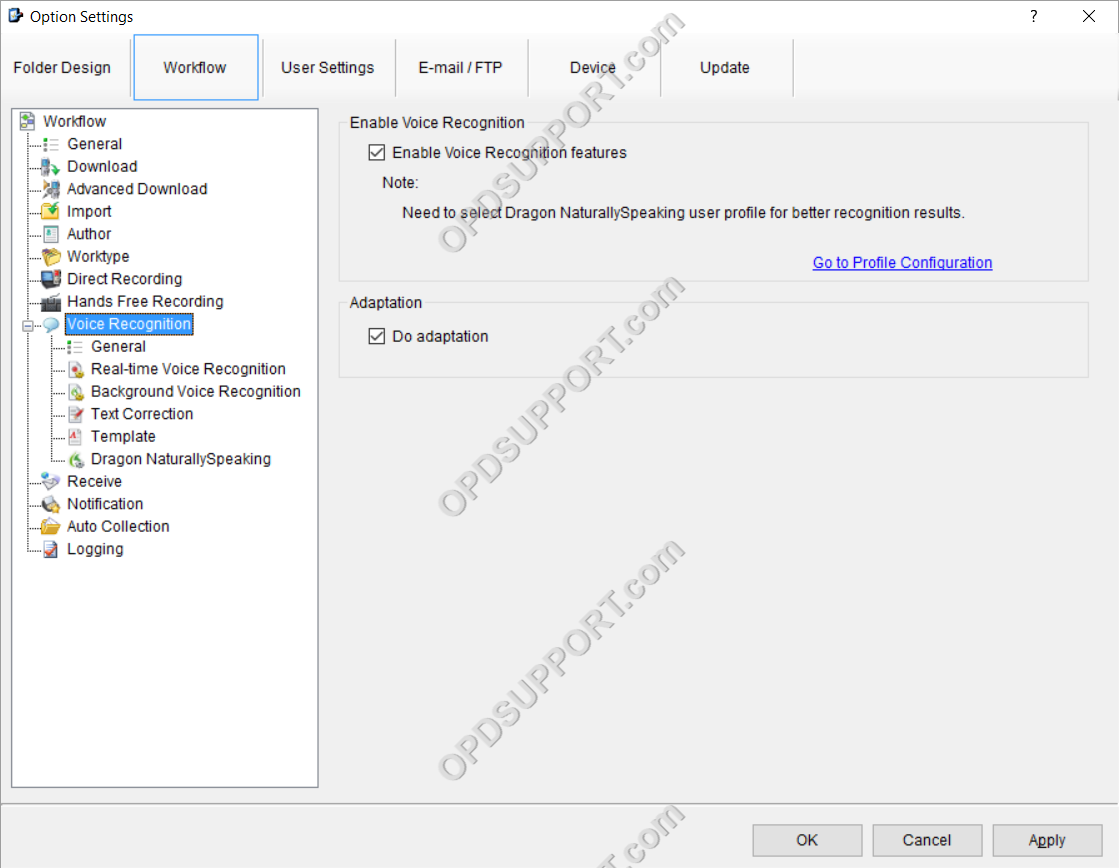
In the Transcription Module you can create rules to route the adaptation data back to the author for them to adapt their files.
- To create a rule click add
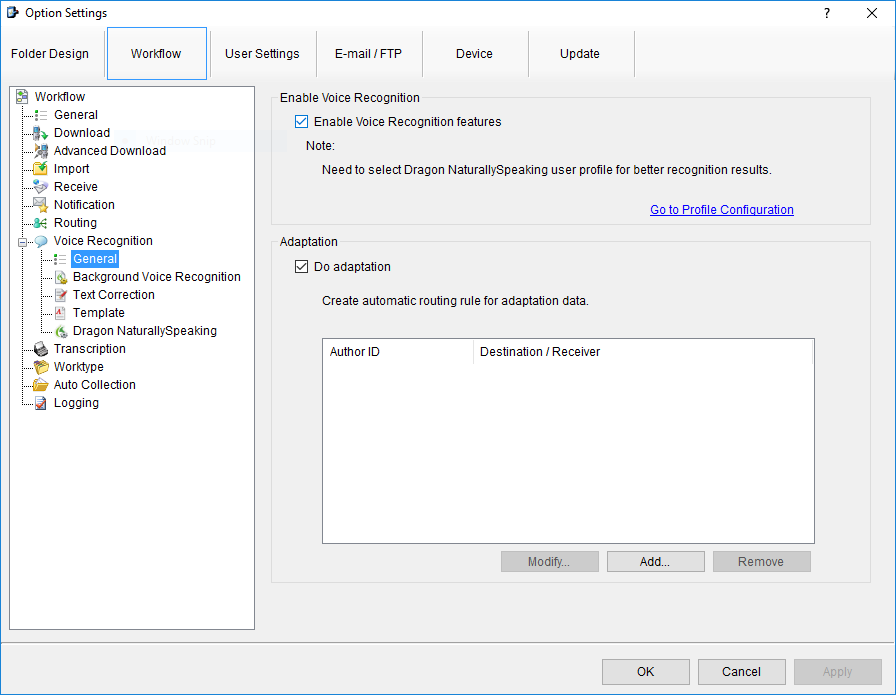
- Enter the Author ID
- Select the Automatic routing location this can be a folder, Email or FTP.
- Click OK to add the rule
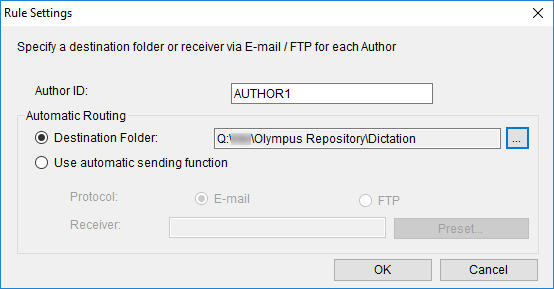
- The created rule will appear below.