With ODMS 6.4.0 Patch 5 up to Patch 16 installed you can specify which Outlook folder to be blacklisted so it doesn’t get scanned by the Olympus software.
You can download the latest patch from the downloads below.
Please note this article goes through modifying the registry we would recommend backing up the registry before making any changes, as serious problems can occur if you incorrectly modify the registry.
This resolves the following issues:
- Send/Receive process hanging in the background.
- Software not responding when you click OK to send.
- Dictations getting stuck in the outbox.
- To blocklist a folder you need to find out the Outlook folder GUID by running the ODMS log tool found in C:\Program Files (x86)\OLYMPUS\ODMS_R6\DM_TM
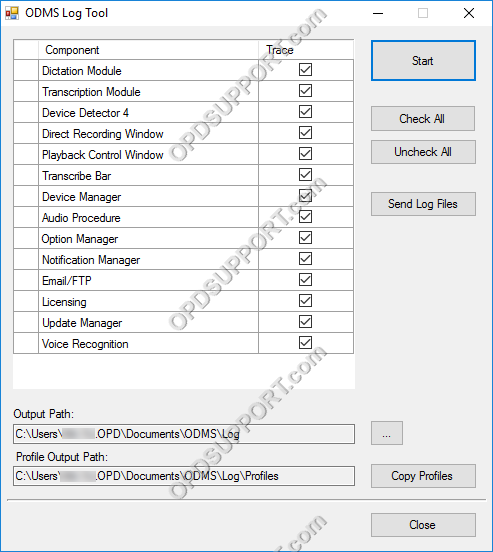
- Check all the boxes and start the log.
- Launch the software and replicate the issue.
- Go to the specified output path in the log.
- Check the E-mail/FTP log and search for the GUID.
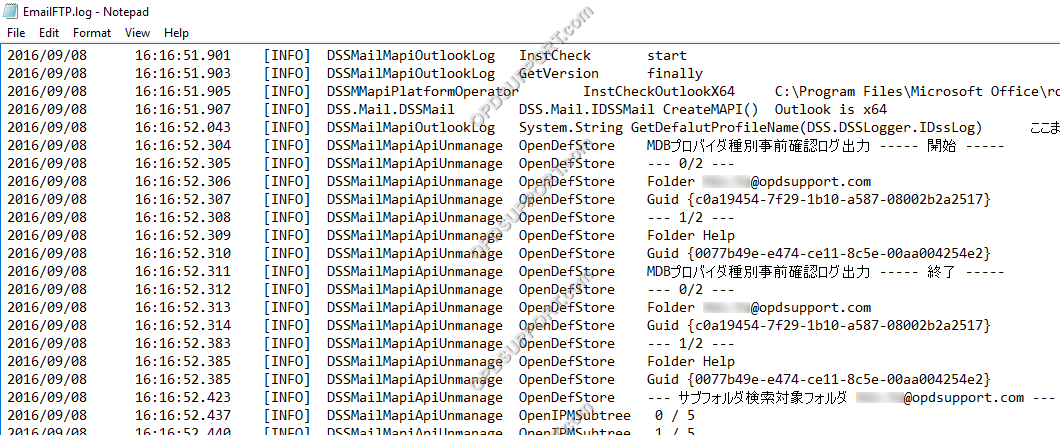
- Launch the Registry Editor and add the following key below. Please note you must apply this change to the affected user account. If you are running the registry editor as the administator account, then this will not take effect.
- [HKEY_CURRENT_USER\Software\Olympus\ODMSR6\OutlookSkipFolder]
- Next add the string value then enter the folder name and the GUID value as shown in the example below.
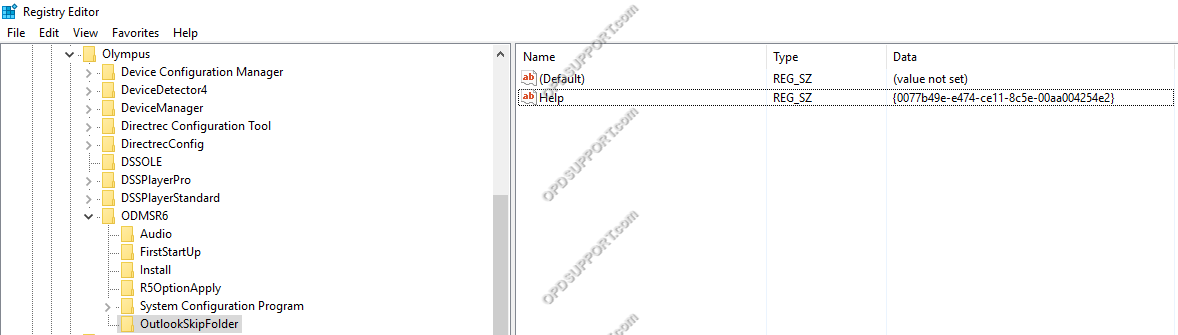
- The specified folder will now be blocklisted so it will no longer be scanned. You can check the software logs to confirm if it has been blocklisted as shown below.

ODMS 7.2.0 Patch 5
|
4.26 MB | |
ODMS 7.3.3 Patch 2
|
1.96 MB |
ODMS 6.4.0 Patch 20
|
8.61 MB |
