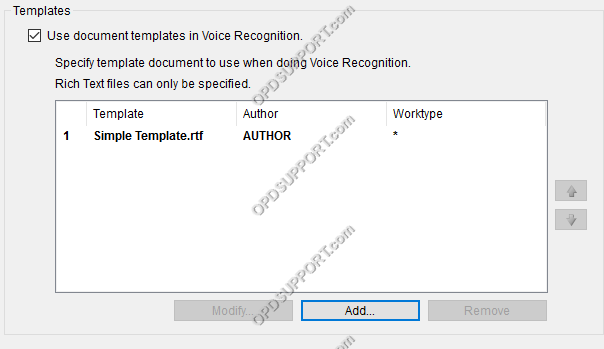This guide details how to add and associate document templates to dictations.
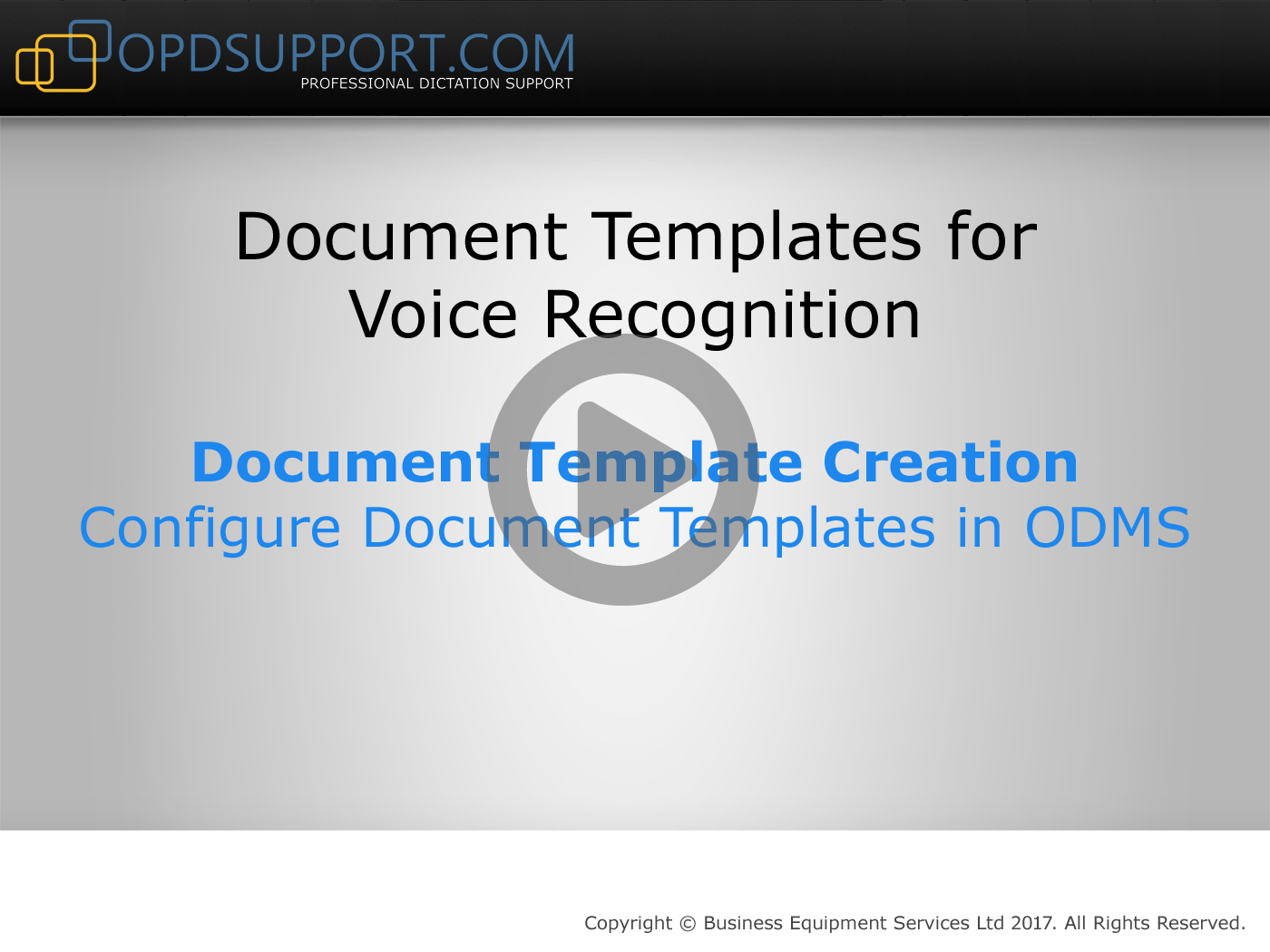
Adding a Document Template
Document templates can be used to speed up the dictation and document workflow. ODMS Real-time voice recognition supports RTF templates so that it is possible to dictate straight into a custom template and then export to another format e.g. .doc/docx once finished.
Configuring Document Templates
- Open a word processor such as WordPad and create a new file.
- Add your text to the template accordingly and save it as an RTF file.
- Insert [VR_START_POSITION] to the part of your document where the cursor should be when recording begins.
- NOTE: After inserting the [VR_START_POSITION] tag, insert one or two new lines, this will ensure that the font and style carries on through the document.
- Insert [VR_START_POSITION] to the part of your document where the cursor should be when recording begins.
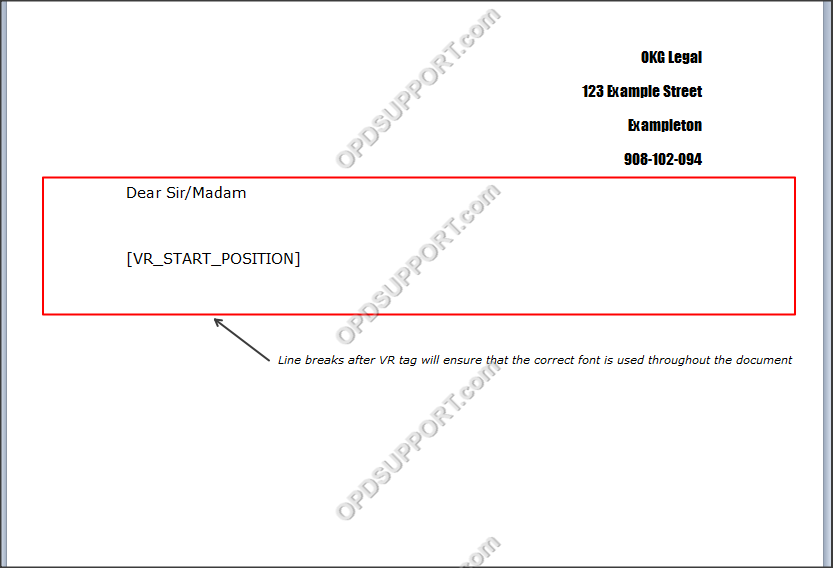
Associating Document Templates
ODMS is able to automatically select document templates for speech recognition based on the Author ID and Worktype, this helps to speed up the process of creating dictations and documents.
Create your document template as per the steps outlined in the previous section.
- Open ODMS and to go Tools > Options > Workflow > Voice Recognition > Template.
- Check the box Use templates for voice recognition and click Add to create a new template rule.
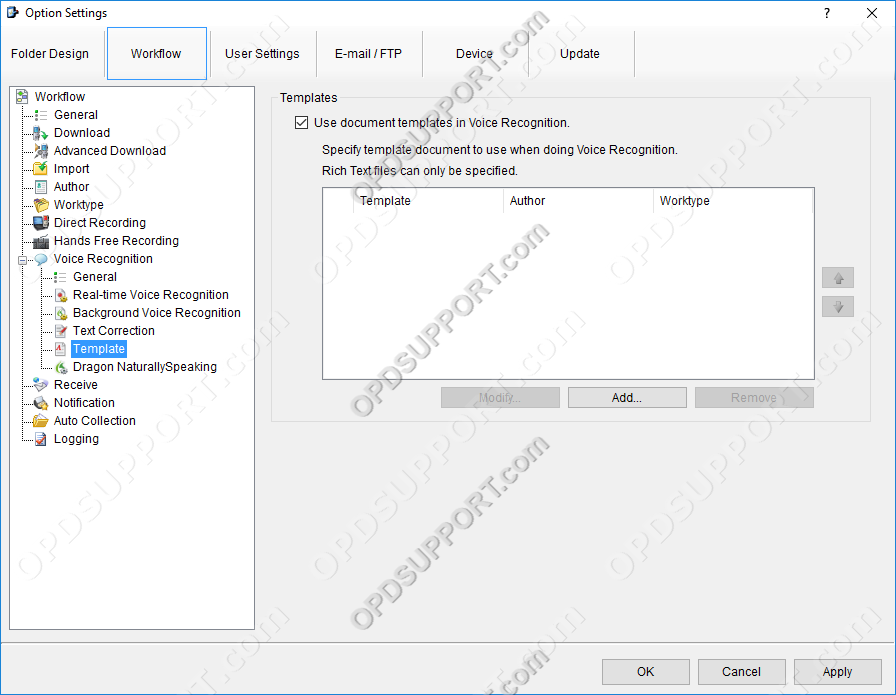
- Enter the Author ID, Worktype or both.
- Note: ODMS will check to make sure that all of the conditions match when applying a template. If two rules conflict with each other by having the same conditions, the one that appears higher in the list will take precedence.
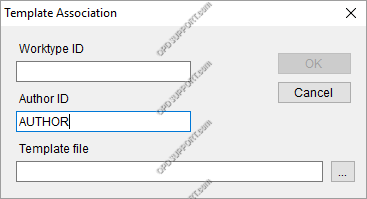
- Click the Browse button and locate your document template.
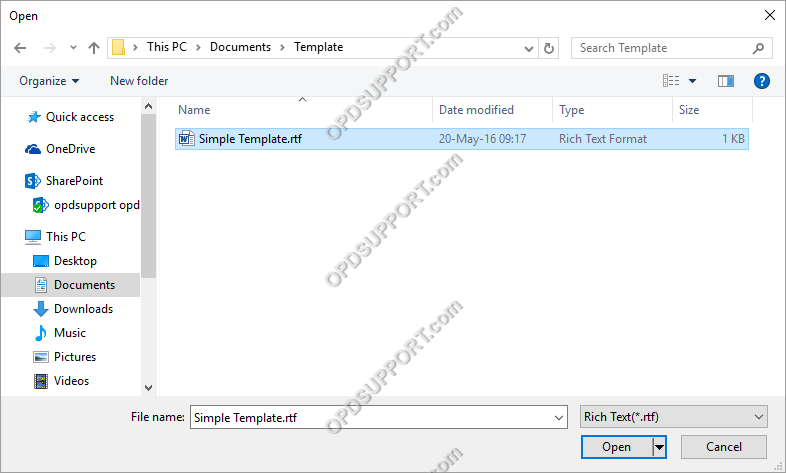
- Click Open. The new rule will appear in the list.