How to use text correction in ODMS.
Text Correction in ODMS will ensure Dragon continues to learn how you pronounce words and phrases. Using text correction in ODMS will ensure changes made to the recognised text are updated in the Dragon profile, improving the accuracy.
Note: Dragon doesn’t have to be installed when doing text correction. Dragon is only required when the file goes through Adaptation to learn from the corrections. This is useful for the transcriptionists who doesn’t have the dragon software installed, they can just correct the document and then send the file back to the author who can then do the adaptation to improve their dragon profile.
Once a file has been transcribed using background voice recognition, you can listen to the audio and read the text on screen to identify any mistakes. The below steps describe using text correction in ODMS.
- Double click the file to enter the text correction window.

- Click the play button and each word will be highlighted as the audio plays back.
- Any mistakes that have been made by Dragon during the transcription process can be edited in this window.
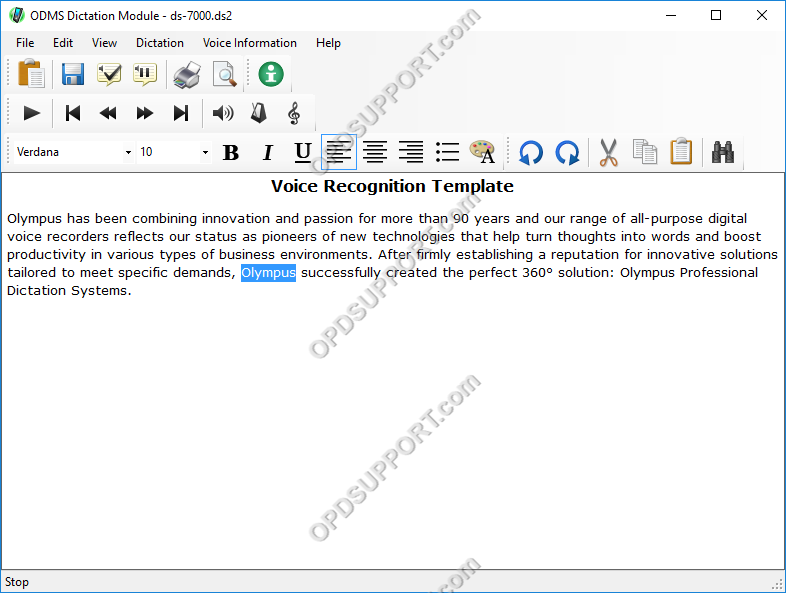
- When editing is complete, select the Finished icon to complete text correction or click on File > Finished. If you want to continue text correcting at a later time then click Pending.
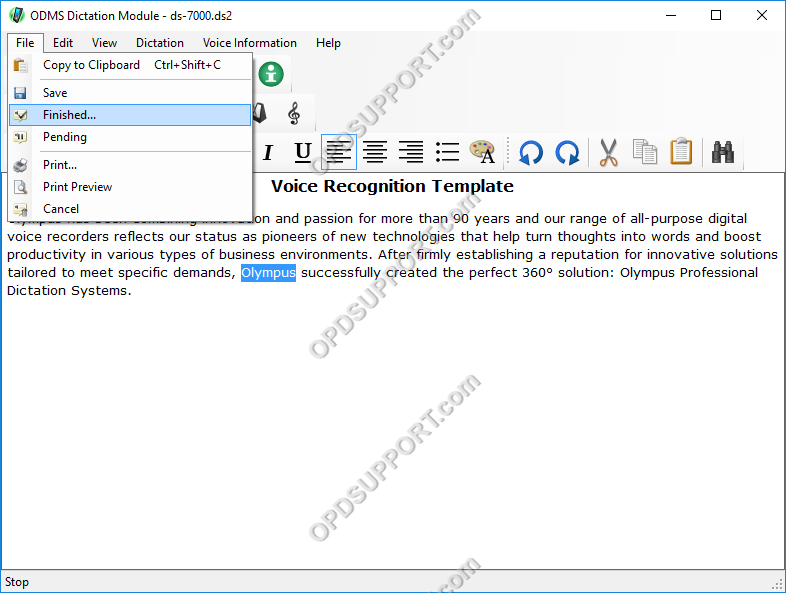
- Select the output format of the document.
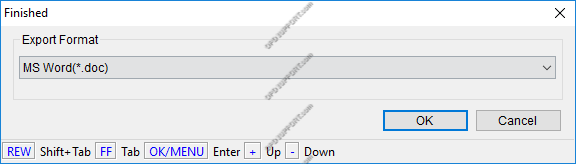
- ODMS will export the file in the format specified and mark the dictation as ‘Finished’ in the download tray.

- You can view the exported document in the Document tray.

Once a file gets corrected they will go to the adaptation folder follow this guide here on how to do adaptation.
