This article details how to use Adaptation. Adaptation helps to improve profile accuracy.
Note: You must have a Dragon profile configured in order to do Adaptation please follow the guide here.
Dragon will listen to the audio file to carry out two different types of profile adaptation:
- Acoustic: Listens to the quality of the audio to understand the type of environment the user is recording in.
- Vocabulary: Listens to the audio file and compares it with the corrections that were made in order to learn about the way the speaker dictates.
Once a file has been corrected, the file is automatically added to the Adaptation Data folder.
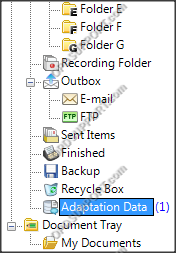
- Select the file, or multiple files by holding CTRL and clicking then select Add to adaptation waiting list.

- Click Adapt all files to begin adaptation.

- Choose which type of adaptation to perform and click ok.
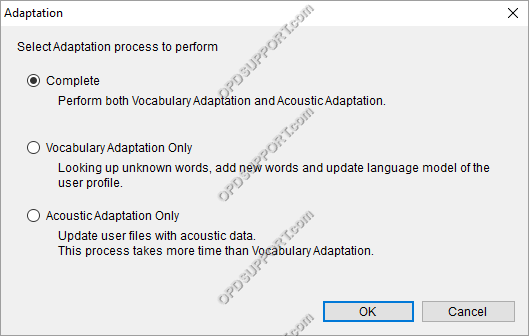
- Click Continue/OK when the process is complete.
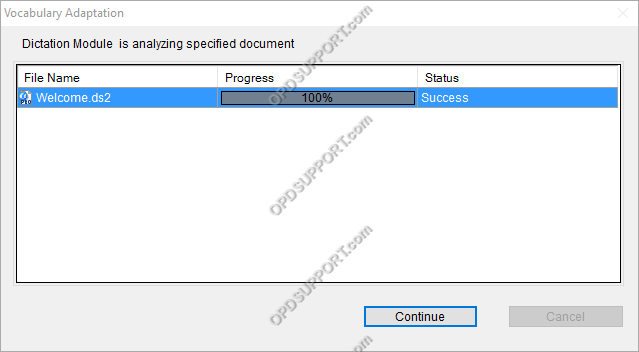
Adding New Words During Adaptation
If a user has dictated a new word or typed one during correction then ODMS will detect this during the adaptation process so that the file can be added into the Dragon Naturally Speaking vocabulary.
- The New Word prompt will appear.
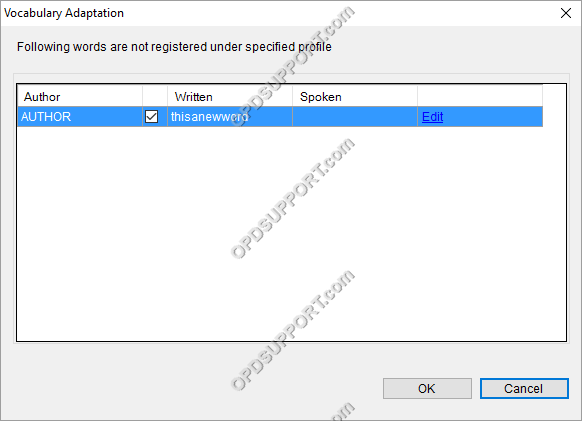
- If the word appears ok, click the Ok button to save it or click Cancel to have it skip this word.
- It is also possible to change the spoken form of the word, so that a user can dictate the word differently to how it should be transcribed. Click the Edit button to access this menu.
