Find out how to configure your licenses.
- Log in to the Olympus Dictation Portal https://www.dictation-portal.com/
- Select a license
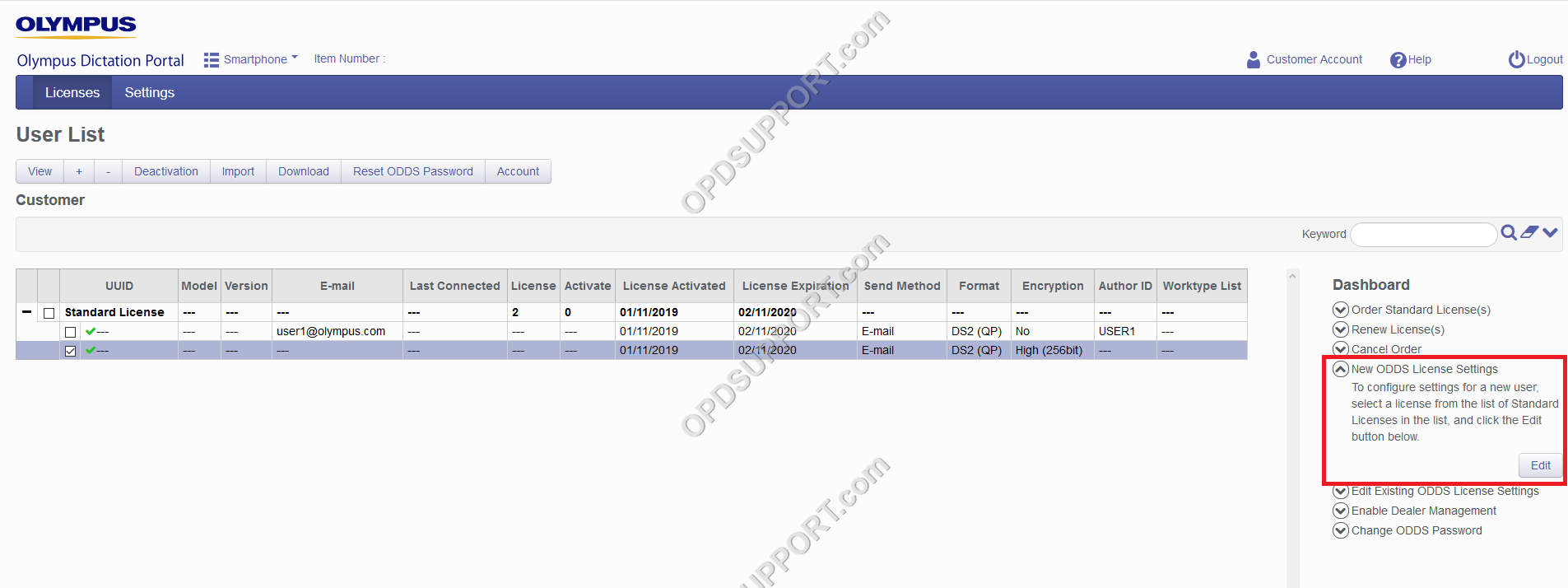
- Click New ODDS License Settings
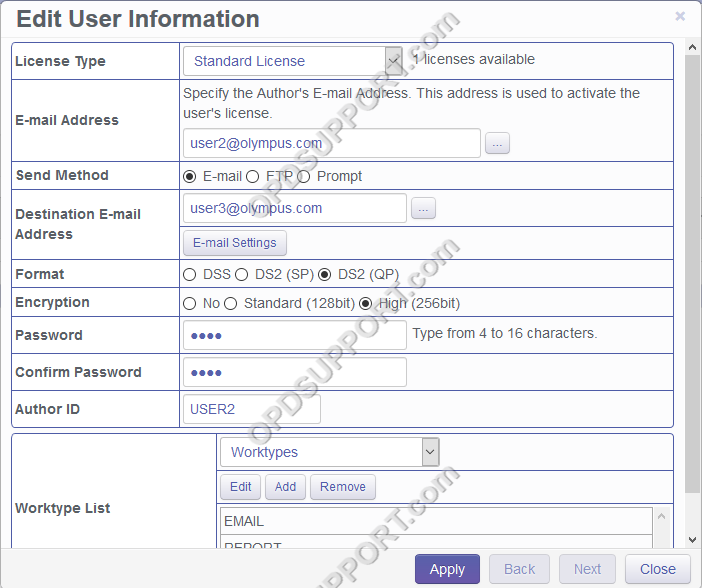
- Email Address: Enter the author’s email address
- Send Method: Select Email/FTP/Prompt. (Prompt gives the user the option to select either Email or FTP)
- Email Settings/FTP Settings: Click the relevant button to configure the destination address for the dictations
- When configuring email, clicking on the “…” button in the recipient field, will give more options.
- Format: Select the format of the dictations
- Encryption: Select the level of encryption or disable
- Author: Add the Author ID
- Worktypes: Click the Add button to add in worktypes
- Enter the name of the Worktype List
- Click add and enter your Worktypes
- Click OK
- Select your Worktype List
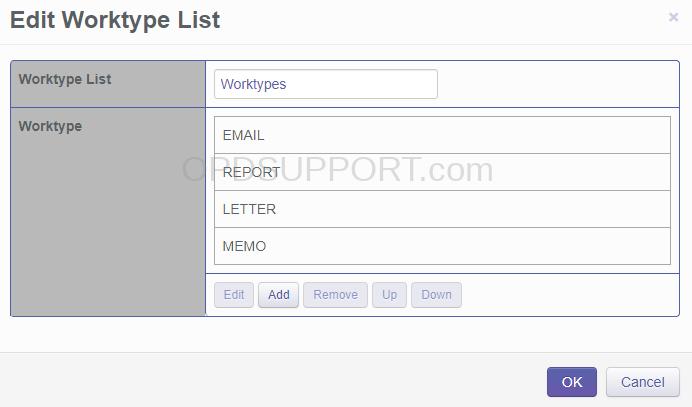
- Click OK once you are happy with the configuration. To then connect the app to the portal, see our “Connect to ODDS from the Olympus Dictation app article.
