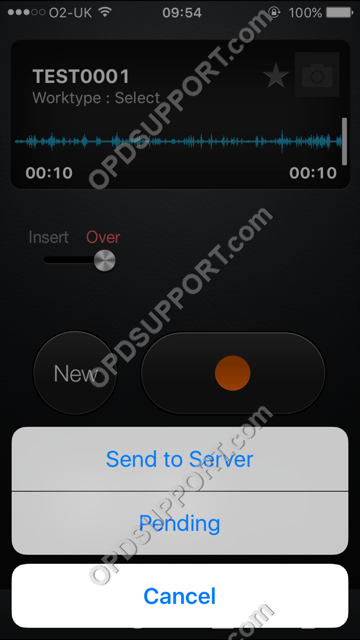Learn how to configure FTP using ODDS.
When using the subscription version of Olympus Dictation for Smartphone app, it’s possible to configure the send method via Email or FTP. The system can also be configured to prompt the user at point of send too.
To make changes to the send method, first login to the portal by visiting www.dictation-portal.com
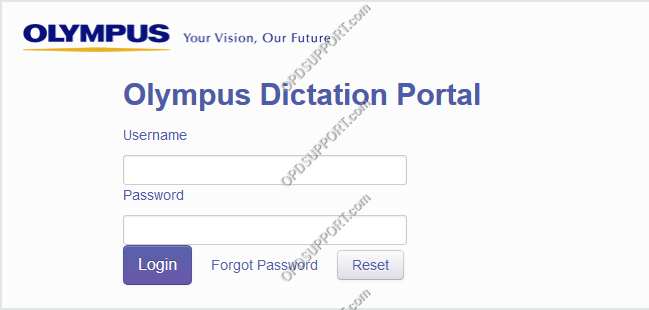
- Now select the user to configure and select either “New Smartphone App License Settings” or “Edit Existing Smartphone App License Settings”, depending on whether this particular license has ever been set up before.
- Once the option has been selected, click Edit.
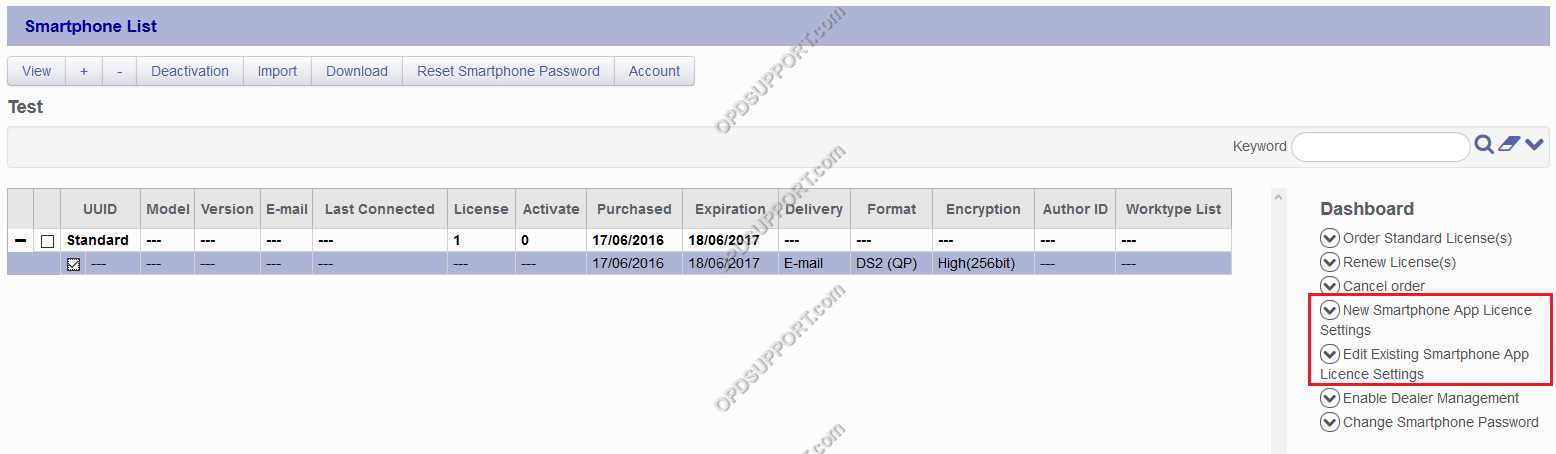
- Select the delivery method: In this example, we want FTP. To use a combination of Email and FTP, select the “Prompt” method in the ODDS portal, configure both Email and FTP settings. The user will be prompted at point of send.
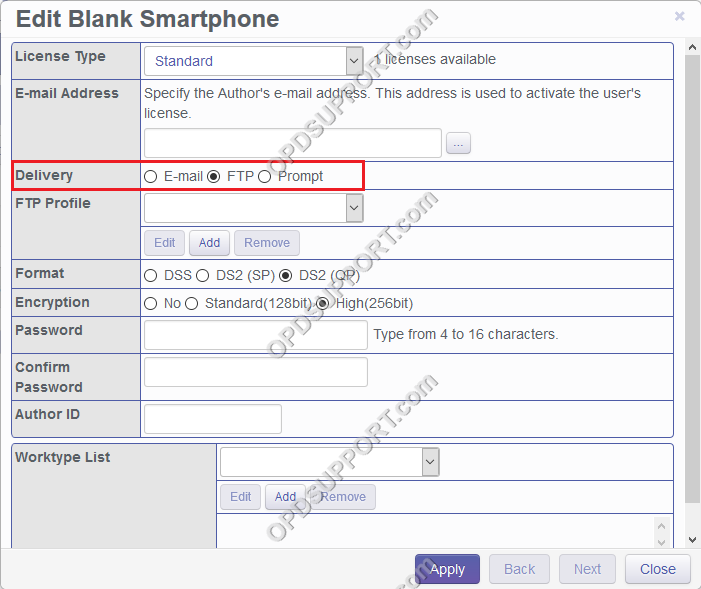
- Enter the account credentials for your FTP server
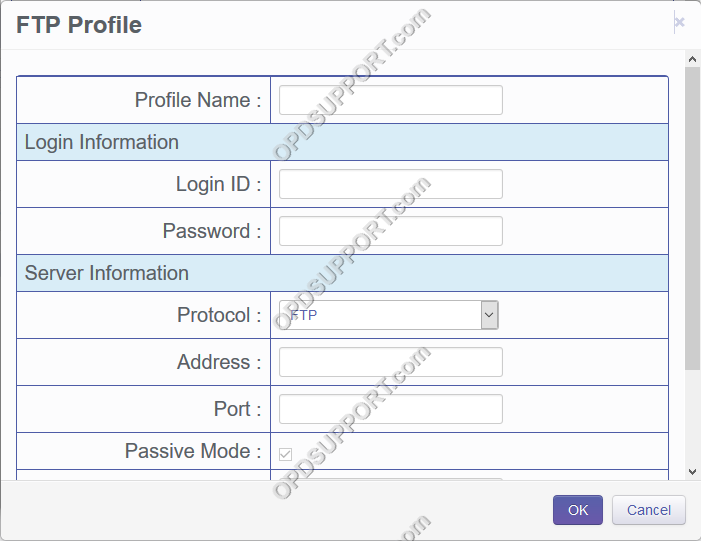
- Use the “Test Settings” button at the bottom of the page to verify the settings are correct.
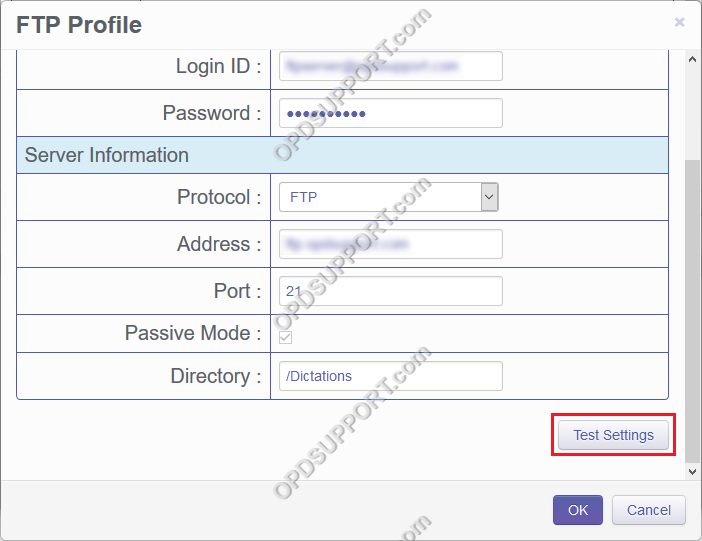
- Click OK after successful connection.
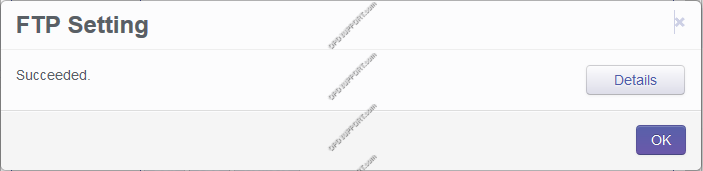
- Click OK to exit and save each of the dialog windows.
When the user selects Send within the app, the files are automatically routed via the selected method.
Please note, the app must be connected to the users license. See our “Connect to ODDS from the Olympus Dictation App” article