Find out how to connect to a FlashAir card.
The FlashAir card is an SD memory card with a wireless LAN functionality designed by Toshiba. It allows users to connect to it wirelessly and access any files on it. This card can be used in place of a regular SD card in a DS-7000/3500 (on the latest version of firmware). The Olympus Dictation App then utilises this by allowing users to connect to the card to retrieve dictations from their Professional voice recorder. They can then use the app to send these dictations. Click on the image below to follow a video guide, or view the step by step guide further down.

FlashAir iOS
| 1. Set Use FlashAir to ON in the Settings menu. |
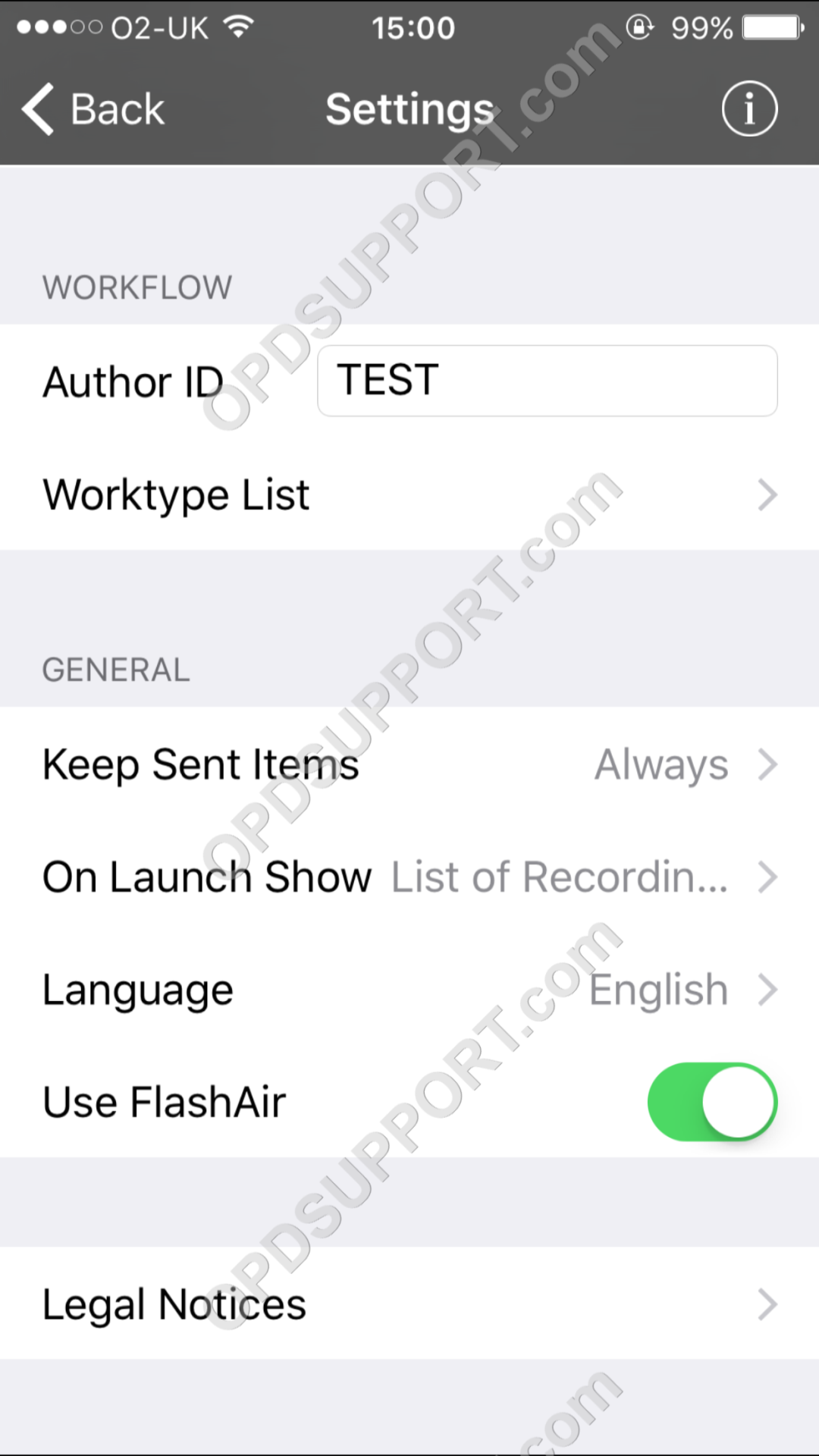 |
| 2. Press F3 on your DS-7000/3500 to enable the wireless radio. Connect to the FlashAir network. |
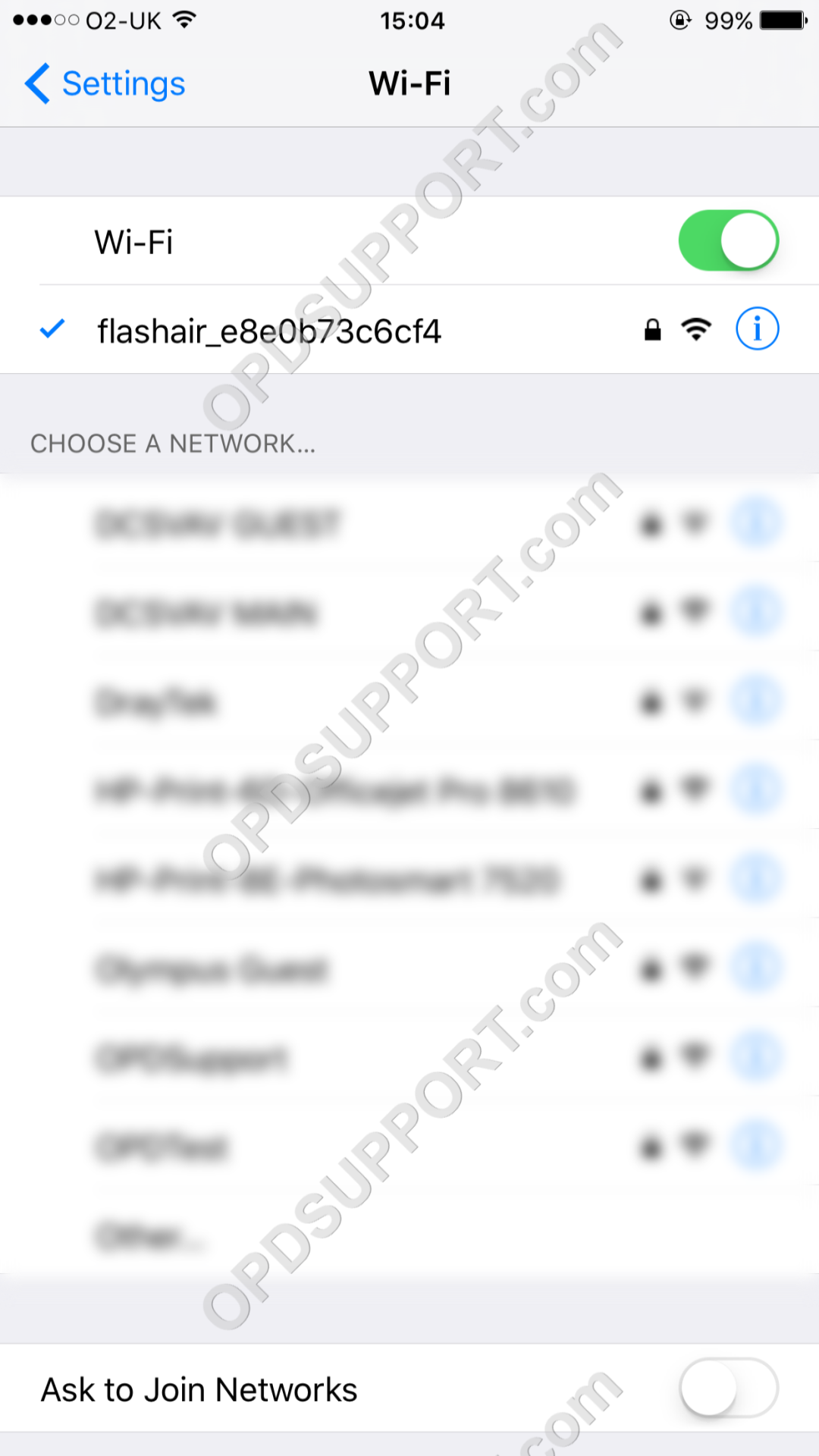 |
| 3. From within the App, press the FlashAir button. |
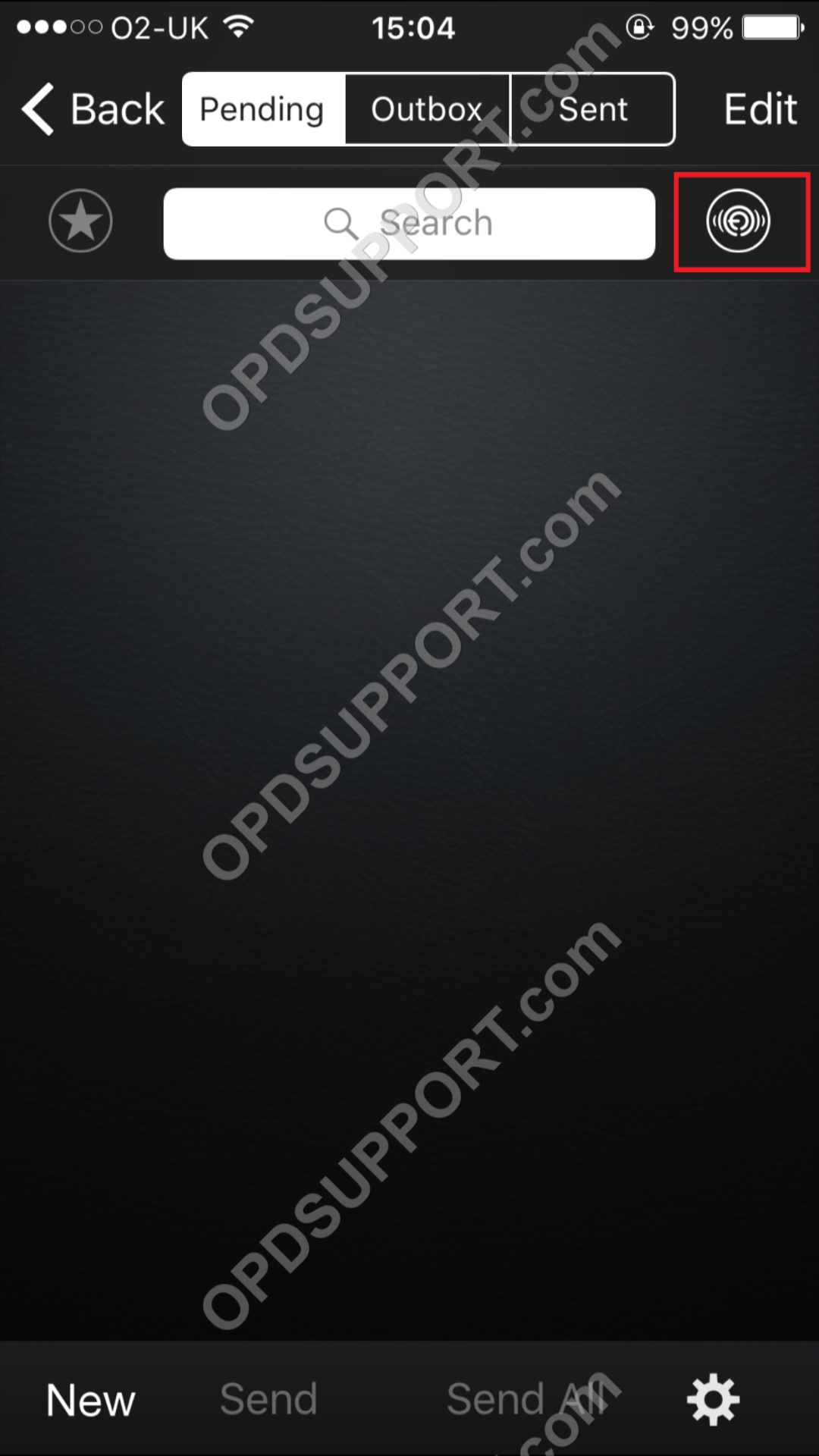 |
| 4. Confirm the FlashAir connection by pressing Done. |
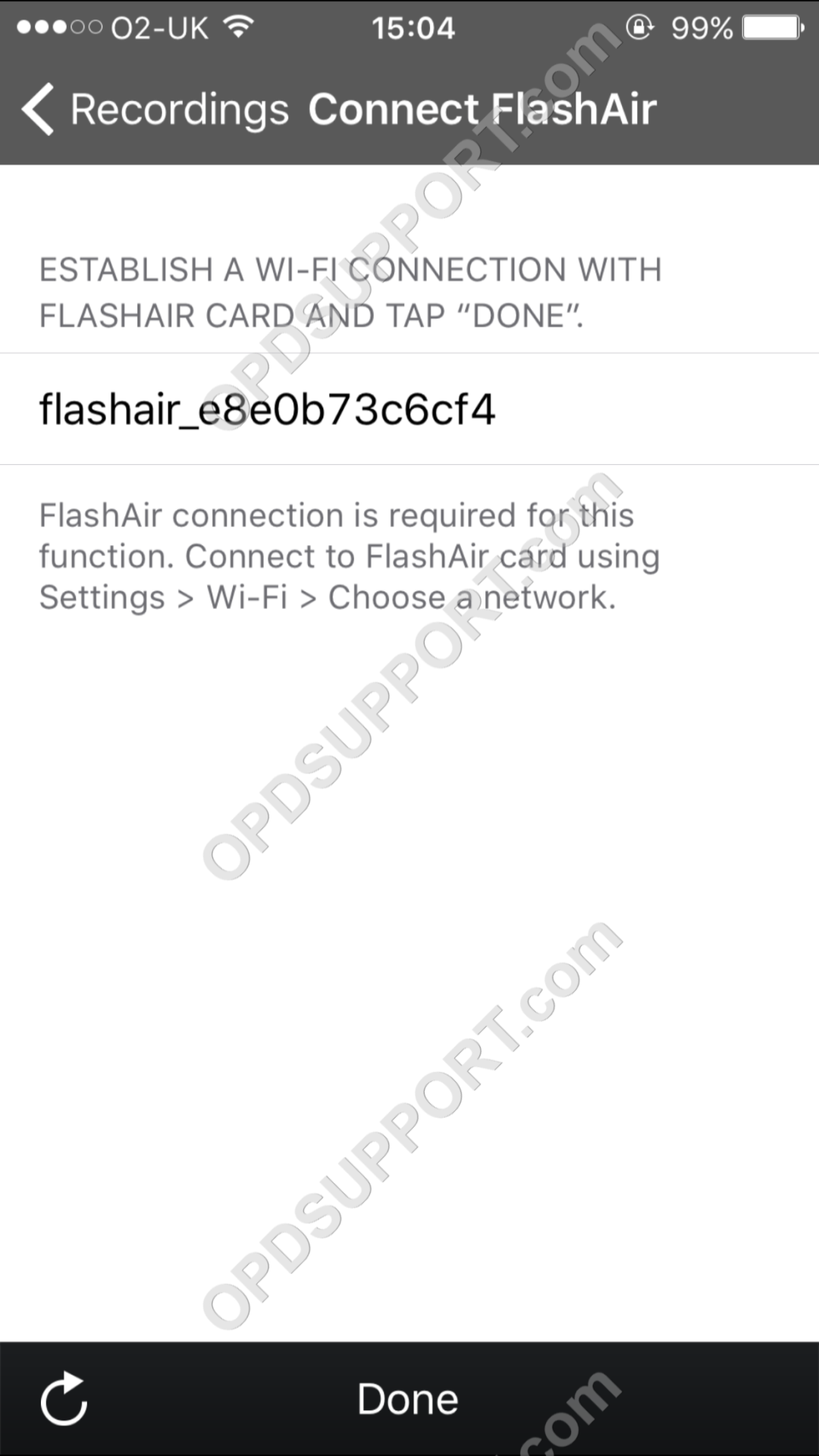 |
| 5. Browse the Device folders to locate the dictation. |
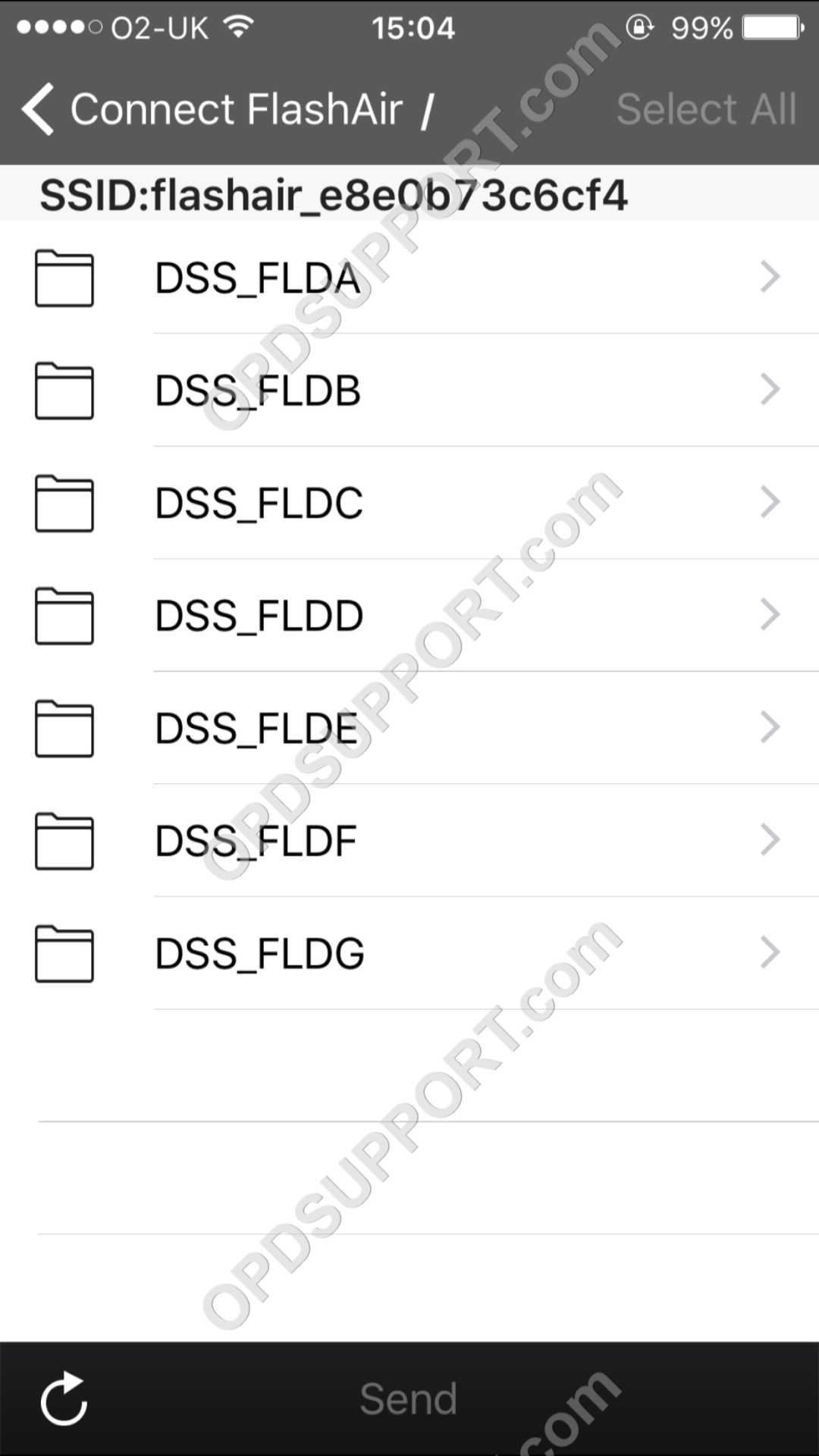 |
| 6. Select a dictation(s) and press Send. Disconnect from the FlashAir network to send the dictations. |
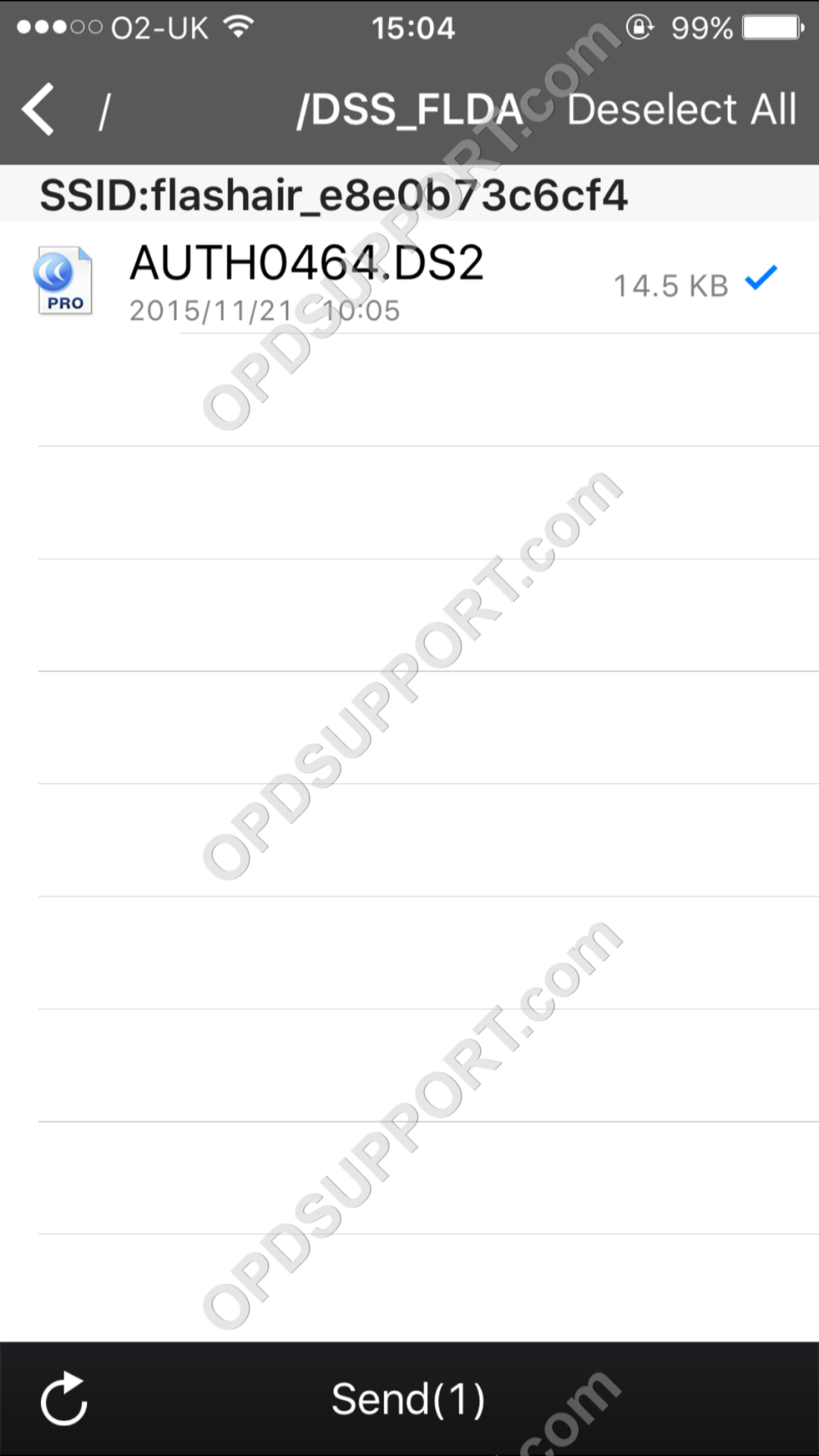 |
FlashAir Android
| 1. Set Use FlashAir to ON in the Settings menu. |
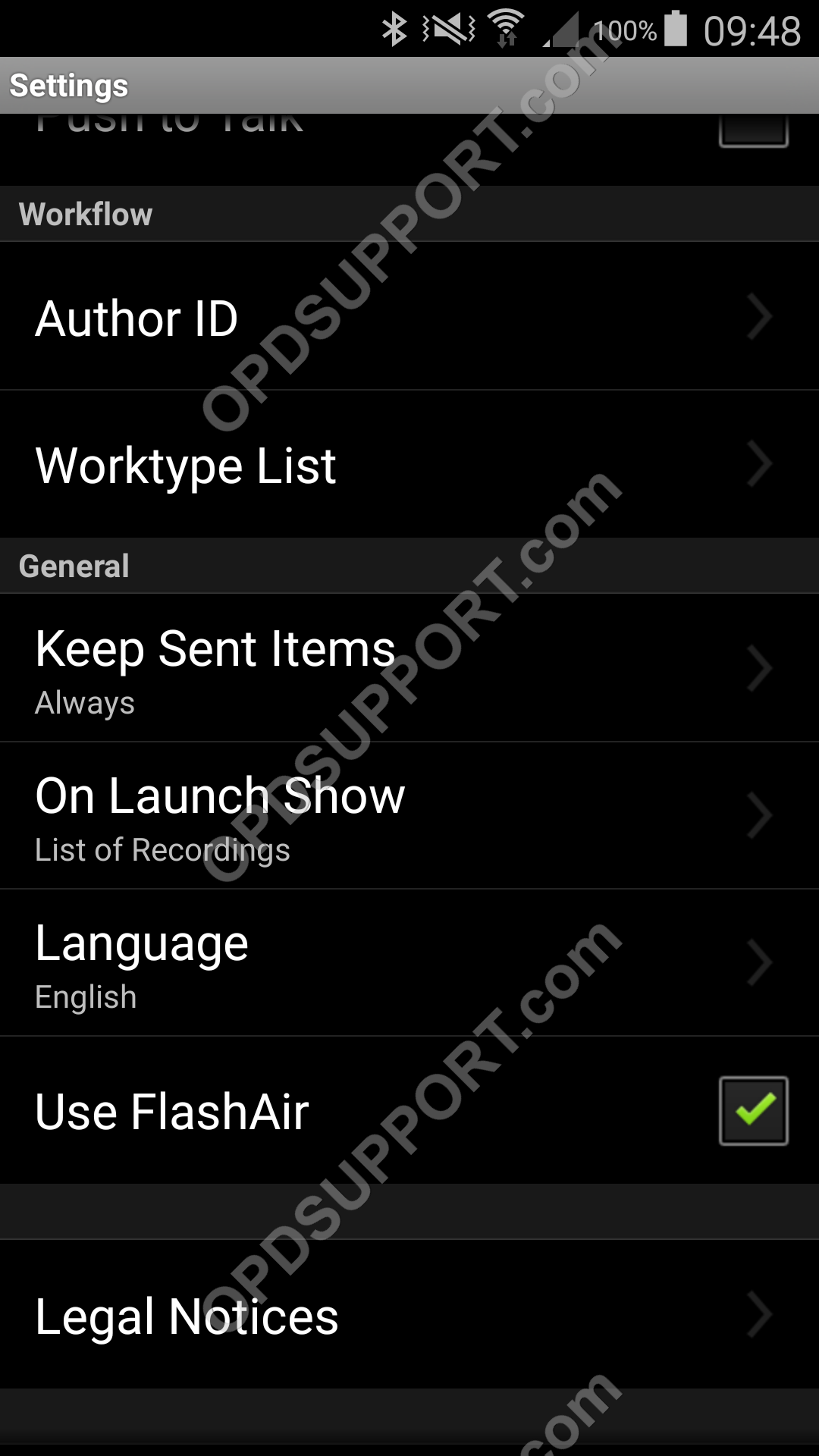 |
| 2. Press F3 on your DS-7000/3500 to enable the wireless radio. Connect to the FlashAir network. |
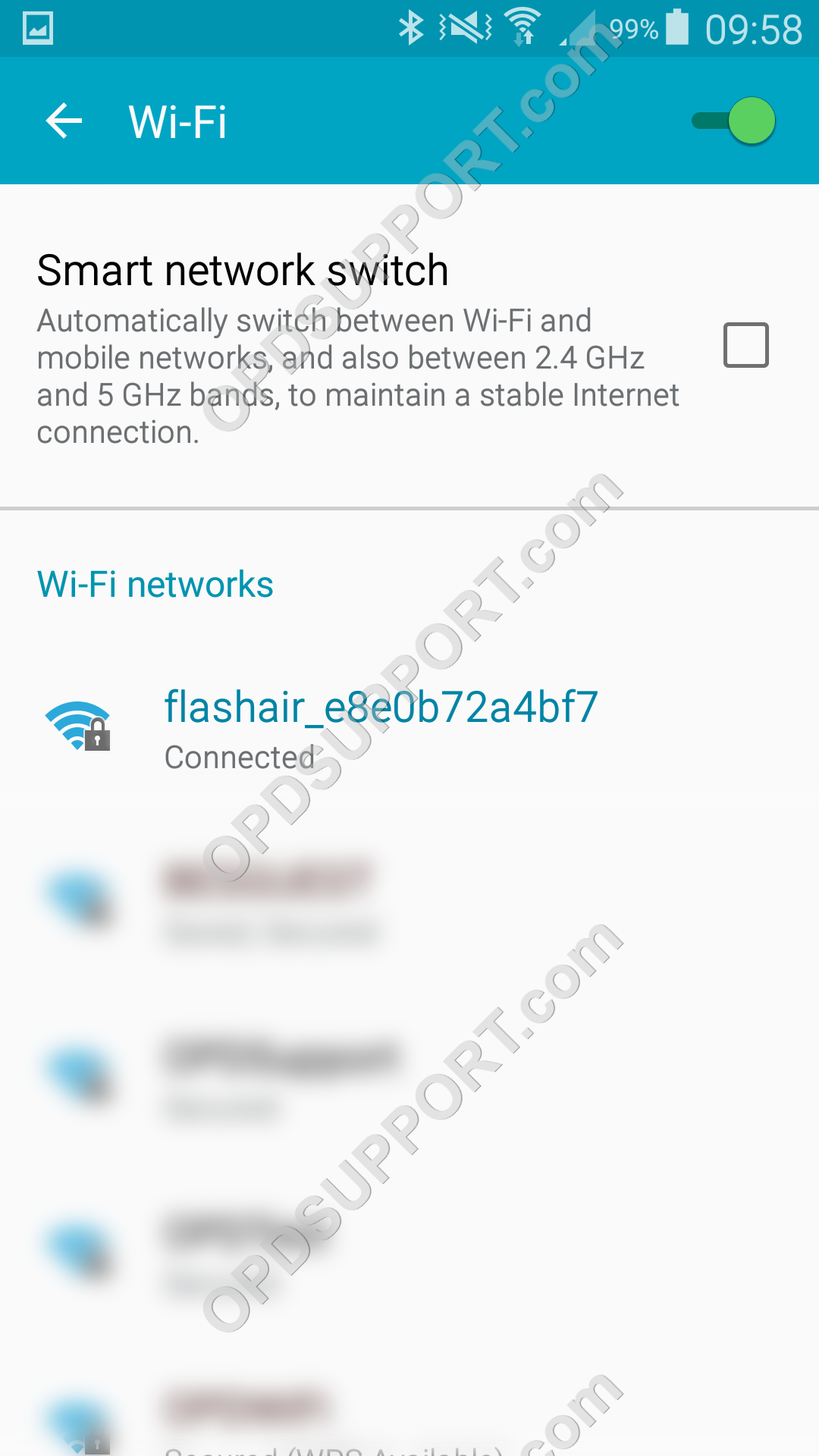 |
| 3. From within the App, press the FlashAir button. |
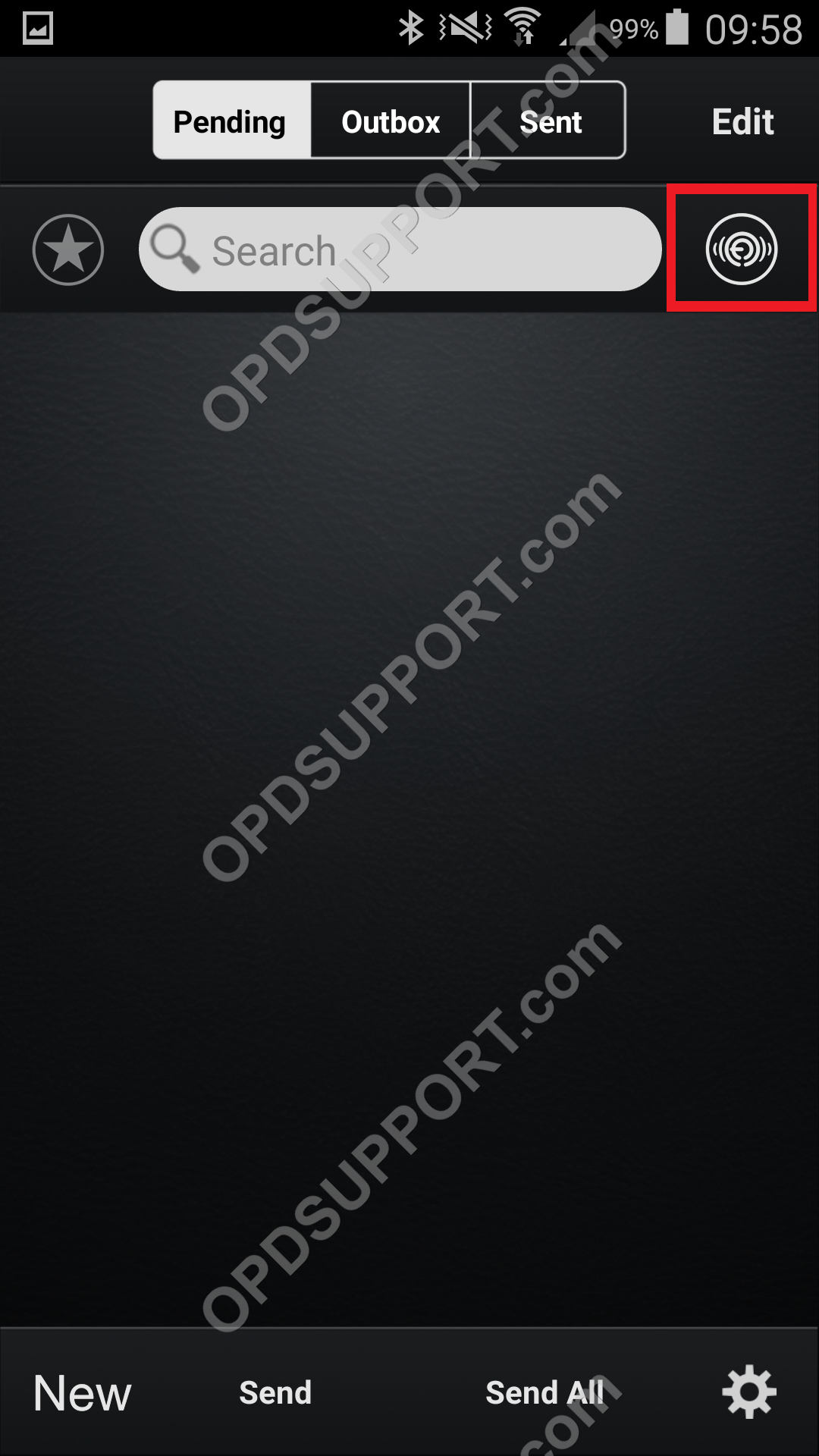 |
| 4. Confirm the FlashAir connection by pressing Done. |
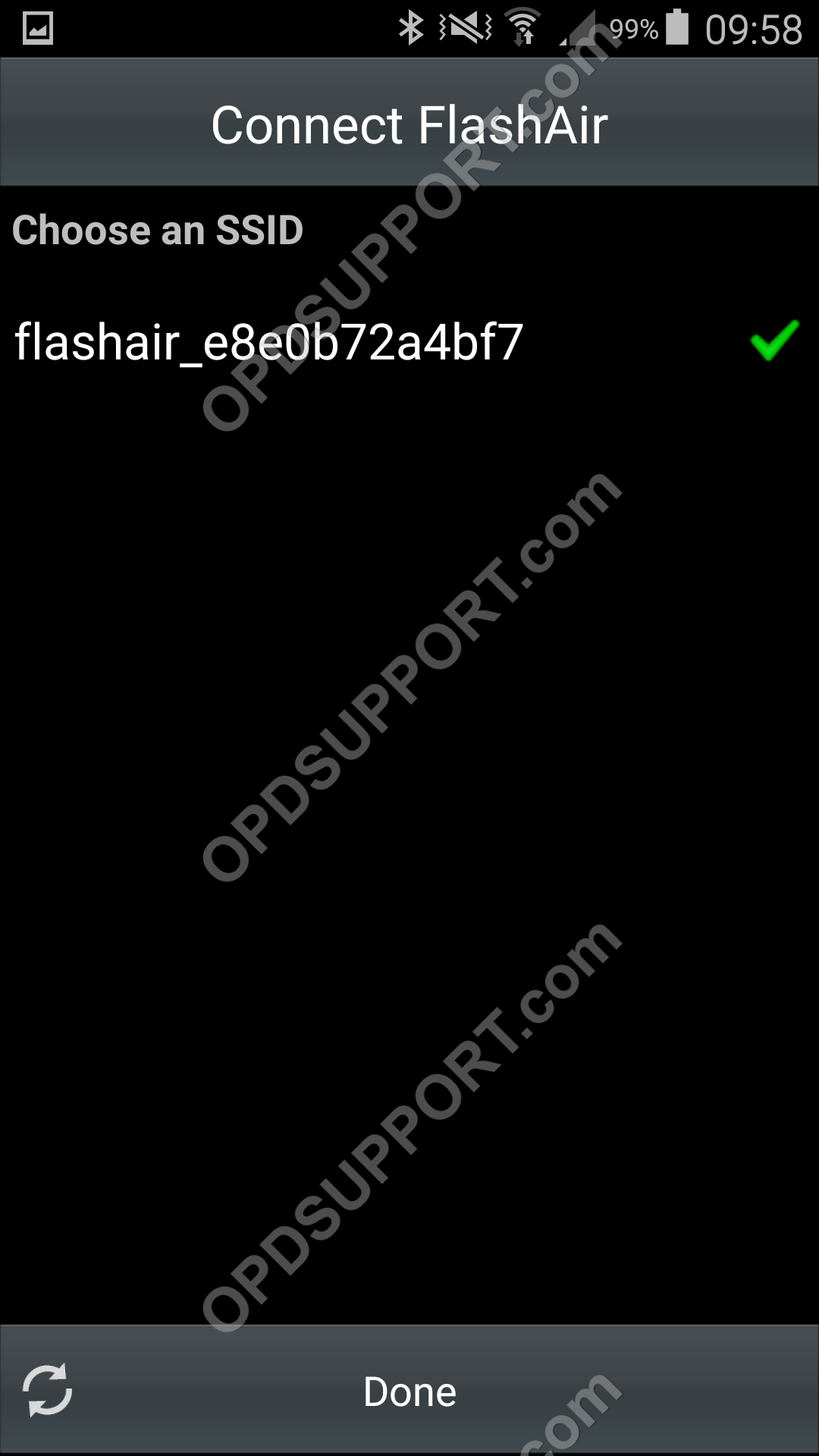 |
| 5. Browse the Device folders to locate the dictation. |
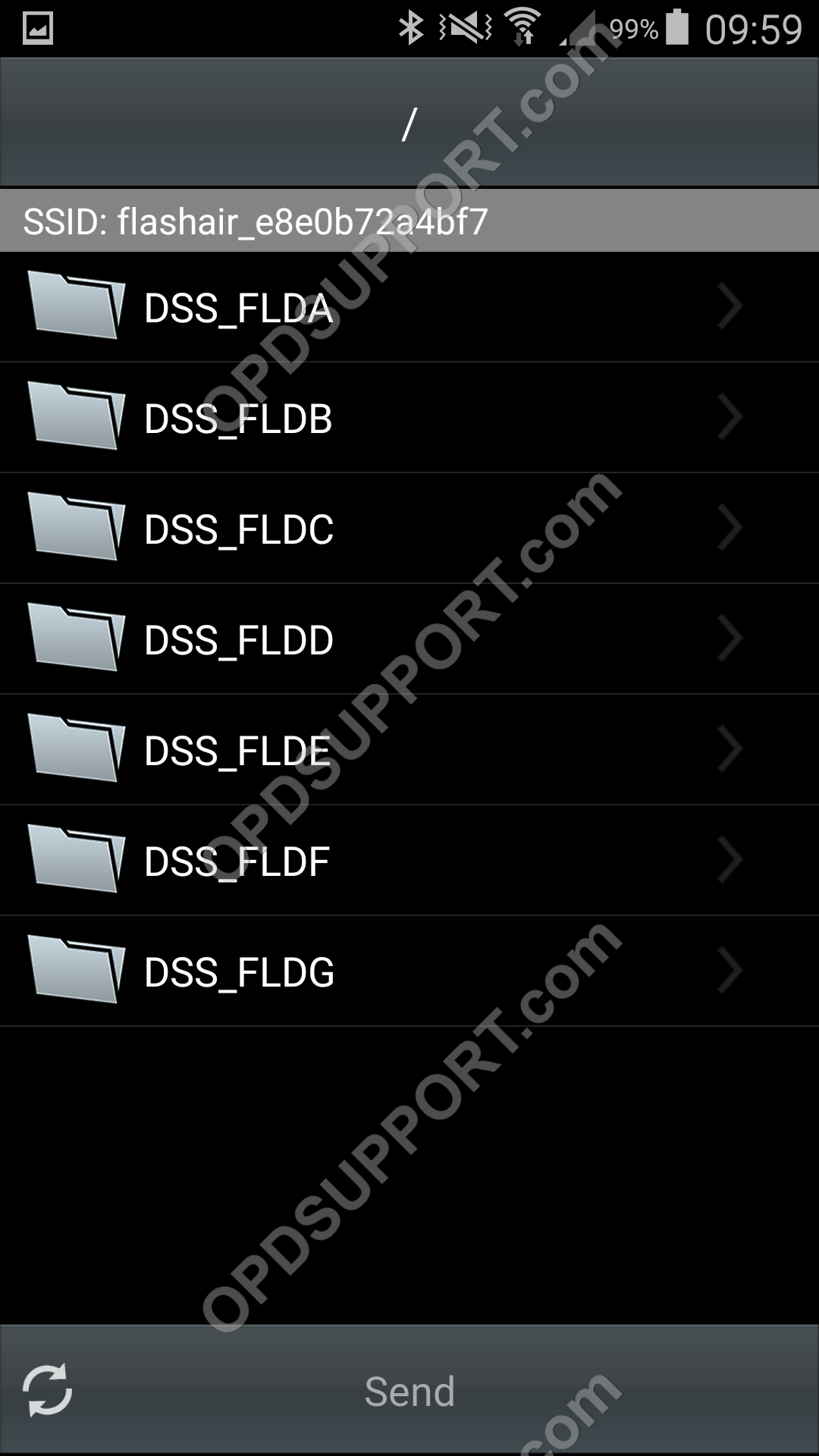 |
| 6. Select a dictation(s) and press Send. Disconnect from the FlashAir network to send the dictations. |
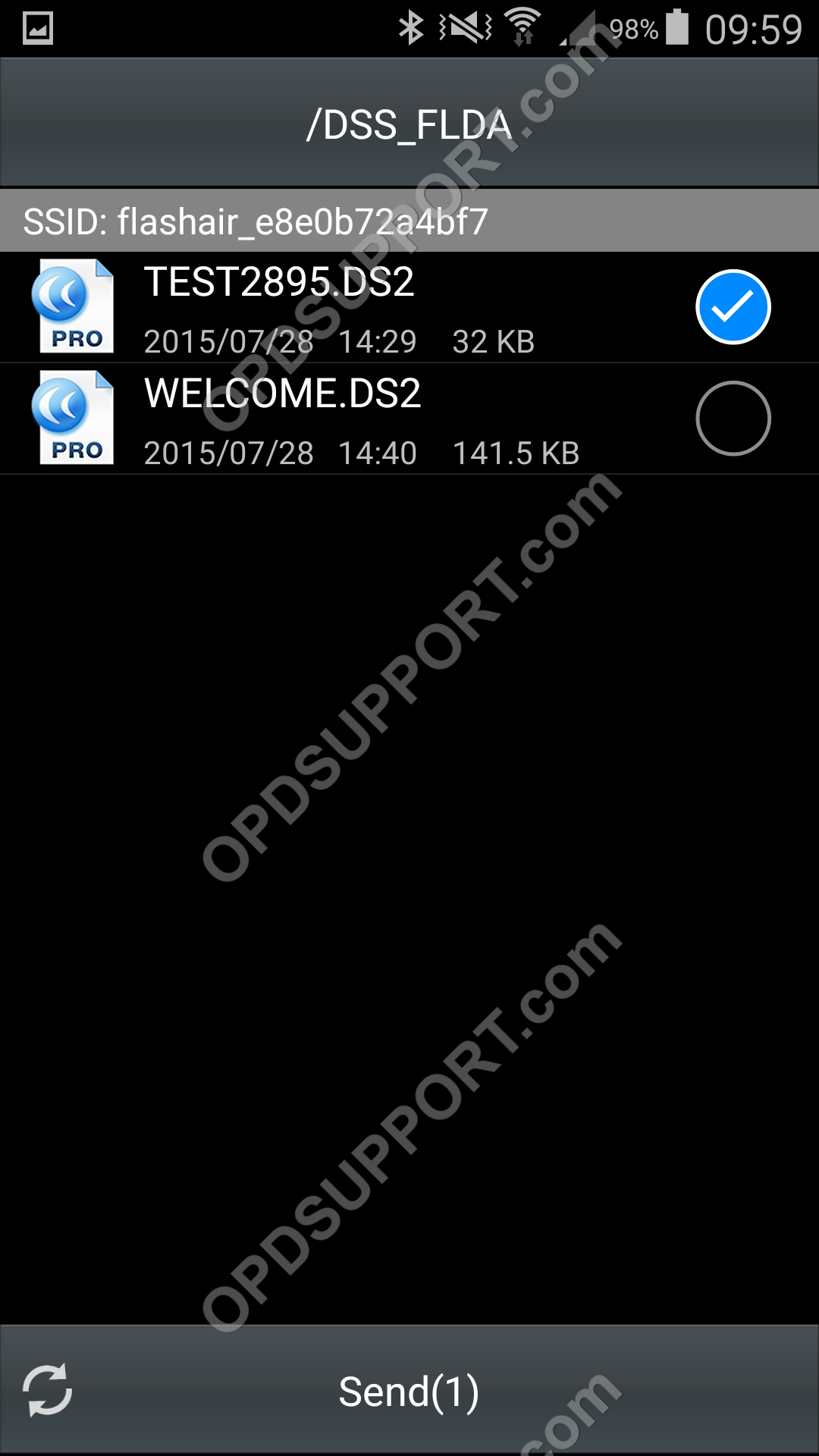 |
