This guide will explain how to use the Logging Tool within the Olympus software.
How to use the Logging Tool:
-
-
- Open the logging tool.
-
- If opening via the software (only available in ODMS R7) navigate to ‘Help > Launch Logging Tool’
- If opening via file explorer, navigate to either of the following paths:
-
- “C:Program Files (x86)\OLYMPUS\ODMS_R7\DM_TM\ODMSLogTool.exe”
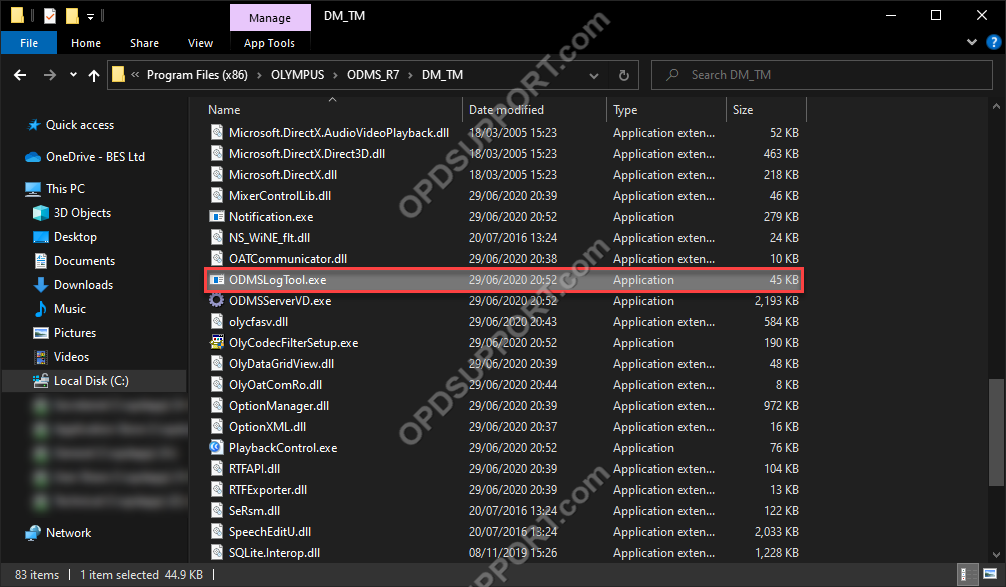
-
-
- “C:Program Files (x86)\OLYMPUS\DSSPlayerStandard\DSSStdLogTool.exe”
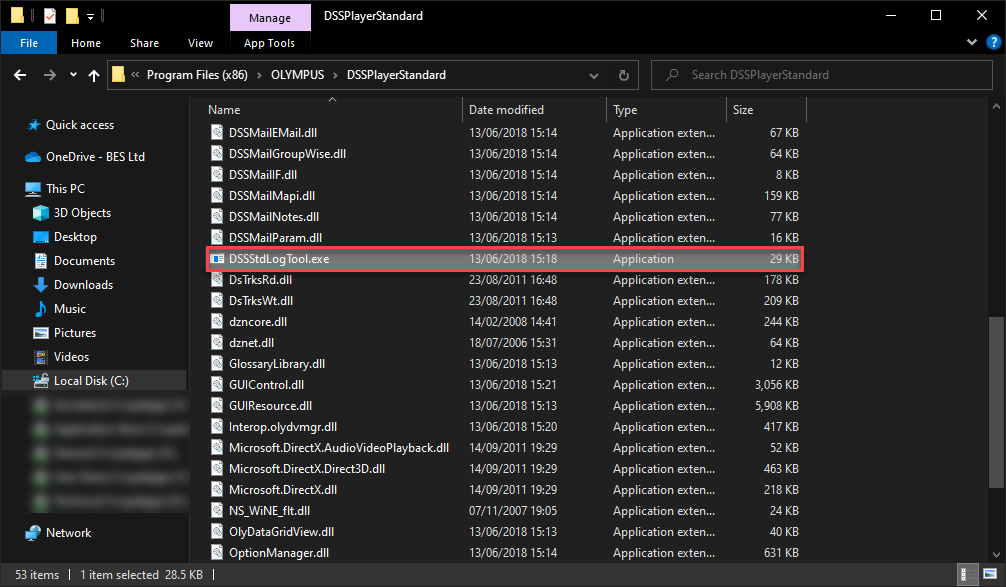
-
- Make sure the Olympus software is closed.
- Run the Logging Tool and press start to begin logging.
- Open the logging tool.
-
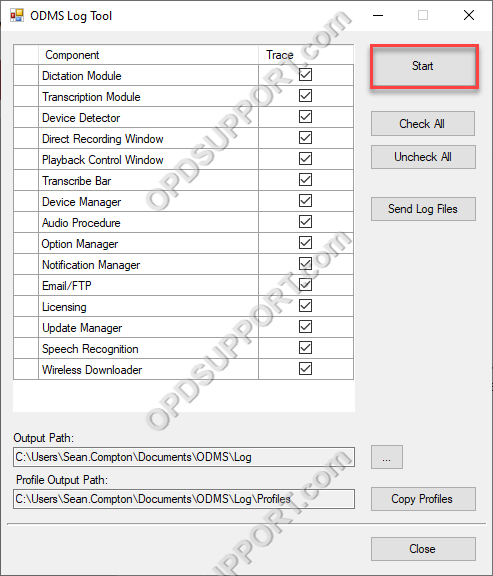
-
-
- Open the software ONLY after starting the log tool and the logging process.
-
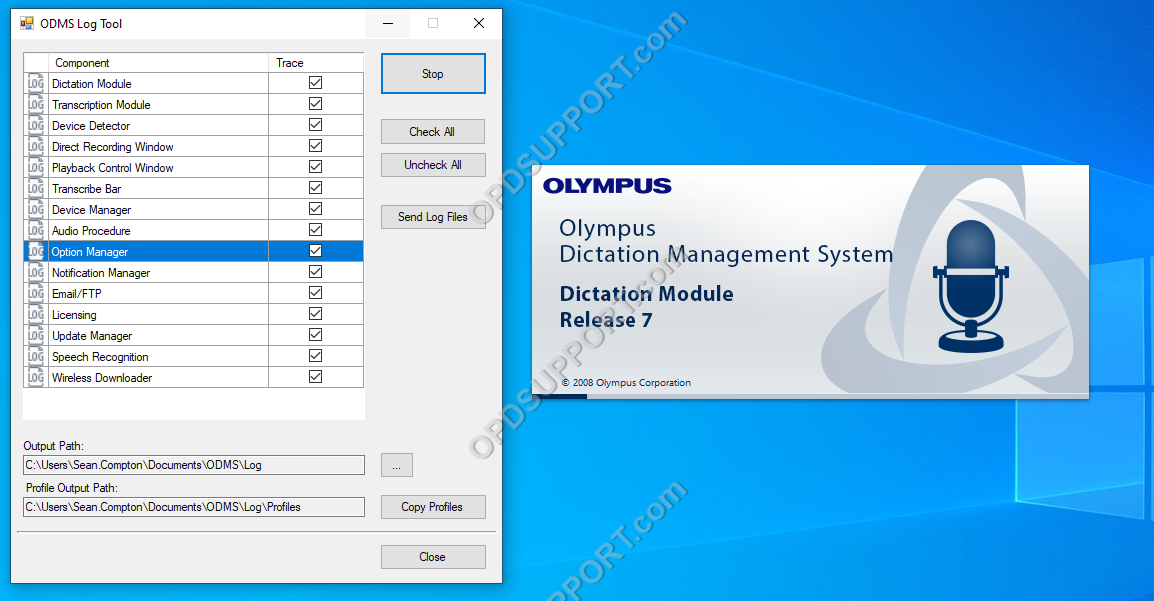
-
-
- If you are experiencing an issue, run the software until the issue replicates.
- Stop the logging tool.
-
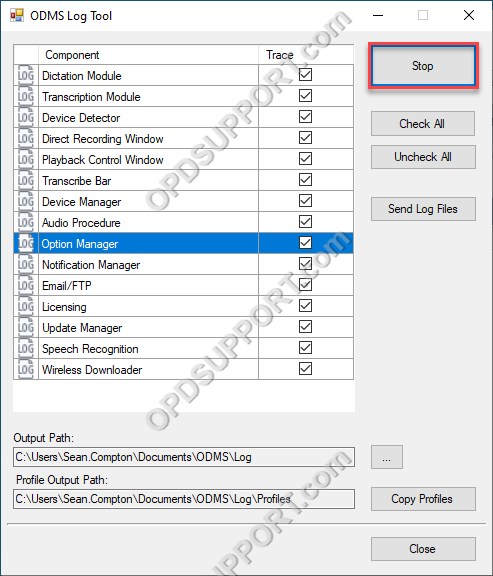
-
-
- Navigate to the Output path in the Log tool, this is shown in the annotated screenshot below.
-
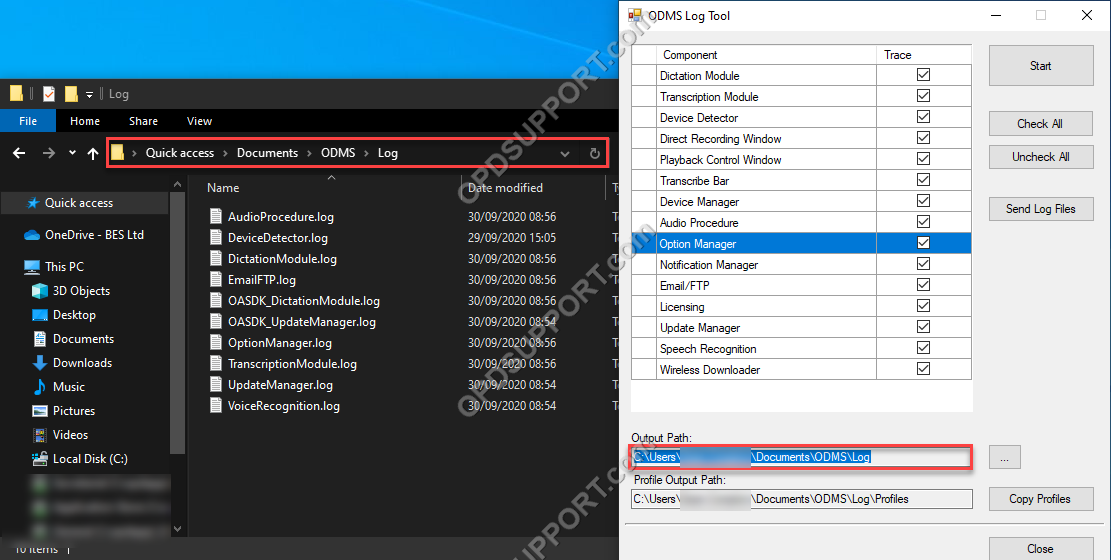
-
-
- To continue using the software as normal, close the software and relaunch it after stopping the log tool.
- The log tool can be seen highlighted in the screenshots below:
-
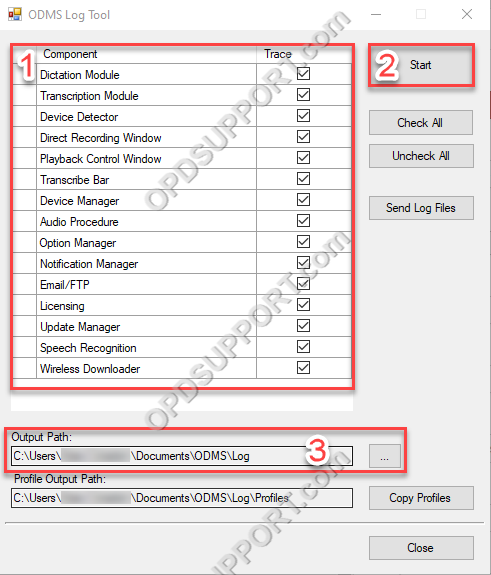
1. You can select which components of the Olympus software to trace during the logging process (If asked to provide logs, please provide all the components).
2. This is the start and stop button.
3. This is the output path, this is where the log files are created. You can navigate to this location to retrieve the log files.
