This document will detail the overview of the Graphical User Interface of the Olympus DSS Player for Mac software and explain what each button and section is for.
Overview
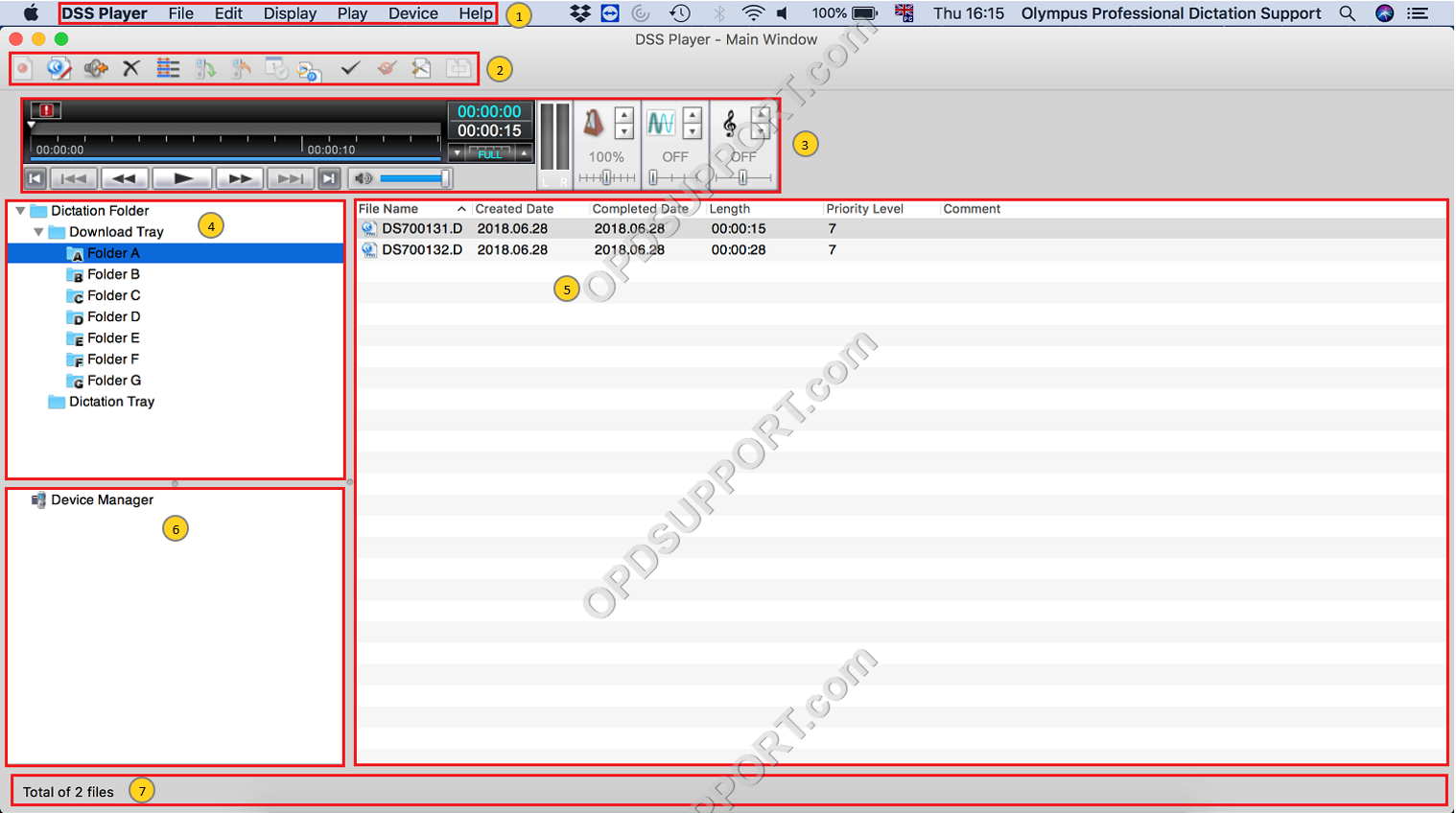
- Drop down menu
- Toolbars
- Playback Control bar
- Dictation Tree
- Audio List Window
- Device Manager
- Status Bar
DSS Player
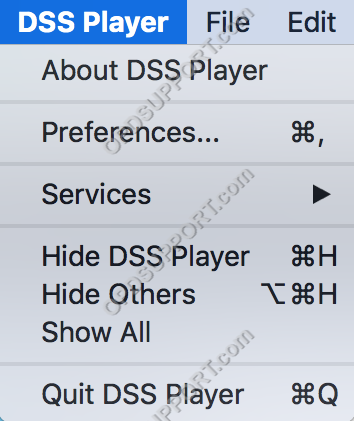
| Menu | Function |
| About DSS Player | Opens a dialogue detailing the license key used to install the software & version of the software currently installed. |
| Preferences | Opens the software settings letting you configure the General, Download and Record options. |
| Services | Opens the System Services Preferences. |
| Hide DSS Player | Minimises the DSS Player software. |
| Hide Others | Minimises any other software opened in the background. |
| Show All | Shows all software that are opened. |
| Quit DSS Player | Closes the DSS Player software. |
File
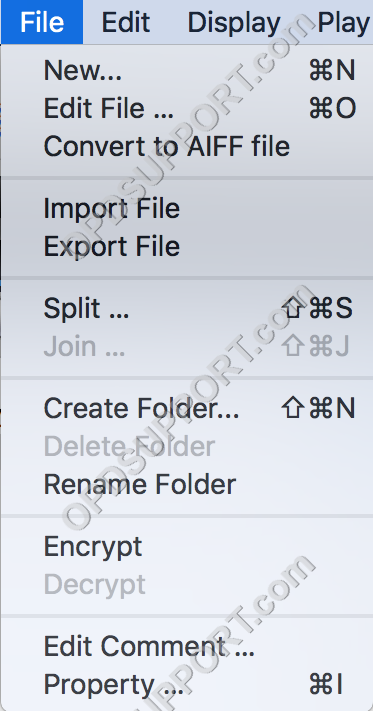
| Menu | Function |
| New | Record a new dictation. |
| Edit File | Edit a current dictation. |
| Convert to AIFF file | Converts the dictation to AIFF format. |
| Import File | Copy or move an audio file from another folder into DSS Player. |
| Export File | Copy or move an audio file from DSS Player to another folder. |
| Split | Split an audio file into two separate audio files. |
| Join | Merge two or more audio files into one. |
| Create Folder | Creates a new Folder within the Download Tray. |
| Delete Folder | Deletes the selected folder if created by the user. |
| Rename Folder | Allows renaming of the selected folder. |
| Encrypt | Apply a password to an audio file. |
| Decrypt | Remove password protection from an encrypted audio file. |
| Edit Comment | Allows to enter a comment to a file. |
| Property | Opens the file properties. |
Edit
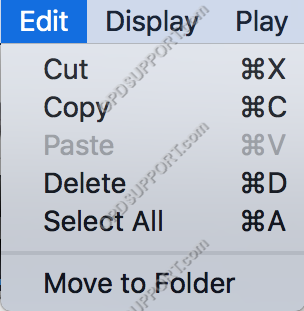
| Menu | Function |
| Cut | Much like the “Copy” feature, copies the audio file to the “Clipboard”, ready to be pasted to another location/folder. But does not keep the original file. |
| Copy | Copies a file to the “Clipboard”, ready to be pasted to another location, keeping the original audio file in the original location. |
| Paste | Inputs the contents of the “Clipboard” to the selected folder. |
| Delete | Deleted the selected audio file. |
| Select All | Selects all contents of the selected folder. |
| Move to Folder | Moves a selected audio file to the chosen folder. |
Display
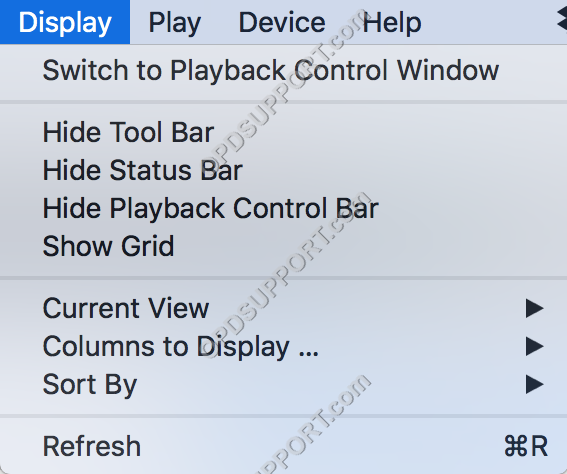
| Menu | Function |
| Switch to Playback Control Window | Changes the view of the DSS Player software so only the “Playback Control Window” is displayed. |
| Hide Tool Bar | Hides and shows the Tool Bar at the top. |
| Hide Status Bar | Hides and shows the Status Bar at the bottom. |
| Hide Playback Control Bar | Hides and shows the Playback Control Bar. |
| Show Grid | Displays the grid lines within the “Contents List” to emphasise the rows and columns. |
| Current View | This option lets you select which file types to show in the software. |
| Columns to Display | Displays a prompt to configure a Music Folder or a Dictation Folder to select what columns are shown within the DSS Player software. |
| Sort By | This option sorts audio files within the selected folder dependant upon the selected attribute. |
| Refresh | Refreshes the DSS Player software, forcing it to check the folders, ensuring the user can view all audio files in the Olympus folders. |
Play
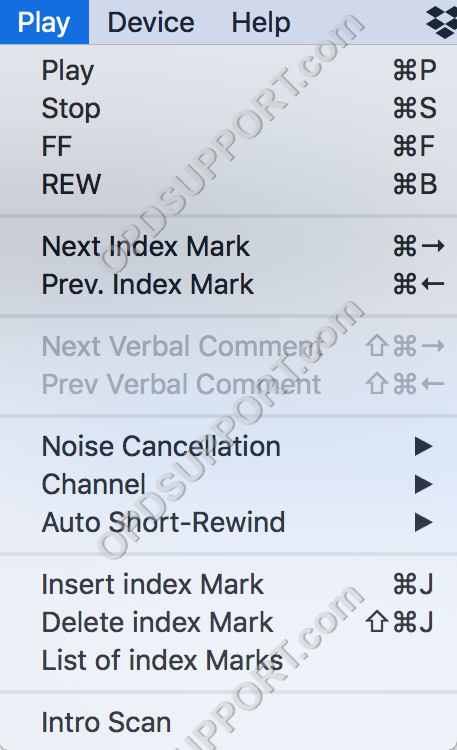
| Menu | Function |
| Play | Starts playing back the selected audio file. |
| Stop | Stops playing back the selected audio file. |
| FF | Fast forwards into the selected audio file. |
| REW | Rewinds into the selected audio file. |
| Next Index Mark | Skips to the next index mark within the selected audio file. |
| Prev. Index Mark | Skips back to the previous index mark within the selected audio file. |
| Next Verbal Comment | Skips to the next verbal comment within the selected audio file. |
| Prev Verbal Comment | Skips back to the previous verbal comment within the selected audio file. |
| Noise Cancellation | Choose between 3 levels of Noise Cancellation. |
| Channel | Choose between 4 channels to play audio |
| Auto Short-Rewind | Determines how far to rewind a dictation when the Play pedal is released during transcription. |
| Insert index Mark | Places an index mark within the selected file at the current point in the audio file. |
| Delete index Mark | Deletes the currently selected index mark, within the selected audio file. |
| List of index Marks | Displays a prompt that lists all index marks and at what point within the selected audio file each mark is set. |
| Intro Scan | Plays back the first 5 seconds of each audio file going down the list starting on the selected audio file. |
Device
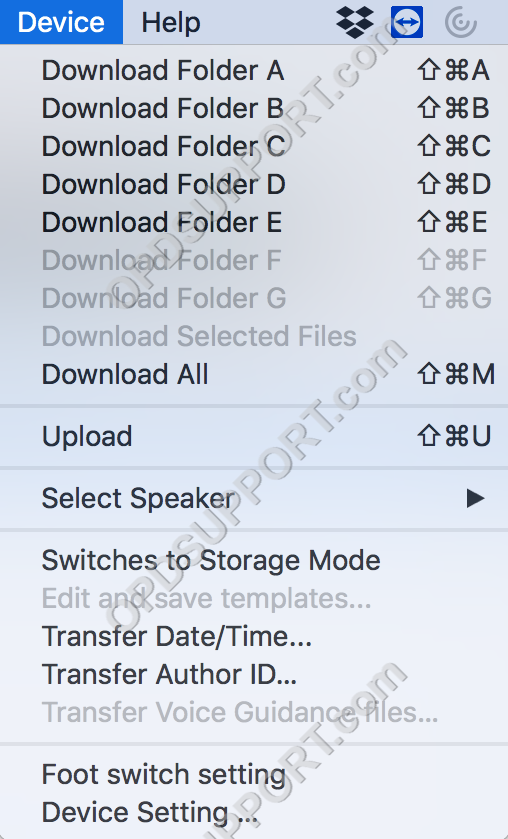
| Menu | Function |
| Download Folder A-G | Downloads files from the connected device to the Mac. |
| Download Selected Files | Downloads selected files into the DSS Player software. To select multiple files, select an audio file then hold “Ctrl” and select other audio files to be downloaded. |
| Download All | Downloads all files from the connected device into the Olympus software. |
| Upload | Uploads selected files into the connected device. To select multiple files, select an audio file then hold “Ctrl” and select other audio files to be downloaded. |
| Select Speaker | Scrolls through the audio devices connected to the Mac. |
| Switches to Storage/Audio Mode | Whilst in “Storage” mode, the device is recognised only as a “Storage” device, allowing access to the audio files on the memory card(s). Whilst in “Composite” mode, the device is recognised as three devices, a “Storage” device, an “Input” device and an “Output” device. |
| Edit and save templates | Configure File comments and Folder name templates to upload to a recorder (Obsolete) |
| Transfer Date/Time | Changes the Date/Time on the device to match the set Date/Time of the Mac the device is connected to. |
| Transfer Author ID | Changes the Author ID of the recorder |
| Transfer Voice Guidance files | Copies over the voice guidance files to a recorder which supports voice guidance. |
| Foot switch setting | Opens the foot switch settings to configure the foot control. |
| Device Setting | Opens the device settings to configure the connected recorder. |
Help
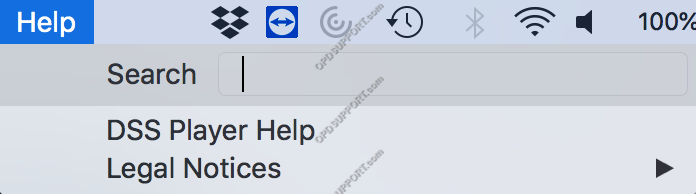
| Menu | Function |
| Search | Search for DSS Player Menu items and Mac help |
| DSS Player Help | Opens the help contents |
| Legal Notices | Opens a Trademarks and Third Party Software legal documents. |
The following will explain the components within the Playback Control bar. Please follow the below descriptions from left to right on the picture.

1 Playback Controls: Skip to Start > Previous “Index Mark” > Rewind.
2 Playback Controls: Play/Pause.
3 Playback Controls: Fast forward > Next “Index Mark” > Skip to end.
4 Volume Control: This control is used to change the playback volume of an audio file.
A Playback Control Bar: This bar shows where in the audio file a user is, where index marks are within the audio file and shows the full length of an audio file.
1 Priority: This sets priority on an audio file, making the audio file appear at the top of the content list.
2 Timescale Control: Changes the time scale to be either 1-minute width or full scale.
3 Volume Level Meter: This displays the levels at which the microphone registers user input.
B Audio Control options: These options change the way audio files are played back (speed, tone & noise cancellation).
5 Playback Speed: This controls the speed at which the audio file is played back.
6 Noise Cancellation: There are 3 levels of “Noise Cancellation”, this feature removes background noise from the audio playback.
7 Tone Control: This controls the “Tone” of the dictation while playing an audio file back.
Dictation Tree and Audio List Window
This section goes through the Dictation Tree and the Audio List Window.
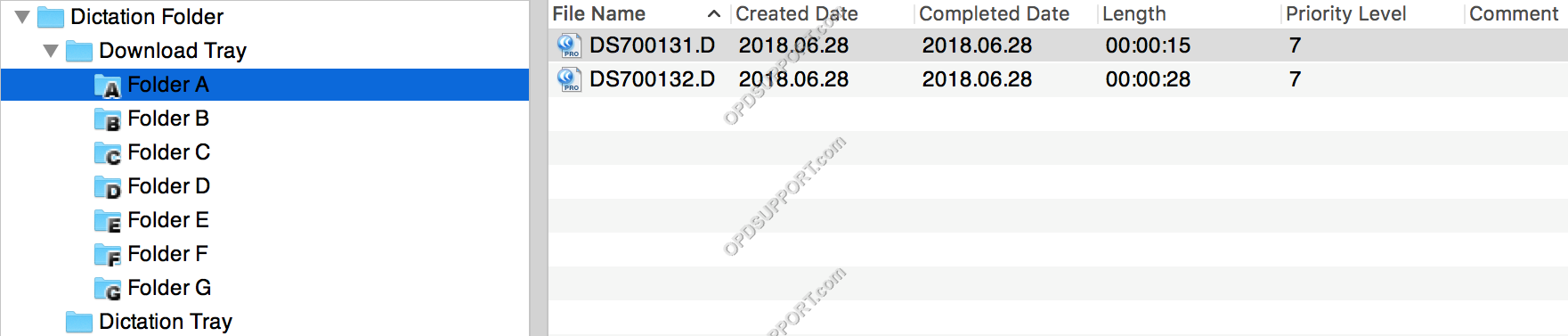
The Dictation Tree has the Folders A to G and the Dictation Tray for storing the audio files which by default are located in the user’s Documents/DSSPlayer/Message folder. The folder location can be changed by going to the menu at the top and click on DSS Player > Preferences > Download, this is ideal if you want to save files to a network folder location so it can be shared with another user. You can add,delete or rename a folder by going to the menu at the top and click on File.
The Audio List Window will show you the audio files in alphabetical order via the File Name, Author, Worktype and other attributes in the selected folder. You can rename or add a comment to the file by going to the menu at the top and click on File > Property.
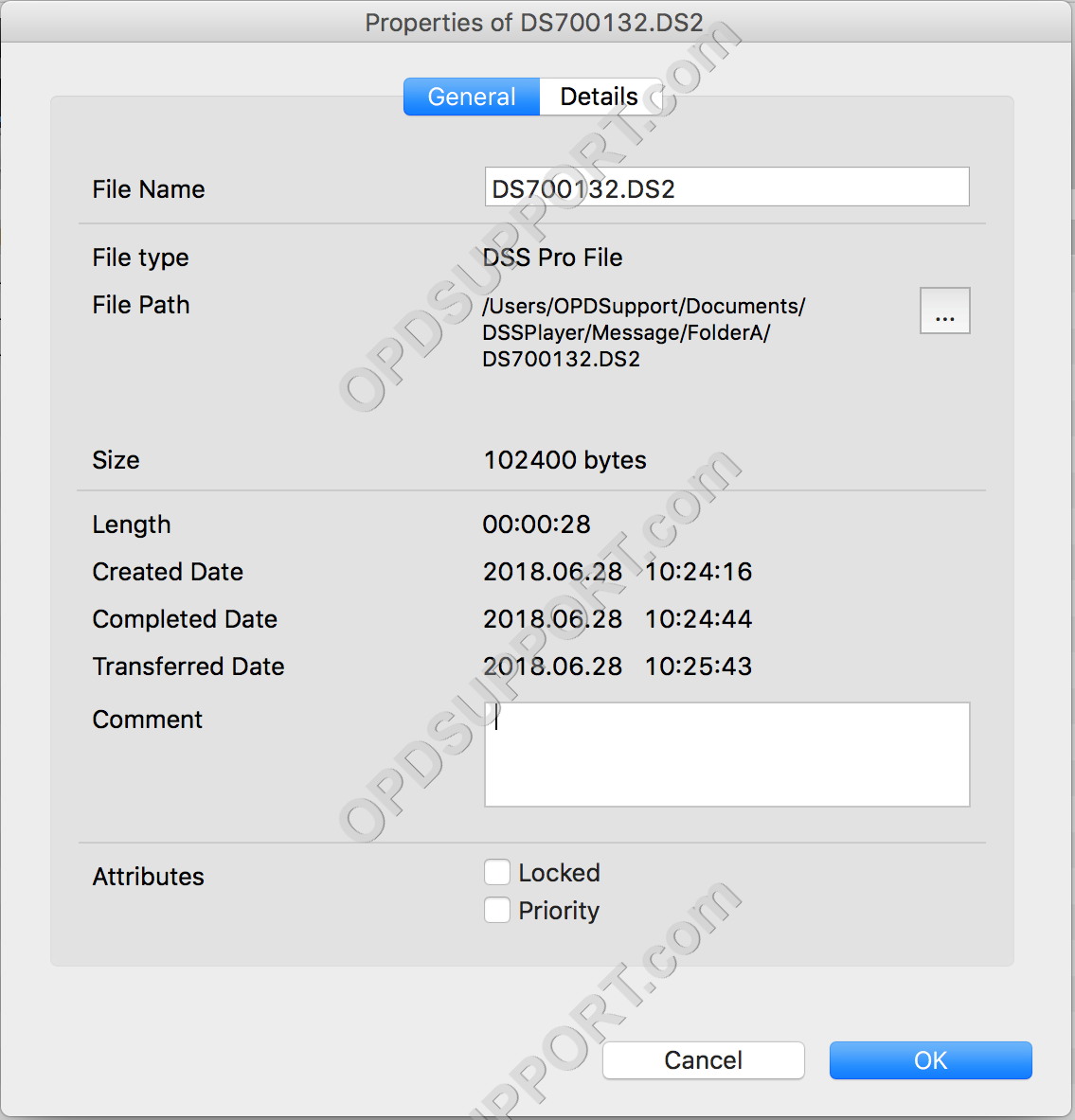
The device manager section displays the connected recorder and lets you browse the recorder folders for your dictations. Device settings and download options can be found by going to the Device menu at the top.
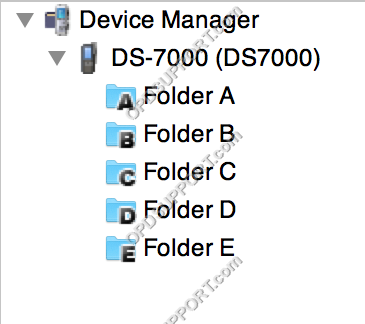
The status bar is used for displaying the number of dictations in a folder and the foot control connection.
![]()
