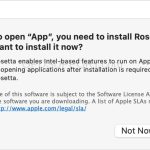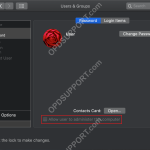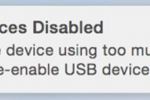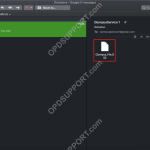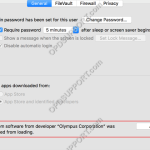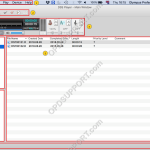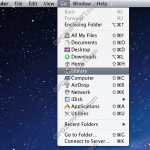The DSS Player for Mac officially supports Mac with the new Silicon M1 Chip. However, this requires Apple Rosetta to be installed. When you open an Intel-based software you will get a prompt to install Rosetta. You can find the full article here. It is also possible to install Rosetta via Terminal by entering the command […]
DSS Player for Mac
License number is incorrect – Mac Standard User
When installing DSS Player for Mac, you may get the error message “The license number you have entered is incorrect. Please confirm your license number.” If the license is correct and the software version downloaded is compatible with the OS, then the next step to check is whether this user is an administrator by following […]
USB Devices Disabled
If a Mac accessory needs more power or is using more power than your Mac is providing, you may see the message “USB Devices Disabled”… This could mean that a device connected to the USB-A , USB-C , or Thunderbolt (USB-C) port on your Mac isn’t getting enough power: A message says that the […]
Import Dictation for Mac
This article explains how to import a dictation in DSS Player for Mac Files can be imported in to the software, if they are received via email or saved in a different location on the Mac. For this example we will be using email. Find the email that contains the file that you would like to import […]
How to enable hardware control for DSS Player for Mac
If you experience an issue, whereby the DSS Player for Mac crashes when a Digital Voice Recorder is connected or if its not recognised in DSS Player for Mac. Follow this guide to resolve the issue. You need to enable a Mac security setting that allows the Olympus recorder to connect. Please ensure you have […]
DSS Player for Mac GUI Overview
This document will detail the overview of the Graphical User Interface of the Olympus DSS Player for Mac software and explain what each button and section is for. Overview Drop down menu Toolbars Playback Control bar Dictation Tree Audio List Window Device Manager Status Bar Drop-down Menus DSS Player Menu Function About DSS Player […]
Send dictation via Email – Mac
This article explains how to send a dictation file via email. For this we will be using the default Mail program on a Mac. First open the DSS Player. Then open launch pad and open your Mail program. From the Mail program, click the new email. Go back to the DSS Player program and […]
Recorder not recognising in DSS Player for Mac
This is a technical guide and you should follow the advice of a technical professional before following it. You may make irreversible changes to your system by following this guide. If you have already updated the software and the recorder isn’t recognized in the software; but is recognized on the Mac for you to drag […]
How to clear the Olympus profile on a Mac
This article goes through how to clear the Olympus profile on a Mac. Please note clearing the Olympus profile will reset the software settings. Close the software down. Click on Go, hold down the Option key and then click Library. Open the Preferences folder and rename the “com.Olympus.DSSPlayerV7.plist” file to “com.Olympus.DSSPlayerV7.plist.old”. Open the software again […]
DSS Player for Mac could not start
If you get an error message about the DSS Player for Mac software could not start due to a problem then follow the steps below. Launch Terminal program from Finder-> Application-> Utility In terminal console, please enter the following command. (Required Administrator authority) sudo cp “/Library/Application Support/Olympus/DSSPlayer/lib/DSSAES.dylib” /usr/local/lib sudo cp “/Library/Application Support/Olympus/DSSPlayer/lib/LongPlay.dylib” /usr/local/lib sudo cp […]