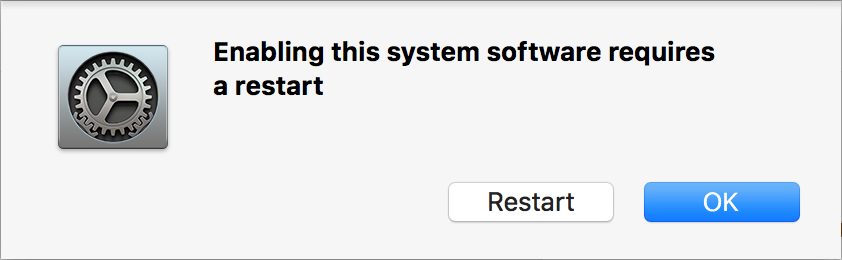This is a technical guide and you should follow the advice of a technical professional before following it. You may make irreversible changes to your system by following this guide.
If you have already updated the software and the recorder isn’t recognized in the software; but is recognized on the Mac for you to drag and drop the dictations. Then follow the below steps.
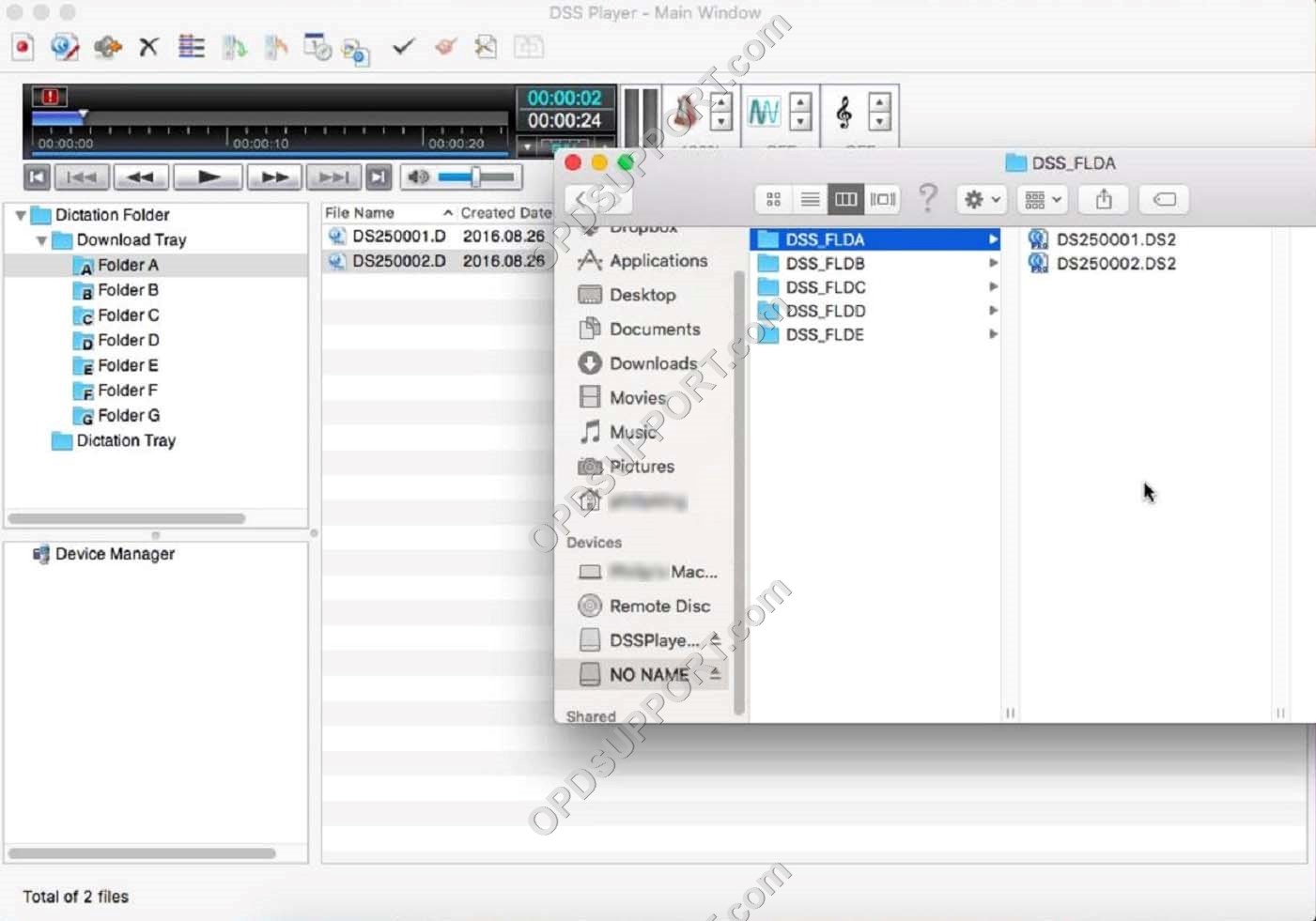
Remove Olympus DSS driver and re-install
- Delete the OlympusDSSDriver.kext which located “/Library/Extensions/”
- Delete the OlympusDSSDriver.kext which located “/System/Library/Extensions/” (If exists).
- Delete the above drivers from the [Finder]->[Empty Trash box…] completely.
- Then, Launch Terminal program from Finder->Application->Utility
- Execute “sudo touch /Library/Extensions” by command line.
- Execute “sudo touch /System/Library/Extensions” by command line(If you have deleted the driver in this location)
- Close Terminal program.
- After you performed the above, and please reinstall DSSPlayer
- Reboot
- Disconnect and reconnect the recorder
Check for BlackBerry device drivers
If the customer previously owned a BlackBerry this could cause a problem with the device recognition. Confirm with user if they still use a BlackBerry before proceeding to remove.
- Launch terminal program from Finder-> Application-> Utility
- From command line, execute “ioreg > ioreg.txt”
- execute “ioreg -l > ioreg_l.txt”
- Find BlackBerry in the log to confirm if drivers are on the Mac.
If its confirmed then go to Applications and uninstall BlackBerry device software and check following locations below and move them to the trash. Then re-install the DSS Player software. You can download the software here which contains the uninstaller. The file can be obtained from APPSERVERClientAppsBlackBerry.
- /Library/LaunchAgents/com.rim.BBLaunchAgent.plist
- /Library/LaunchDaemons/com.rim.BBDaemon.plist
- /System/Library/Extensions/BlackBerryUSBDriverInt.kext
- /System/Library/Extensions/RIMBBUSB.kext
- /System/Library/Extensions/RIMBBVSP.kext
- /Library/Frameworks/RimBlackBerryUSB.framework
- /Library/Application Support/BlackBerry”
- /Library/Application Support/BlackBerryDesktop/”
- /Library/Preferences/com.rim.***
MacOS High Sierra 10.13 new Security Feature
The change in the latest macOS High Sierra 10.13 requires the users to allow loading the USB Driver when used for the first time. This is due to the new Security Feature implemented in the macOS High Sierra. Since this is not an Olympus specific issue we will not need to announce this officially but, we may need to guide customers when they find difficulty changing the settings.
Follow the steps shown below to load the USB Driver.
Note: The DSS Player software may need to be reinstalled in order to see this security option.
- Select Apple menu > System Preferences and click Security & Privacy.
- Then click the Allow button shown the lower part of the screen.
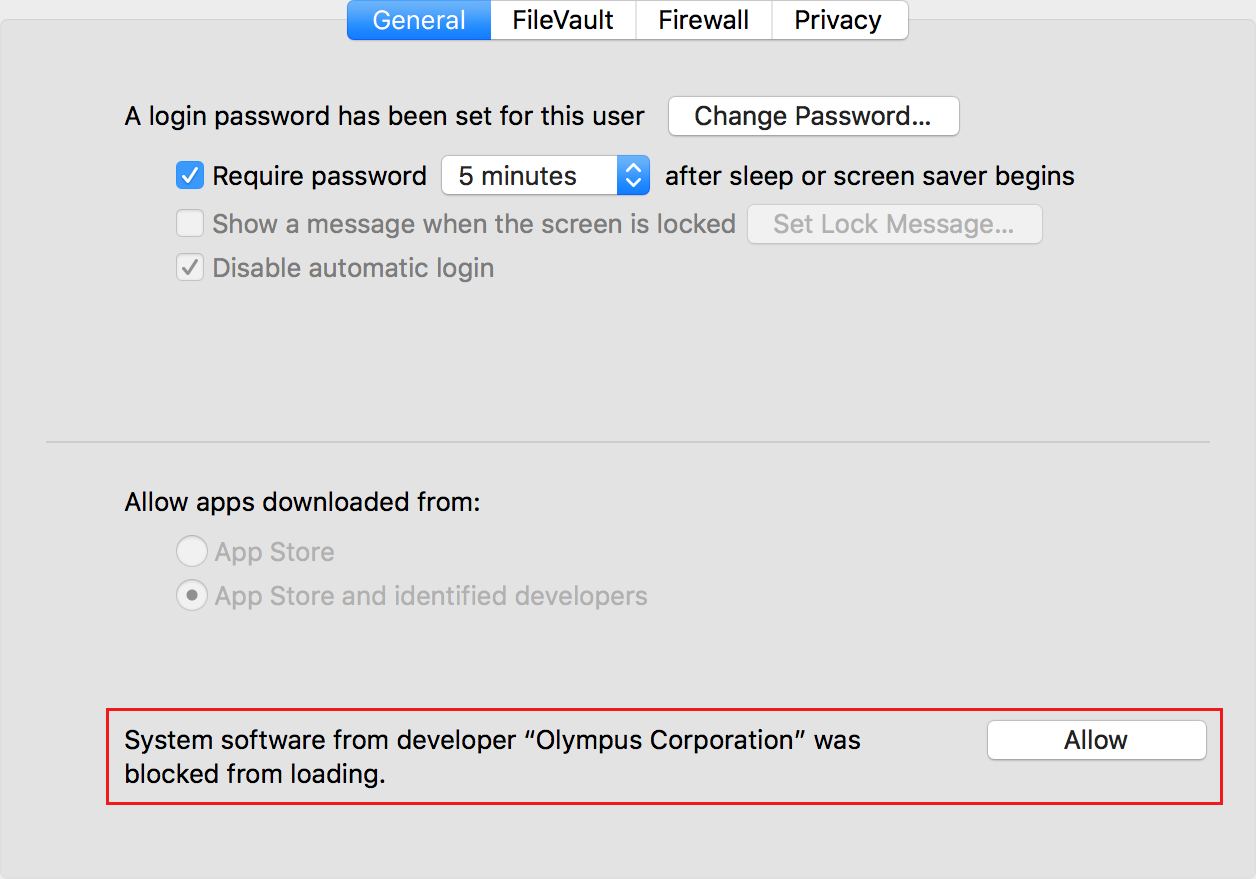
- If you would like to reboot immediately click Restart. If you would like to reboot later manually, click OK.