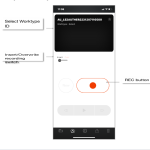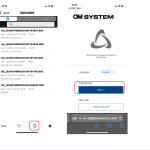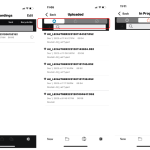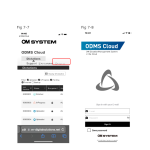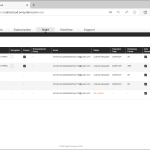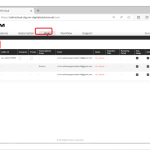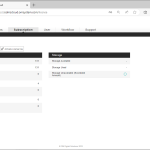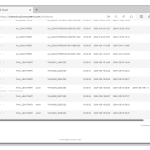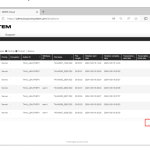In this section we explain how to perform Dictation using ODMS Cloud Mobile App. 1). New recording standby state When you click the [New] button to enable new recording, you will be redirected to this screen. To start recording, click the [REC] button. To reduce the effects of ambient noise, we recommend holding the smartphone’s […]
ODMS Cloud
ODMS CLOUD: The Smartphone App – How to Sign in to ODMS Cloud Via Your Web Browser (Change Transcriptionist)
In this section we explain how you can sign in to ODMS Cloud via your mobile browser. The is particularly useful if you want to reassign transcriptionists. 1). Sign in to ODMS Cloud directly from your Browser. Please enter your ID (e-mail address) and password and sign in to ODMS Cloud. You will be signed […]
ODMS CLOUD: The Smartphone App – How to View Your Audio Files on the Cloud Server
In this section we explain how you can view you uploaded audio files on the cloud server. You can also review the transcription status of your dictations. This is known as the ODMS Cloud View. 1). ODMS Cloud View When you click the [Cloud] button from List view, a list of files recorded with your […]
ODMS Cloud: Licences and Roles
License Overview Administrator (Role: none) An Administrator can use all the functions on the Web Application such as Account management, Dictation management, License management, User management, and workflow management. Author (Role: Author) Authors can use some of the functions on the Web Application such as Dictation management. Transcriptionist (Role: Transcriptionist) Transcriptionist can use some of […]
ODMS CLOUD: The Smartphone App – Launch and Sign in.
In this section we explain how to start the ODMS Cloud mobile app and sign in. 1). First time startup ODSM Cloud Mobile App. When you start the app for the first time, you will be required to agree to the terms of use. 2). Normal Startup If it has been less than 18 hours […]
ODMS CLOUD – How to Manage Users
You can check the registration status and license status of each user on the “User” tab. 1). User information display screen You can check the registration status and license status of each user in a list on the “User” tab. Label Description Name Displays the registered username. Role Displays the user role. (Author/Transcriptionist/None) Author ID […]
ODMS CLOUD – How to Manage Users – User Management via CSV File.
You can register multiple users at once by filling out the required information in a CSV file and importing it into the ODSM Cloud. 1). Download template file. 1. Select the [User] tab and press the [Bulk import] button. 2. Press the [Download CSV] button to download the CSV File. (File name: import_users.csv) 2). Set […]
ODMS CLOUD: License Management – License Information Display Screen
Open the “Subscription” tab to check the status of your licenses. The information is separated into License-related and Storage-related status. 1). License Management Information The details of what is displayed in the License Management information are as follows: Label Description License inventory The total number of available licenses is shown. This includes the total number […]
ODMS CLOUD: How to Backup and automatic deletion of transcription finished files.
The ODMS Cloud has a function to back up files with “Finished” status after transcription is completed, and a function to automatically delete files after a certain period of time. This chapter describes file backup and automatic deletion settings. In the page we cover the following subjects: 1). Backup of Dictation Files The ODMS Cloud […]
ODMS CLOUD: Dictation Workflow – How to Upload a Dictation File
The Dictation File created using the dictation device or the smartphone app <ODMS Cloud for Mobile App> needs to be uploaded to ODMS Cloud and assigned to the Transcriptionist for them to be transcribed into text. This chapter explains uploading the dictation files. 1). File Upload from Desktop App (Author) If the login ID of […]