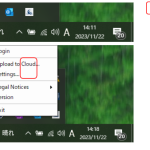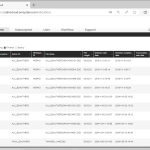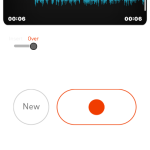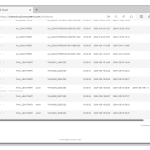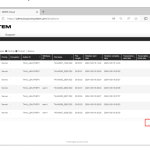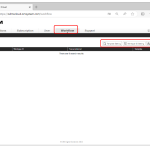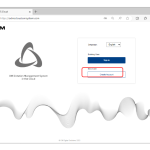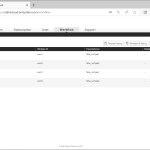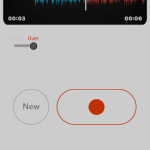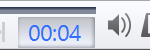Before starting a dictation workflow, Authors and Transcriptionists must install the Desktop app for ODMS Cloud onto their PCs. For details on how to install and use the app, please refer to <ODMS Cloud Desktop App> 1). ODMS Cloud Desktop App (Author) When you log in to ODMS Cloud for the first time with the […]
Knowledge Base
New items will be added to our knowledge base on a continual basis.
ODMS CLOUD: Dictation Workflow – Dictation information display screen
You can check the progress of the transcription process on the “Dictations” tab. 1). Dictations Screen The “Dictations” screen displays only information related to the logged in user. Administrator: All Dictation Files in the account will be displayed. Author: Only Dictation Files recorded by the Author will be displayed. Transcriptionist: Displays only Dictation Files recorded […]
ODMS CLOUD: The Smartphone App – How to Upload your audio files to the cloud
Once the Dictation has been completed, the file can be uploaded to ODMS Cloud to start the transcription work. This chapter explains how to upload files from ODMS Cloud Mobile App. 1). Uploading from Recording View When uploading from the Recording View, you can send the currently displayed file. Click the [File Send Button] and […]
ODMS CLOUD: How to Backup and automatic deletion of transcription finished files.
The ODMS Cloud has a function to back up files with “Finished” status after transcription is completed, and a function to automatically delete files after a certain period of time. This chapter describes file backup and automatic deletion settings. In the page we cover the following subjects: 1). Backup of Dictation Files The ODMS Cloud […]
ODMS CLOUD: Dictation Workflow – How to Upload a Dictation File
The Dictation File created using the dictation device or the smartphone app <ODMS Cloud for Mobile App> needs to be uploaded to ODMS Cloud and assigned to the Transcriptionist for them to be transcribed into text. This chapter explains uploading the dictation files. 1). File Upload from Desktop App (Author) If the login ID of […]
ODMS CLOUD: How to Configure Workflows
The ODMS Cloud provides a system for efficient dictation workflow. You can specify a Transcriptionist for each author (routing rule settings) or specify a Transcriptionist for each work type (worktype ID settings). Additionally, by registering the template file used for transcription, you can create standard documents. Select the [Workflow] tab and click the button corresponding […]
ODMS CLOUD: Account Registration and Settings for End Users
The following section will give a detailed overview of how to register an account and your settings: 1). Registration account for End Users All end users must register their account themselves. Please register from [Create account] on the login screen. 2). How to Select a Dealer After the trial period ends, you will need to […]
ODMS CLOUD: Dictation Workflow – How to Configure Routing and Automatic Routing Rules
The Dictation File recorded by the Author is automatically assigned to the Transcriptionist according to the set routing rules based on the Author ID recorded in the file. This chapter explains routing settings. Various settings related to routing are performed within the [Workflow] tab. Only administrators are allowed to configure the settings. 1). Configuring routing […]
ODMS CLOUD: The Smartphone App – How to Delete an Audio Recording
In this section we explain how to delete recorded audio files. 1). Deleting files from Recording View The file deletion operation from Recording View allows you to delete the currently displayed file. Click the [Delete File] button and click [Discard] 2). Deleting all files from List View When deleting files from the List View, you […]
ODMS CLOUD: The Desktop Interface Explained.
The following page will explain the following aspects of the ODMS CLOUD Desktop App interface. 1). Resident Program After the Desktop App is installed, it will be registered as a resident program. The next time you start your PC, it will be automatically resident and an icon will be displayed in the task tray. 2). […]