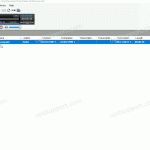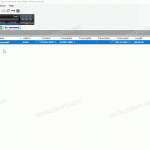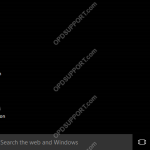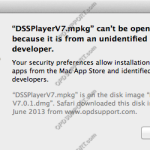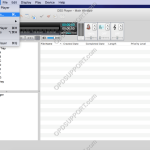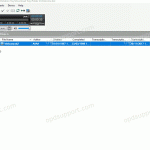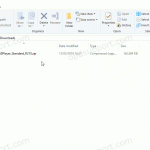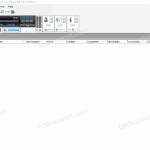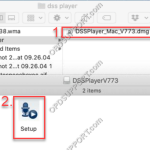This guide will detail how to configure the DSS Player Standard software to automatically download the files from the recorder into the software. Go to Tools > Options > Folder Design Select Download Tray from the list and click on the Auto Download drop-down box. Note: Selecting Download Tray will automatically apply the setting to […]
DSS Player Standard
DSS Player Standard Release 2 is ideal for individual users to small offices.
Automatic Deletion after Download (SR)
This guide will detail how to configure the software to automatically delete the files from the recorder after downloading. Go to Tools > Options > Workflow Click on Download and tick the check box “After downloading file(s) delete the original file(s)”. Tick the Display confirmation dialog if you wish to have the software to prompt […]
Manually Sending Dictations via Email
This article details how to send dictations via email manually from the DSS Player Standard software. Click on the video below to see how to send and receive dictations manually via email. Open the Dictation Module or the Transcription Module Open your email application or login to your webmail then create a new email. Select […]
Installer can’t be opened because it is from an unidentified developer
You’ll discover the message in OS X 10.8 when you try to launch DSS Player for Mac install and you’ll get an alert dialog that says “DSSPlayerV7.mpkg” can’t be opened because it is from an unidentified developer”. This error typically occurs when you try to launch a program that didn’t come from a verified source […]
Configure DSS Player for Mac
This guide details how to configure DSS Player for Mac. To access the options menu, click on DSS Player > Preferences. + – General Click to collapse General Tab: Set a password to encrypt downloaded files with. Synchronisation of Date & Time when a device is connected to the mac. Icon size for the […]
Folder Mapping (SR2)
Mapping folders provide a means for an author to send dictations to typists over a network. A shared folder structure is required. Go to Tools > Options. In Folder Design select a folder to redirect and click “…” button to change the path. Then locate the network server and select a folder for the dictations […]
Splitting/Joining Dictations
This feature is useful for sending dictations by email when files are too large to send. This feature allows you to split the dictation file into sections, making it easier to send them. The receiver can download, import the files and join them. Splitting dictations To Split dictations select a dictation file then click File […]
DSS Player Standard Software Installation Guide
This article details how to install the DSS Player Standard Release 2 software you will have received with a DS-2600/DS-2500 recorder or AS-2400 transcription kit. Download and save the software here Click on Compressed Folder Tools menu and click Extract all Once extracted open the folder, then run the Launcher application Select the language and […]
Importing Dictations
This article details how to import a dictation into the ODMS & DSS Player Standard software.NOTE: The software shown in images is DSS Player Standard. Files can be imported in to the software, if they are received via email or saved in a different location on the PC. Open the email with the attached dictation […]
DSS Player for Mac Install Guide
This guide details how to install DSS Player for Mac. Once the file has downloaded, open the “DSS Player for Mac v7.*.* Full” folder, open the .DMG file. Open the Setup file to start the installation wizard. You will next be presented with a brief introduction – Click Continue. This will then show important information […]