This article details how to change your password on the dictation portal and your ODDS password; should you forget it.
If you do not remember your login password for: https://www.dictation-portal.com then you will need to reset the password for your account and most likely the separate ODDS password – that is specific to the app.
Change Portal Password
- Goto: https://www.dictation-portal.com
- Click “Forgot Password”
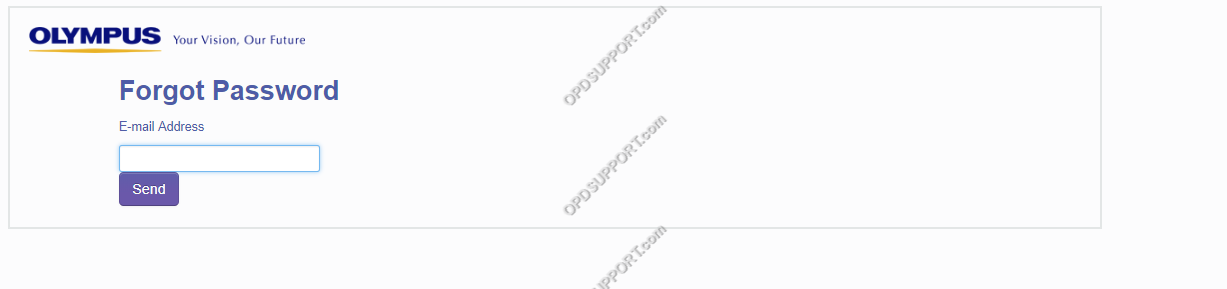
- Fill out your email address and press “Send”
- Open the email you’ve just received from odp_notice@dictation-portal.com and click on the large URL to open another page
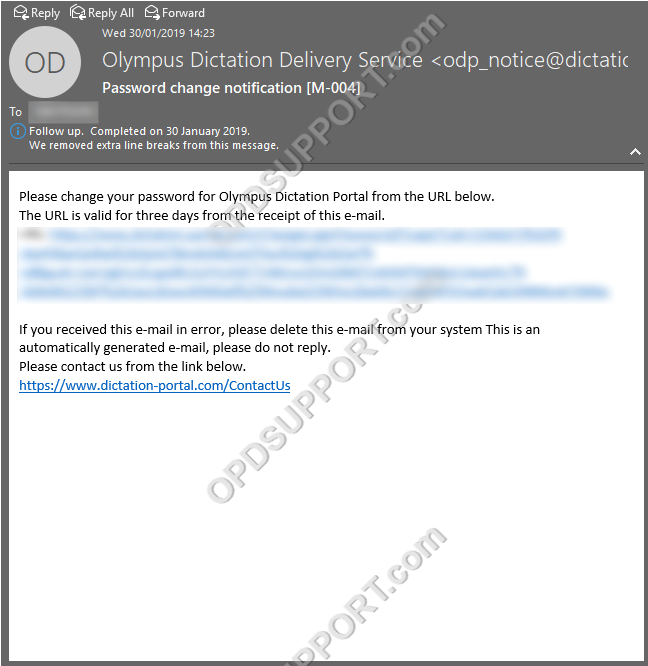
- Type in your new password twice and make sure you have a method to remember it
- Your password should be at least 8 to 25 characters long and include at least 1 number, letter, capital and special character.
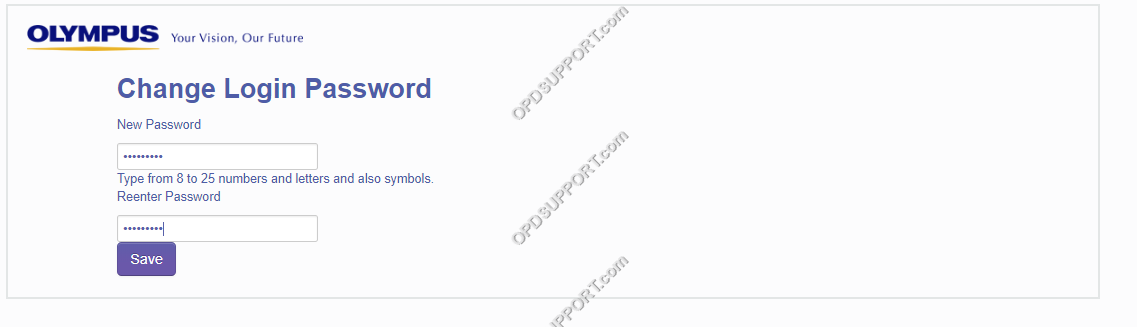
- Login
Change ODDS Password
- Above the table you will find a “Reset ODDS Password” Button, Press it
- Select OK
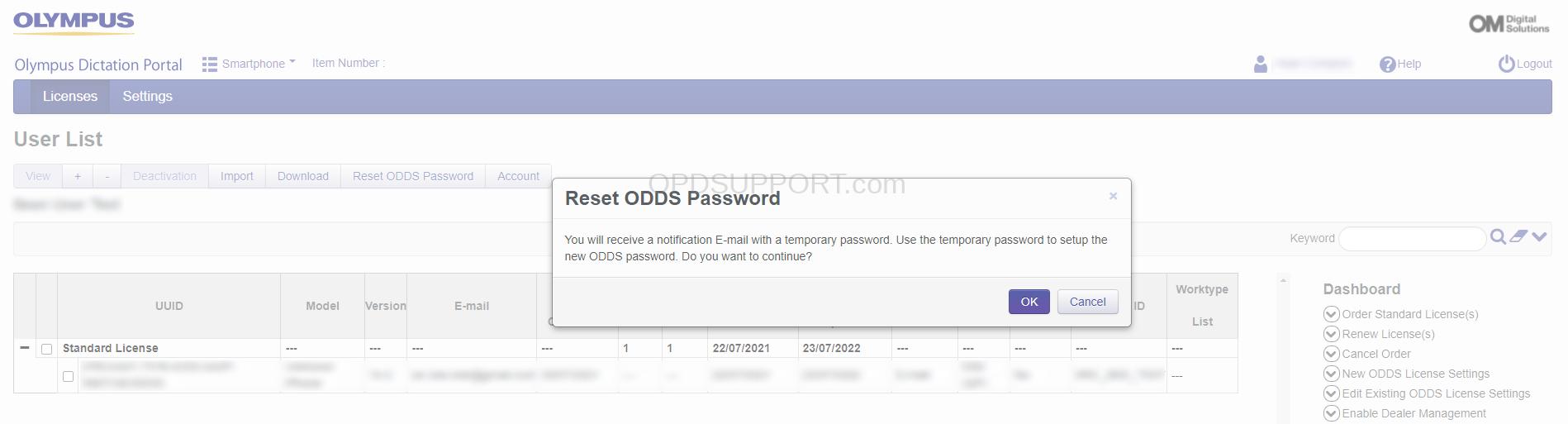
- Open the email you’ve just received from odp_notice@dictation-portal.com
- Highlight and copy your Temporary ODDS password.
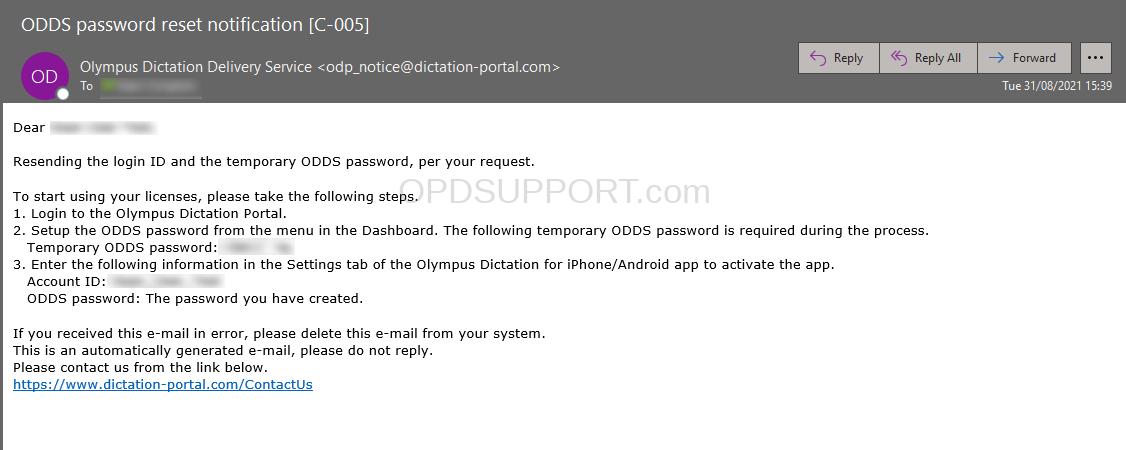
- Go back to the Licenses List
- On the right, select “Change ODDS Password”
- Paste in the temporary password into “Current Password”
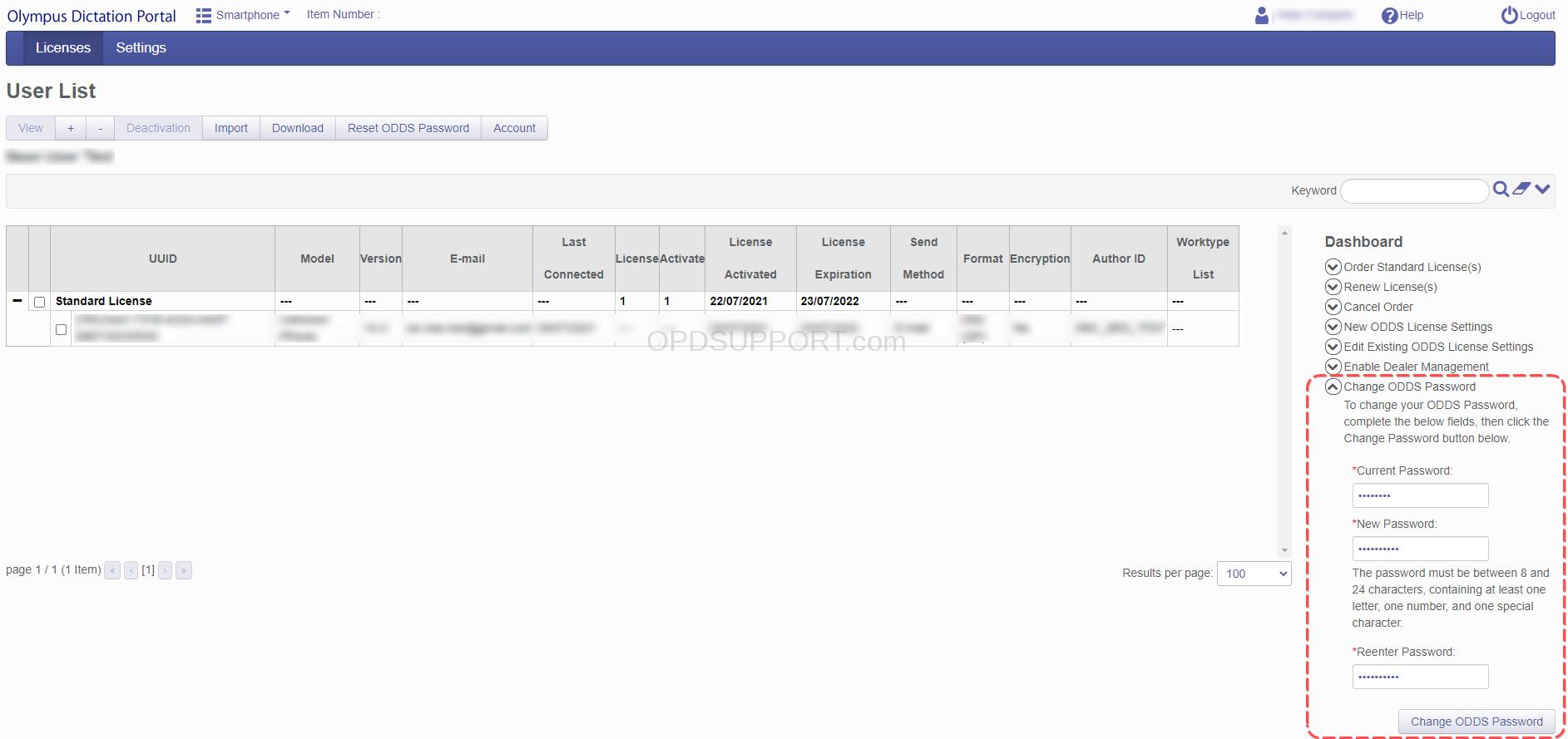
- Enter your new, memorable password twice, and make sure you have a method to remember it.
- Your password should be at least 8 to 25 characters long and include at least 1 number, letter, capital and special character.
- Press Change Password
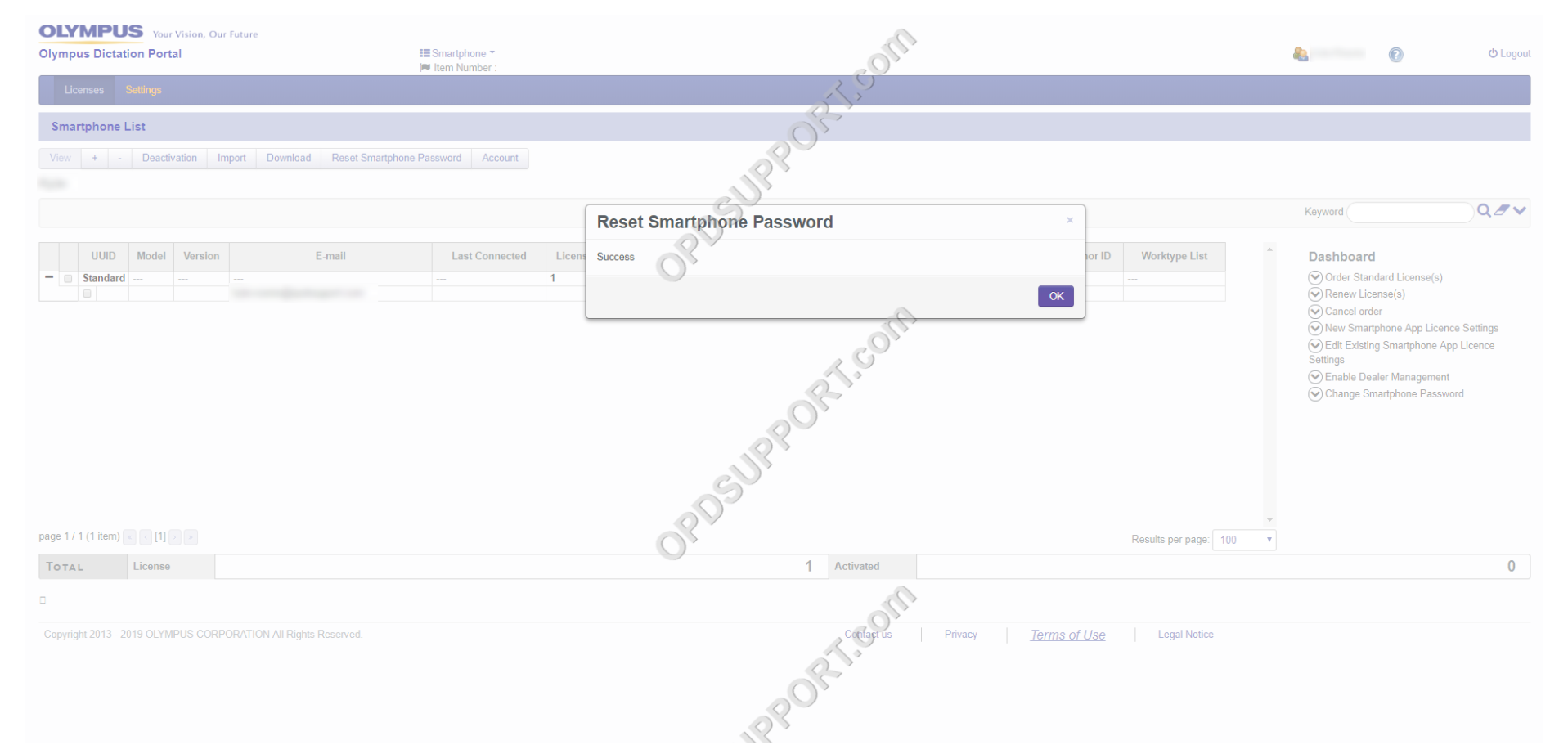
Once you have completed the steps, you will now be able to log in to the app using the information from your account.
